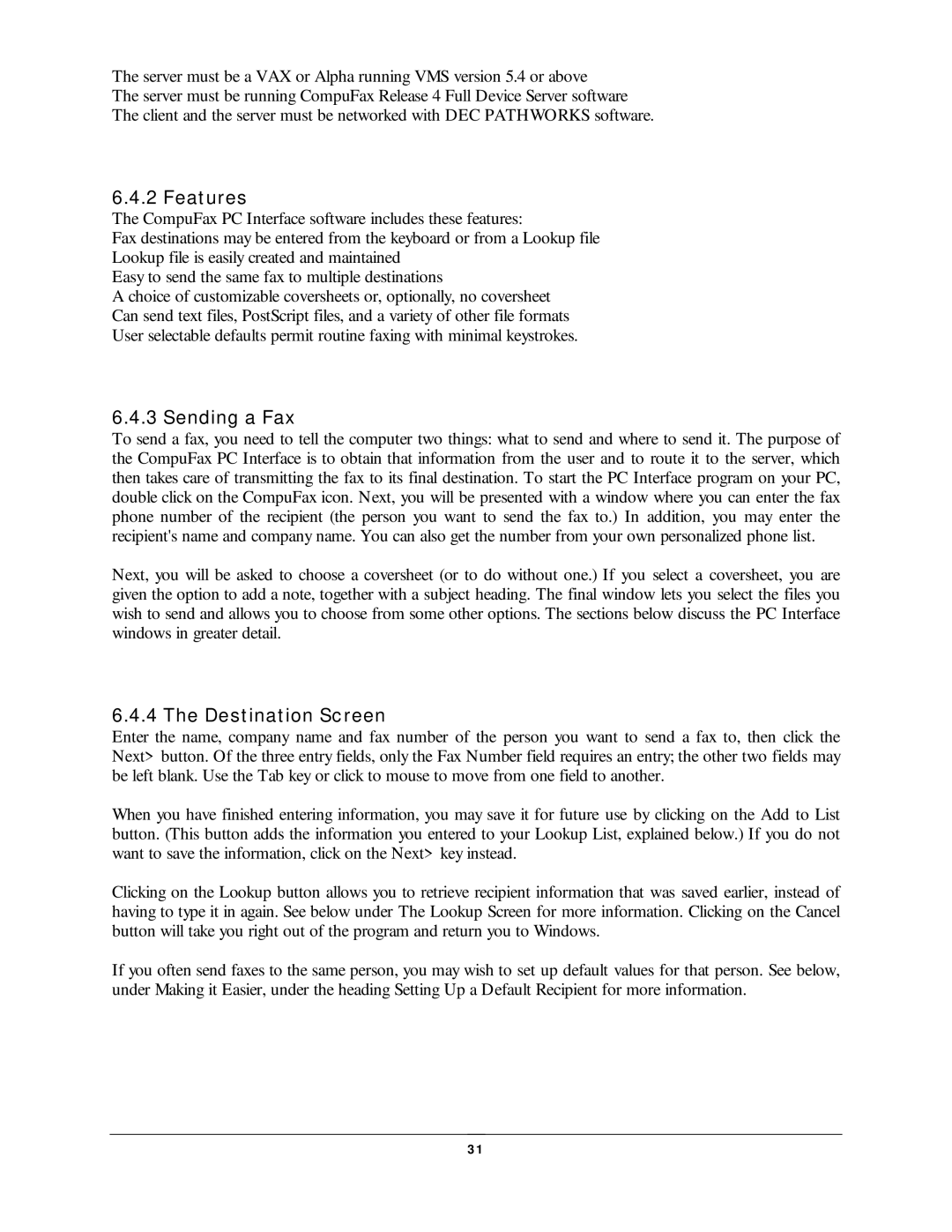The server must be a VAX or Alpha running VMS version 5.4 or above
The server must be running CompuFax Release 4 Full Device Server software
The client and the server must be networked with DEC PATHWORKS software.
6.4.2 Feat ures
The CompuFax PC Interface software includes these features:
Fax destinations may be entered from the keyboard or from a Lookup file
Lookup file is easily created and maintained
Easy to send the same fax to multiple destinations
A choice of customizable coversheets or, optionally, no coversheet
Can send text files, PostScript files, and a variety of other file formats
User selectable defaults permit routine faxing with minimal keystrokes.
6.4.3 Sending a Fax
To send a fax, you need to tell the computer two things: what to send and where to send it. The purpose of the CompuFax PC Interface is to obtain that information from the user and to route it to the server, which then takes care of transmitting the fax to its final destination. To start the PC Interface program on your PC, double click on the CompuFax icon. Next, you will be presented with a window where you can enter the fax phone number of the recipient (the person you want to send the fax to.) In addition, you may enter the recipient's name and company name. You can also get the number from your own personalized phone list.
Next, you will be asked to choose a coversheet (or to do without one.) If you select a coversheet, you are given the option to add a note, together with a subject heading. The final window lets you select the files you wish to send and allows you to choose from some other options. The sections below discuss the PC Interface windows in greater detail.
6.4.4 The Dest inat ion Sc reen
Enter the name, company name and fax number of the person you want to send a fax to, then click the Next> button. Of the three entry fields, only the Fax Number field requires an entry; the other two fields may be left blank. Use the Tab key or click to mouse to move from one field to another.
When you have finished entering information, you may save it for future use by clicking on the Add to List button. (This button adds the information you entered to your Lookup List, explained below.) If you do not want to save the information, click on the Next> key instead.
Clicking on the Lookup button allows you to retrieve recipient information that was saved earlier, instead of having to type it in again. See below under The Lookup Screen for more information. Clicking on the Cancel button will take you right out of the program and return you to Windows.
If you often send faxes to the same person, you may wish to set up default values for that person. See below, under Making it Easier, under the heading Setting Up a Default Recipient for more information.
3 1