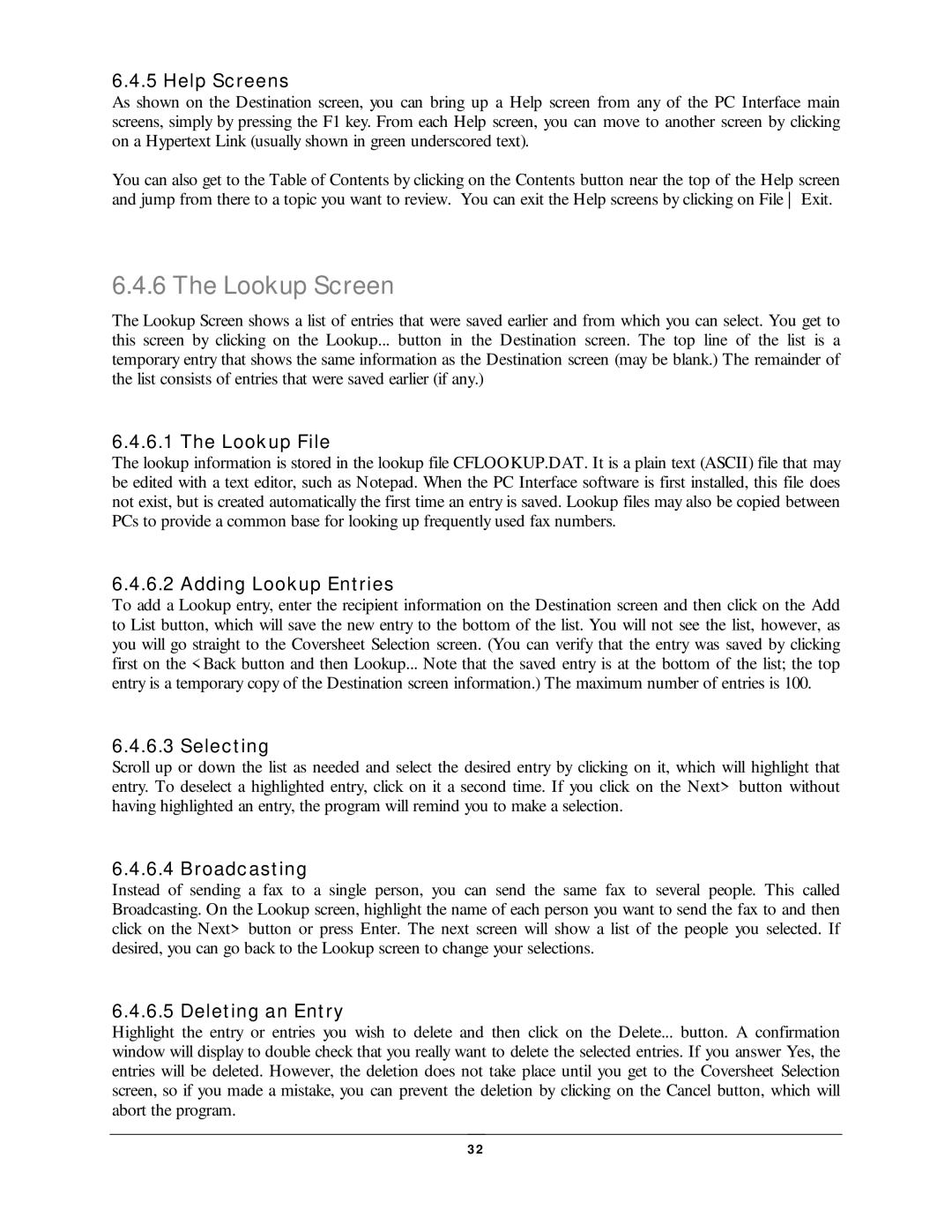T WO R KI N G D Y N a M I C S C O R P O R a T I O N
Copyright Notice
January
Networking Dynamics Corporation Software License Agreement
Warran TY Service
CompuFax Version Quick Installation Instructions
Page
CompuFax Hardware Installation and Configuration
Page
Preface
Overview
Intended Audience
Table of Contents
Other Commands
Summary of Commands and Directives
Appendix a
CompuFax Installation
Hardware Installation
Fax Modem Devic e
Modem Cabling
Term inal Port Charac t erist ic s
Software Installation
Server Port Charac t erist ic s
Mult iple Syst em s
Evaluat ion Wit hout Modem
Full Devic e Server Inst allat ion
Full Devic e Server Set up
Customization
Full Devic e Server St art up
Rem ot e Fax Server Inst allat ion
$ Show System
$ FAX Show Device
Rem ot e Fax Server Set up
Remote Fax Server Startup
$ Edit FAX$DIRFAXREMSTART.COM
$ FAX Show Server
What Is CompuFax?
Getting Started As a CompuFax User
Getting Started
$ FAX Show Queue
Sending a Fax
Checking If Your Fax Was Sent
$ FAX
FAX Exit
Embedding Fax Numbers Into Documents
Printing To The Fax Device
An Even Sim pler Way t o Send
$ FAX SEN D TESTFAX.2
Em bedding Num bers in VMS Mail
Sending Faxes Using VMS Mail
Using Com puFax Qualifiers w it h VMS Mail
Getting Help
From VS4000PSMITH 15-JUN -1994 To FAX%
CC Psmith
$ FAX Help
Page
More About Sending Files
Sending Multiple Files
Sending Different File Types
$ FAX SEN D doc.1, doc.2, doc.3, doc.4, doc.5 / N UMBER=
Tex t Files
Bit m apped Files
Post Sc ript Files
$ FAX SEN D FILE.COMPRESSED / FORMAT= T4 / N UM=
Using Different Fonts
Sending Landscaped Files
$ FAX SEN D TESTFAX.2 / FON T=
# # FON T
# # Remark This is a coversheet configuration file
Sending Files With Overlays
Sending Faxes With Coversheets
$ FAX SEN D BILL.CFG
Sending Breakup Files
# # Breakup
# # N Ewfax
# # EN Dfax
# # N Umber
Using The Lookup Feature
$ FAX SEN D FILE.A, FILE.B, FILE.C
This results
$ FAX SEN D TESTFAX.1 / LOOKUP= Fred Smith
Lookup With Wildcard
Broadcasting Faxes
Personalizing Broadcast Faxes
$ FAX SEN D TESTFAX.1 / LOOKUP= F
Merging From The Command Line
$ FAX SEN D MERGE.TXT / LOOKUP= CITY= Los Angeles
Deferred Sending
Deleting Entries After Sending
$ FAX SEN D TESTFAX.2 / AFTER= 12-APR-199621530
$ FAX SEN D TESTFAX.2 / Delete
Setting Priorities
Logos and Letterheads
CompuFax queue report as of 10-JUN -1995
$ FAX SEN D TESTFAX.2 / N Ologo
Other Commands
Using Command Files
Next we execute it
$ @REPORTSEN D
FAX @REPORTSEN D.FAXCMD Show Queue
Verify Command
Show Queue
$ FAX Delete / EN TRY= 4 / ALL $ FAX Show Queue
Delete Command
$ FAX SEN D TESTFAX.1 / LOOKUP= $ FAX Show Queue
Keeping Track Of What You Did
FAX Logoutput TEST.LOG
Receive to Disk
Receiving Faxes
Qualifier Default value
Printing Faxes
Prin TER / N Obestway / Bestway / N Oburst / N Oburst
Osheetfeed / N Osheetfeed / SIZE= XXX / SIZE= Letter
Page
Fax Print er Set up
Viewing Faxes
Verifying Print er Opt ions
Print Com m
FAX Show Prin TER
Using CFRECTOOLS.COM
View c om m
Converting Fax Files
Convert Com m
Qualifiers
$ FAX SET Prin TER / Receive / N Odelete / N Otify
Ex am ples
FAX or T4 Prin TER or Text
PCL
Here are some conversion examples
$ FAX CON Vert in .X / Prin T
Introduction
Installation
Personal Computer Interface
PostScript Driver Initialization
\ Cfin Stal E\ FAX\ Pcif
Adding a Print er Driver
\ CFTEMP.PS Unknown local port
Using the PC Interface
Adding a Port Nam e
Window s 3.1 Post Sc ript Driver Init ializat ion
Disc laim er
Dest inat ion Sc reen
Feat ures
Sending a Fax
Lookup Screen
Edit ing an Ent ry
Coversheet Sc reens
Coversheet Selec t ion Sc reen
Coversheet Inform at ion Sc reen
When t o Send
Set up
Resolut ion
File List
Coversheet s
Default s
1Server Pat h
Making Things Easier
Frequent ly Used Files
How to Modify a Coversheet
Sam ple Configurat ion File
Sam ple File Ex plained
Inc lude File
Page
Summary of Commands Directives
Commands
CON Vert
Format
FAX CON Vert in .X / FORMAT= Text OUT.Y / FORMAT= PCL
Otify
Topmargin
Delete
ALL
Local
Exit
After
Before
SIN CE
User
Quit
SEN D
Class
Commen T
FON T
Postscript or PS FAX or T4 Prin TER or Text
LAN Dscape
Logo
Merge
Umber
Overlay
Portrait
Resolution
Resolution = Fine
Resolution = Standard
Portrait D
Oreceive / Resolution Speed / SPEED2
Disable
Completion SON LY
EN Able
Copies
Flag
Form
Model
= Run Length Encoding = N o Compression
OTE
Queue
Sheetfeed
Trailer
SH OW
Show Device
Full
Usern AME
Show Prin TER
Show Server
Shutdown
Start
Verify on Verify OFF
View
Down Scale
Maxpages
Directives
File Direc t ives
Startpage
Breakup
CH Aractersize
# # Charactersize Millimeters 4.0
EN Dfax
# # FON T Stdfon T LAN Dscape
Mail-Merge Direc t ives
Overlayfile
# # Portrait
Position Cursor
Mergedisable
Mergeen Able
Mergeen D
Mergestart
Files
CompuFax Files And Logical Names
Directories
Ascjn L.COM
CF31.RELEASEN Otes
CFREC.H
COMPUFAX.PS, COMPUFAX.T4, COMPUFAX2.PS, COMPUFAX2.T4
Faxcmdsh ARE.EXE
FAXCVT.EXE
FAXDB.DAT
FAXDB.EXE
Faxsylogin .COM
FAXSYSTARTUP.COM
FON Tmap
GIRL.PS
CompuFax Logical Names
FAX$PSDIR
FAX$QUEUE
FAX$RECDIR
FAX$SCRATCH
CompuFax Messages
Fac ilit y Codes
Severit y Levels
FAX
Alphabetical Listing of Messages
Message Rout ing
Devaccess
Callterm
Close
Cmdreaderr
Devrespfail
Devstart
Devstatfail
Devstop
Faxcomplete
Faxdevice
Faxdon E
Faxfail
Illn UM
Illpri
Illserreq
Illsqueue
Ivdevin D
VEN TRY
Ivmsg
Ivqsize
Memallocfail
Ewstream
Odbn Umber
Odest
Odevice
Oefn
Ofaxclass
Ofile
Omatch
Omorefields
Opriv
Ormal
Priadjust
Otin Queue
PH on Ebusy
PN Umber
Queuefull
Remcsi
Retry
SEN Ddon E
SH Utdown
Stats
Taken Down
Tooman Yfax
Work ing Wit h Com puFax
Programming Information
User-Written Database Applications
Using The FDB Rout ines
Com puFax Dat abase Func t ion Library 10.1.3.1 Fdbclose
Fdbget
Fdbclose streamid
Fdbdeletemsg message
Page
Type userdefined Access write only Mechanism by reference
Fdbgetcon Text streamid, context , maxsize , size
Arguments
Fdbinit
Fdbin IT contextsize, savecontext
One. Errors are signaled
Type userdefined access read only Mechanism by reference
Fdbnomatch
Fdbn Omatch streamid
One
Fdbscan
Fdbscan scancontext, streamid
Type charactercoded text string Access read only
Fdbsenddata
Fdbsetfield
Fdbsen Ddata streamid, message
Fdbsetmatch
Fdbsetnumber
Mechanism by descriptorfixed length string descriptor
Fdbsetmatch message, matchkey value
Fdbsetstatus
Fdbstartmsg
Fdbsetstatus message, status code
Fdbstartmsg message
Look UP
Close
Shutdown
This sends a shutdown message to the database application
Faxcmdproc commandline
CompuFax Callable Interface
Callable Com m ands
Faxcmdproc
Faxcmdsethan DLE handleraddress
Faxcmdsetin PUT inputproc, parminputproc
Faxcmdforceexit
Faxcmdsetoutput outputproc
Faxcmdsetuser username
Link ing Modules
Dbcon DKEY.C DBGETDIR.C Dbmain .C DBN EXTREC.C FAXCMD.C
Page
Release 3.0.01 Changes
Appendix a
Release 3.1.00 Changes
Known Problems
Solution
See FAX Help Filedirective Position Cursor
# # FON T filename See FAX Help Filedirective FON T
Release 2.2.00 Changes
Release 2.1.00 Changes
Page
Release 1.2.04 Changes
Page
AXP
Glossary
Ascii
CSI
FAX%
Faxdb
Help
Null string
Overlay
Pending
Percent sign %
Record
Remote server
Scaleable font
Secondary key
VMS
TSI
VAX
Page
446-4511