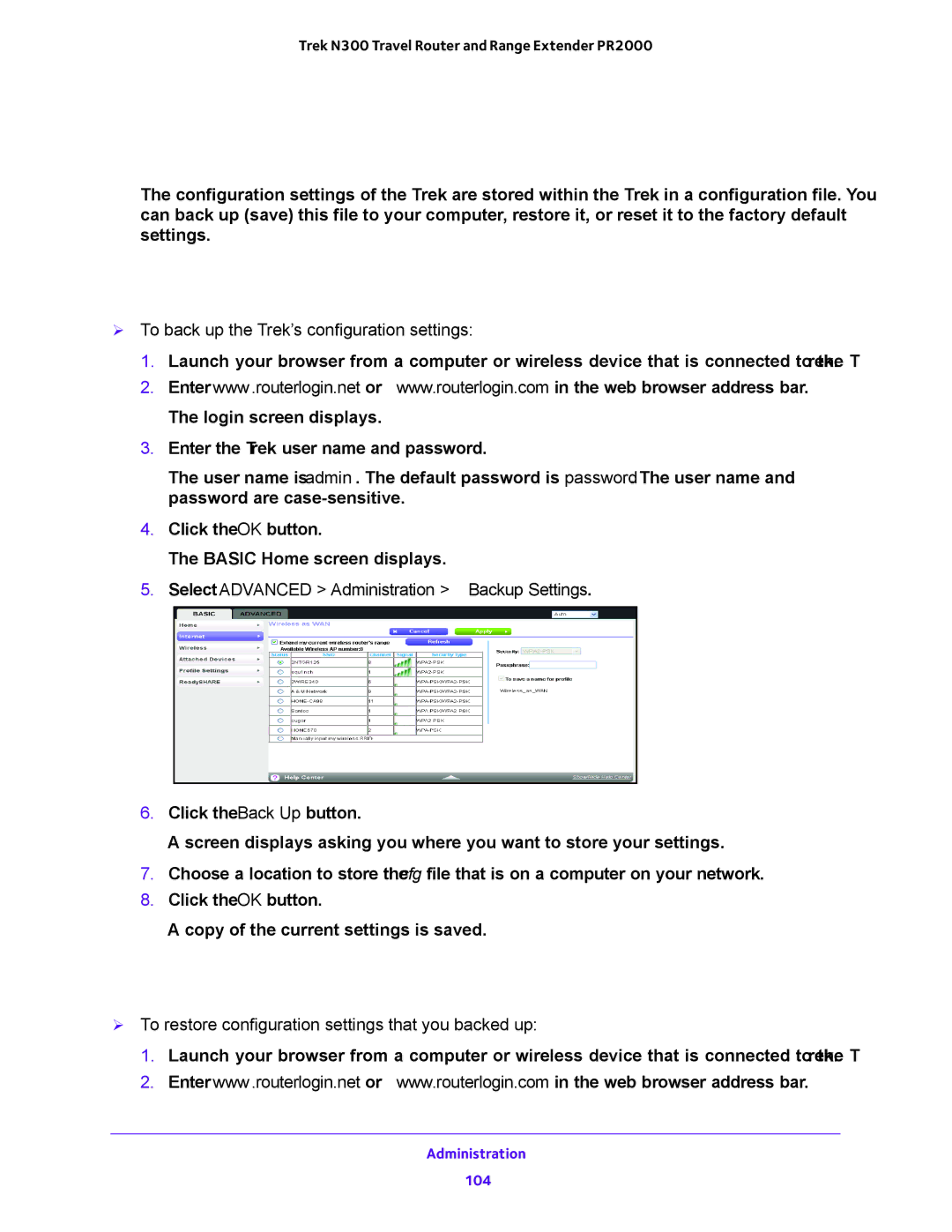Trek N300 Travel Router and Range Extender PR2000
Manage the Configuration File
The configuration settings of the Trek are stored within the Trek in a configuration file. You can back up (save) this file to your computer, restore it, or reset it to the factory default settings.
Back Up Settings
To back up the Trek’s configuration settings:
1.Launch your browser from a computer or wireless device that is connected to the Trek.
2.Enter www.routerlogin.net or www.routerlogin.com in the web browser address bar. The login screen displays.
3.Enter the Trek user name and password.
The user name is admin. The default password is password. The user name and password are
4.Click the OK button.
The BASIC Home screen displays.
5.Select ADVANCED > Administration > Backup Settings.
6.Click the Back Up button.
A screen displays asking you where you want to store your settings.
7.Choose a location to store the .cfg file that is on a computer on your network.
8.Click the OK button.
A copy of the current settings is saved.
Restore Configuration Settings
To restore configuration settings that you backed up:
1.Launch your browser from a computer or wireless device that is connected to the Trek.
2.Enter www.routerlogin.net or www.routerlogin.com in the web browser address bar.
Administration
104