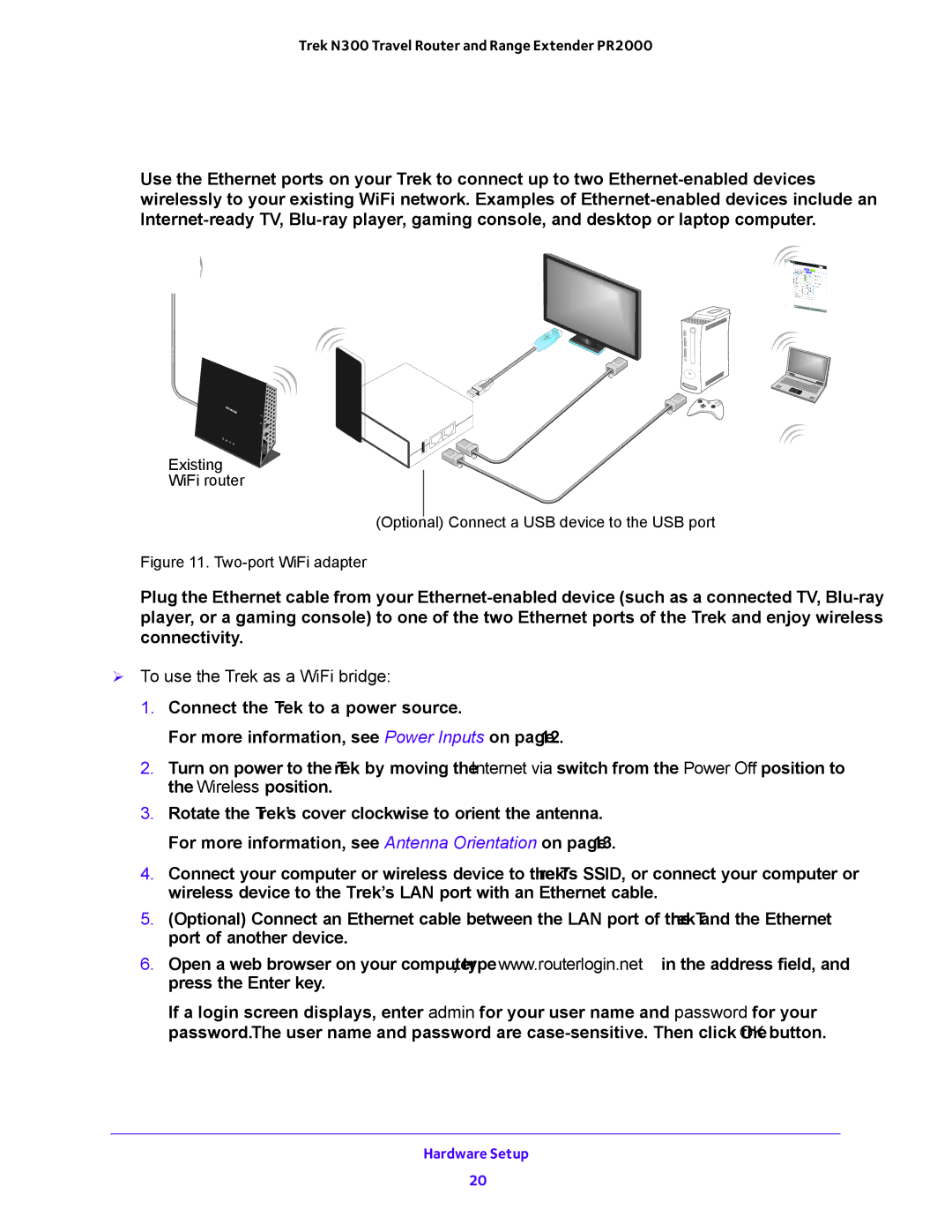Trek N300 Travel Router and Range Extender PR2000
WiFi Bridge Setup
Use the Ethernet ports on your Trek to connect up to two
NETGEARReset
Internet/LAN
Power
Internet
WiFi
LAN
USB
USB
Existing
WiFi router
(Optional) Connect a USB device to the USB port
Figure 11. Two-port WiFi adapter
Plug the Ethernet cable from your
To use the Trek as a WiFi bridge:
1.Connect the Trek to a power source.
For more information, see Power Inputs on page 12.
2.Turn on power to the Trek by moving the Internet via switch from the Power Off position to the Wireless position.
3.Rotate the Trek’s cover clockwise to orient the antenna.
For more information, see Antenna Orientation on page 13.
4.Connect your computer or wireless device to the Trek's SSID, or connect your computer or wireless device to the Trek’s LAN port with an Ethernet cable.
5.(Optional) Connect an Ethernet cable between the LAN port of the Trek and the Ethernet port of another device.
6.Open a web browser on your computer, type www.routerlogin.net in the address field, and press the Enter key.
If a login screen displays, enter admin for your user name and password for your password. The user name and password are
Hardware Setup
20