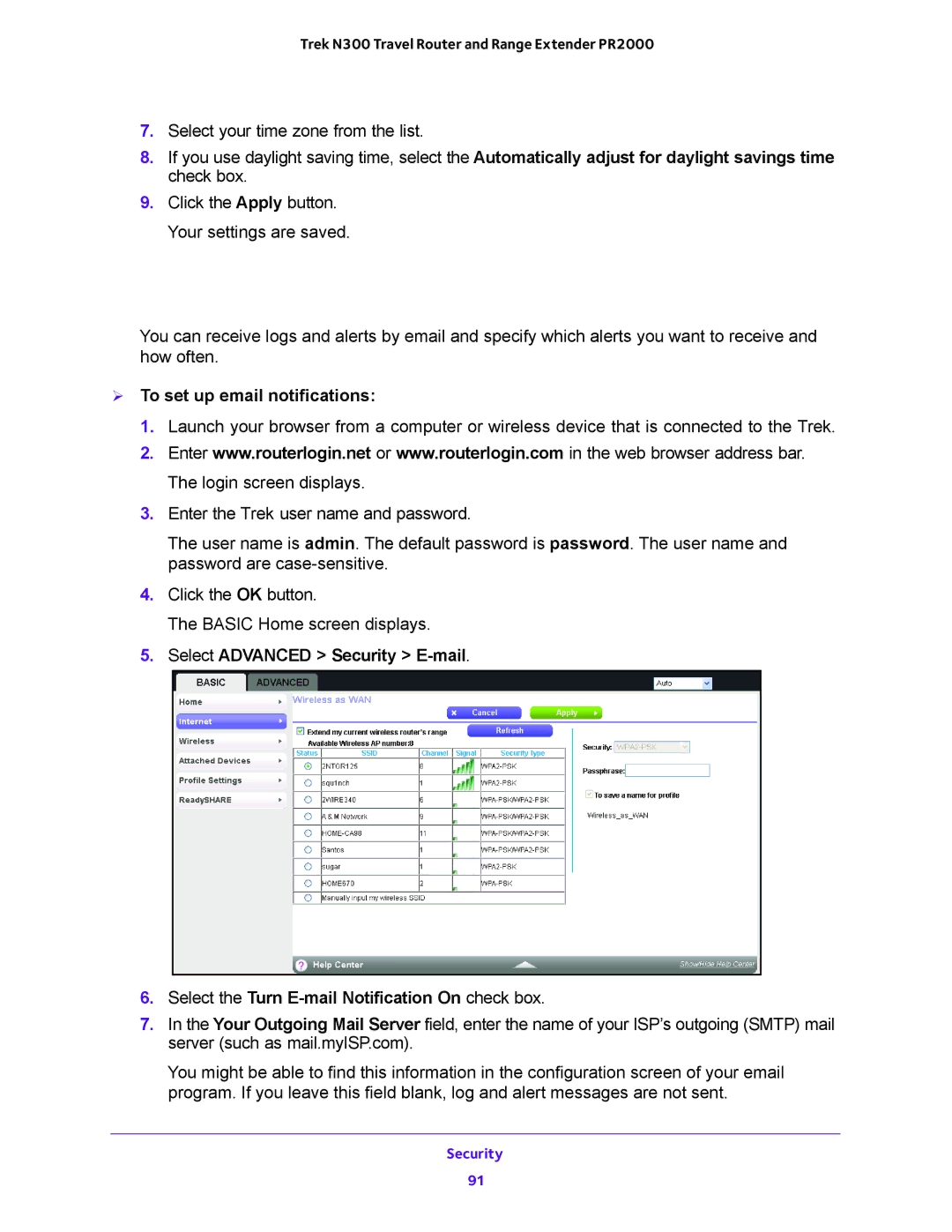Trek N300 Travel Router and Range Extender PR2000
7.Select your time zone from the list.
8.If you use daylight saving time, select the Automatically adjust for daylight savings time check box.
9.Click the Apply button. Your settings are saved.
Security Event Email Notifications
You can receive logs and alerts by email and specify which alerts you want to receive and how often.
To set up email notifications:
1.Launch your browser from a computer or wireless device that is connected to the Trek.
2.Enter www.routerlogin.net or www.routerlogin.com in the web browser address bar. The login screen displays.
3.Enter the Trek user name and password.
The user name is admin. The default password is password. The user name and password are
4.Click the OK button.
The BASIC Home screen displays.
5.Select ADVANCED > Security >
6.Select the Turn
7.In the Your Outgoing Mail Server field, enter the name of your ISP’s outgoing (SMTP) mail server (such as mail.myISP.com).
You might be able to find this information in the configuration screen of your email program. If you leave this field blank, log and alert messages are not sent.
Security
91