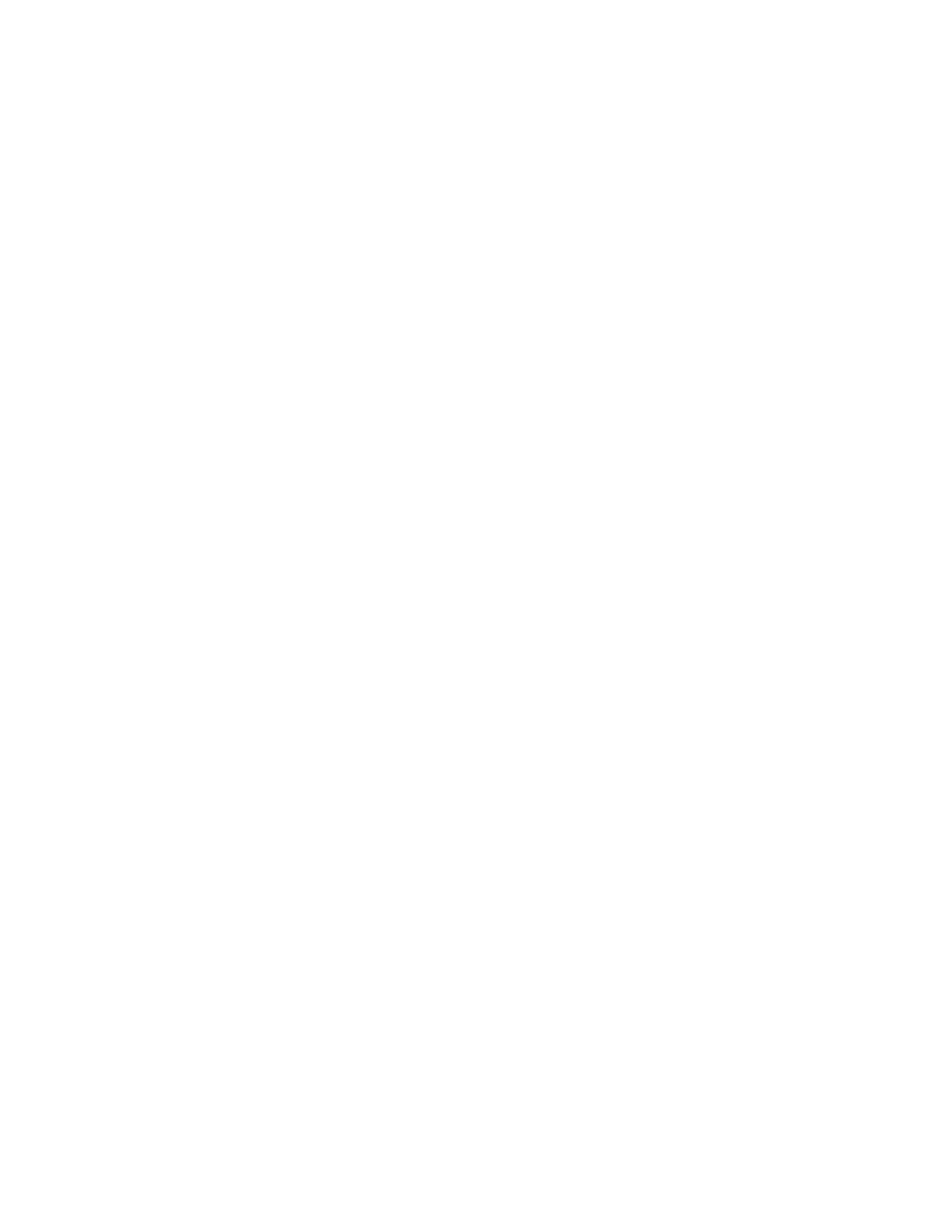Trek N300 Travel Router and Range Extender PR2000
Set Up Network Storage
You can back up the files on your local computers and digital devices to a network drive. ReadySHARE lets you access and share a USB drive connected the Trek’s USB port.
The Trek works with most
Connect or Safely Remove a USB Drive
The Trek supports both read and write for FAT16, FAT32, NTFS, and Linux file systems (EXT2 and EXT3). Some USB external hard drives and flash drives require drivers to be loaded into the Windows computer before the Windows computer can access the USB device. Such USB devices do not work with the Trek.
To physically disconnect a USB drive from the Trek USB port, first log in to the Trek and then safely remove it.
To connect a USB storage device:
1.Insert your USB storage device into the USB port of the Trek.
For information about how to locate the USB port, see Enhance Your Local Network on page 67.
2.If your USB device has a power supply, you must use it when you connect the USB device to the Trek.
It might take up to two minutes before the USB device is ready for sharing.
To remove a USB disk drive safely:
1.Launch your browser from a computer or wireless device that is connected to the Trek.
2.Enter www.routerlogin.net or www.routerlogin.com in the web browser address bar. The login screen displays.
3.Enter the Trek user name and password.
The user name is admin. The default password is password. The user name and password are
4.Click the OK button.
The BASIC Home screen displays.
USB Port
68