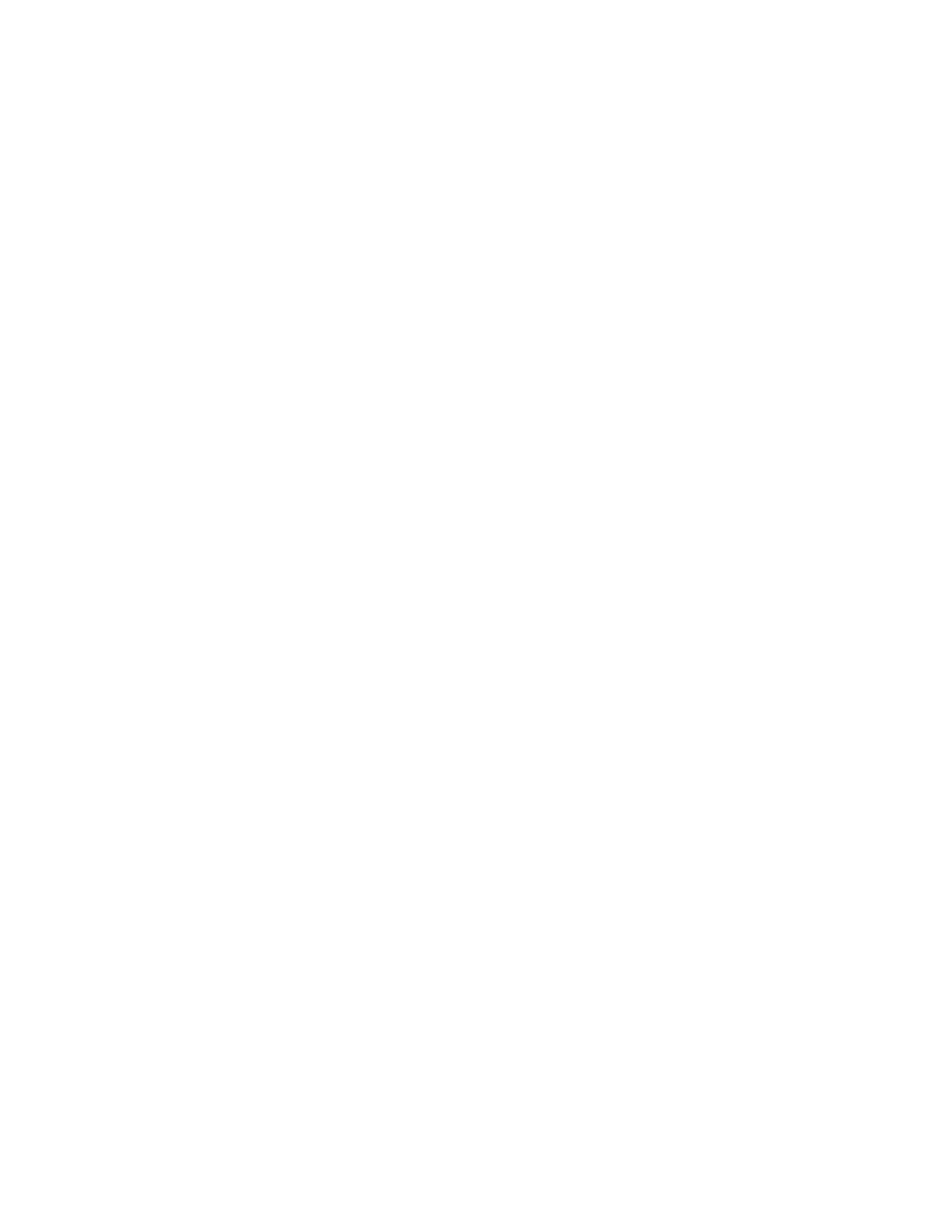Trek N300 Travel Router and Range Extender PR2000
Quick Tips
You can save time by troubleshooting the common problems first.
Sequence to Restart Your Network
Restart your network in the following sequence:
1.Turn off and unplug the modem.
2.Turn off the Trek and computers.
3.Plug in the modem and turn it on. Wait two minutes.
4.Turn on the Trek and wait two minutes.
5.Turn on the computers.
Check Ethernet Cable Connections
Make sure that the Ethernet cables are securely plugged in.
The Internet status LED on the Trek is lit if the Ethernet cable connecting the Trek and the modem is plugged in securely and the modem and Trek are turned on.
Wireless Settings
Make sure that the wireless settings in the computer and Trek match exactly.
For a wirelessly connected computer, the wireless network name (SSID) and wireless security settings of the Trek and wireless computer must match exactly.
If you set up an access list in the Advanced Wireless Settings screen, you must add each wireless computer’s MAC address to the Trek’s access list.
Network Settings
Make sure that the network settings of the computer are correct.
Wired and wirelessly connected computers must have network (IP) addresses on the same network as the Trek. The simplest way to set this up is to configure each computer to obtain an IP address automatically using DHCP.
Some cable modem service providers require you to use the MAC address of the computer initially registered on the account. You can view the MAC address in the Attached Devices screen.
Troubleshoot with the LEDs
After you turn on power to the Trek, the following sequence of events occurs:
Troubleshooting
127