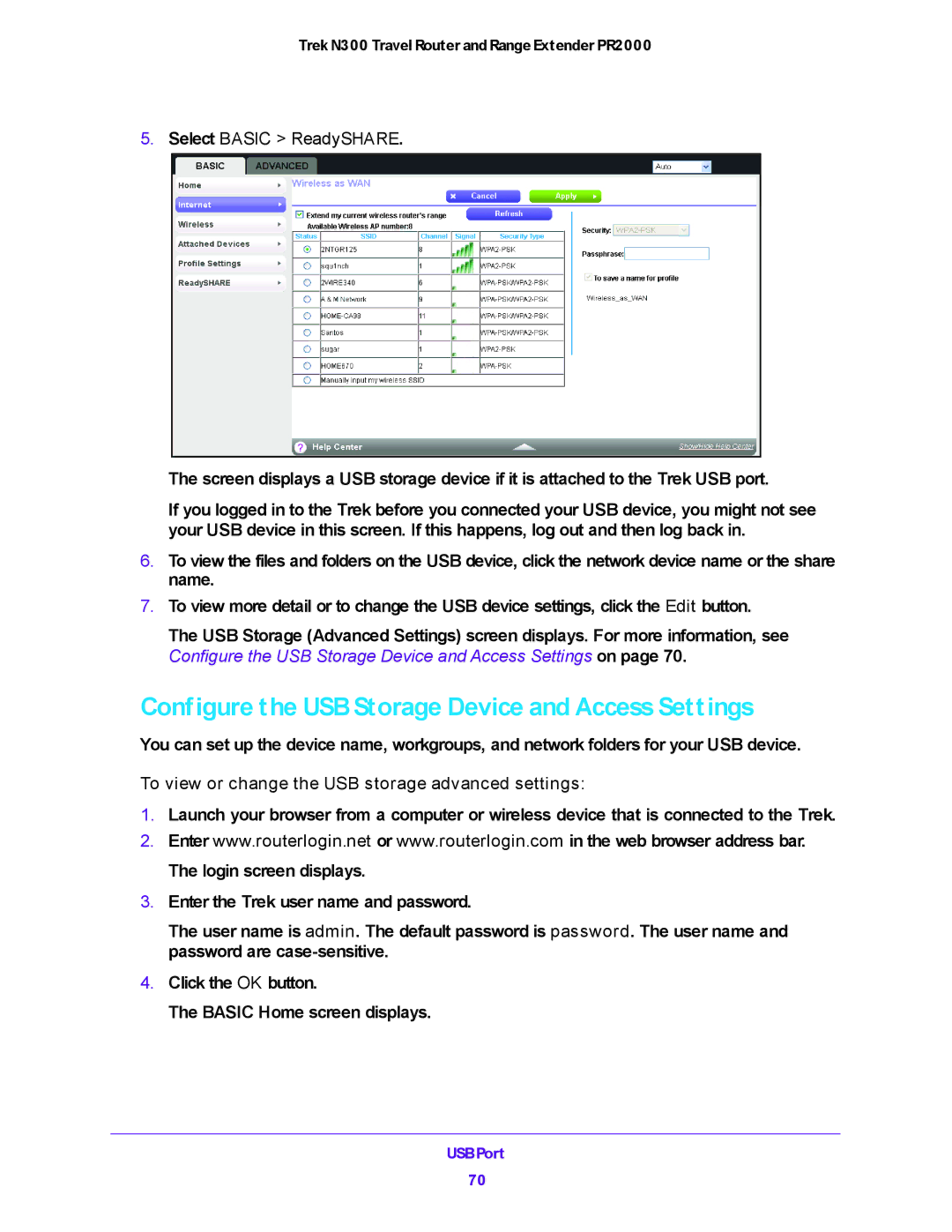Trek N300 Travel Router and Range Extender PR2000
5.Select BASIC > ReadySHARE.
The screen displays a USB storage device if it is attached to the Trek USB port.
If you logged in to the Trek before you connected your USB device, you might not see your USB device in this screen. If this happens, log out and then log back in.
6.To view the files and folders on the USB device, click the network device name or the share name.
7.To view more detail or to change the USB device settings, click the Edit button.
The USB Storage (Advanced Settings) screen displays. For more information, see Configure the USB Storage Device and Access Settings on page 70.
Configure the USB Storage Device and Access Settings
You can set up the device name, workgroups, and network folders for your USB device.
To view or change the USB storage advanced settings:
1.Launch your browser from a computer or wireless device that is connected to the Trek.
2.Enter www.routerlogin.net or www.routerlogin.com in the web browser address bar. The login screen displays.
3.Enter the Trek user name and password.
The user name is admin. The default password is password. The user name and password are
4.Click the OK button.
The BASIC Home screen displays.
USB Port
70