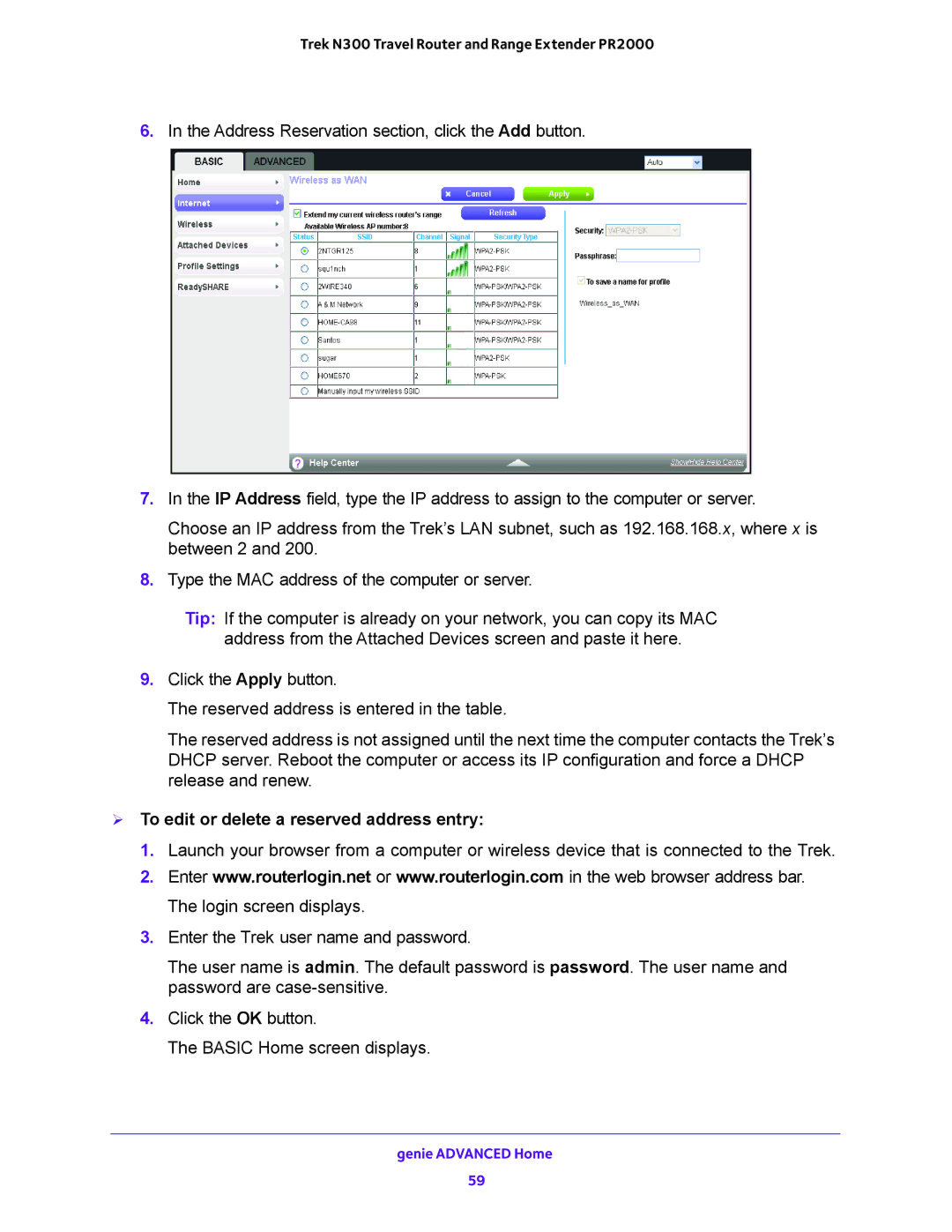Trek N300 Travel Router and Range Extender PR2000
6.In the Address Reservation section, click the Add button.
7.In the IP Address field, type the IP address to assign to the computer or server.
Choose an IP address from the Trek’s LAN subnet, such as 192.168.168.x, where x is between 2 and 200.
8.Type the MAC address of the computer or server.
Tip: If the computer is already on your network, you can copy its MAC address from the Attached Devices screen and paste it here.
9.Click the Apply button.
The reserved address is entered in the table.
The reserved address is not assigned until the next time the computer contacts the Trek’s DHCP server. Reboot the computer or access its IP configuration and force a DHCP release and renew.
To edit or delete a reserved address entry:
1.Launch your browser from a computer or wireless device that is connected to the Trek.
2.Enter www.routerlogin.net or www.routerlogin.com in the web browser address bar. The login screen displays.
3.Enter the Trek user name and password.
The user name is admin. The default password is password. The user name and password are
4.Click the OK button.
The BASIC Home screen displays.
genie ADVANCED Home
59