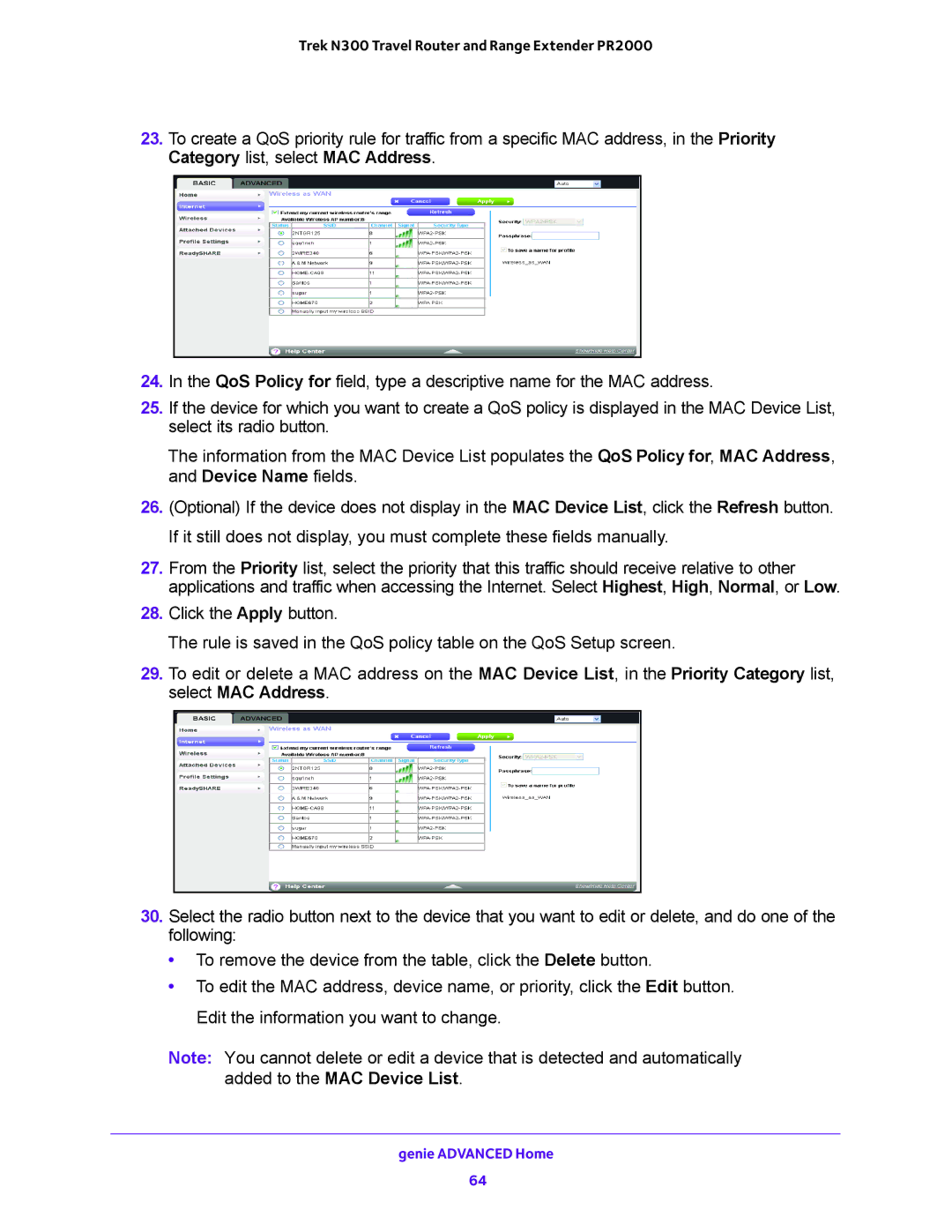Trek N300 Travel Router and Range Extender PR2000
23.To create a QoS priority rule for traffic from a specific MAC address, in the Priority Category list, select MAC Address.
24.In the QoS Policy for field, type a descriptive name for the MAC address.
25.If the device for which you want to create a QoS policy is displayed in the MAC Device List, select its radio button.
The information from the MAC Device List populates the QoS Policy for, MAC Address, and Device Name fields.
26.(Optional) If the device does not display in the MAC Device List, click the Refresh button. If it still does not display, you must complete these fields manually.
27.From the Priority list, select the priority that this traffic should receive relative to other applications and traffic when accessing the Internet. Select Highest, High, Normal, or Low.
28.Click the Apply button.
The rule is saved in the QoS policy table on the QoS Setup screen.
29.To edit or delete a MAC address on the MAC Device List, in the Priority Category list, select MAC Address.
30.Select the radio button next to the device that you want to edit or delete, and do one of the following:
•To remove the device from the table, click the Delete button.
•To edit the MAC address, device name, or priority, click the Edit button. Edit the information you want to change.
Note: You cannot delete or edit a device that is detected and automatically added to the MAC Device List.
genie ADVANCED Home
64