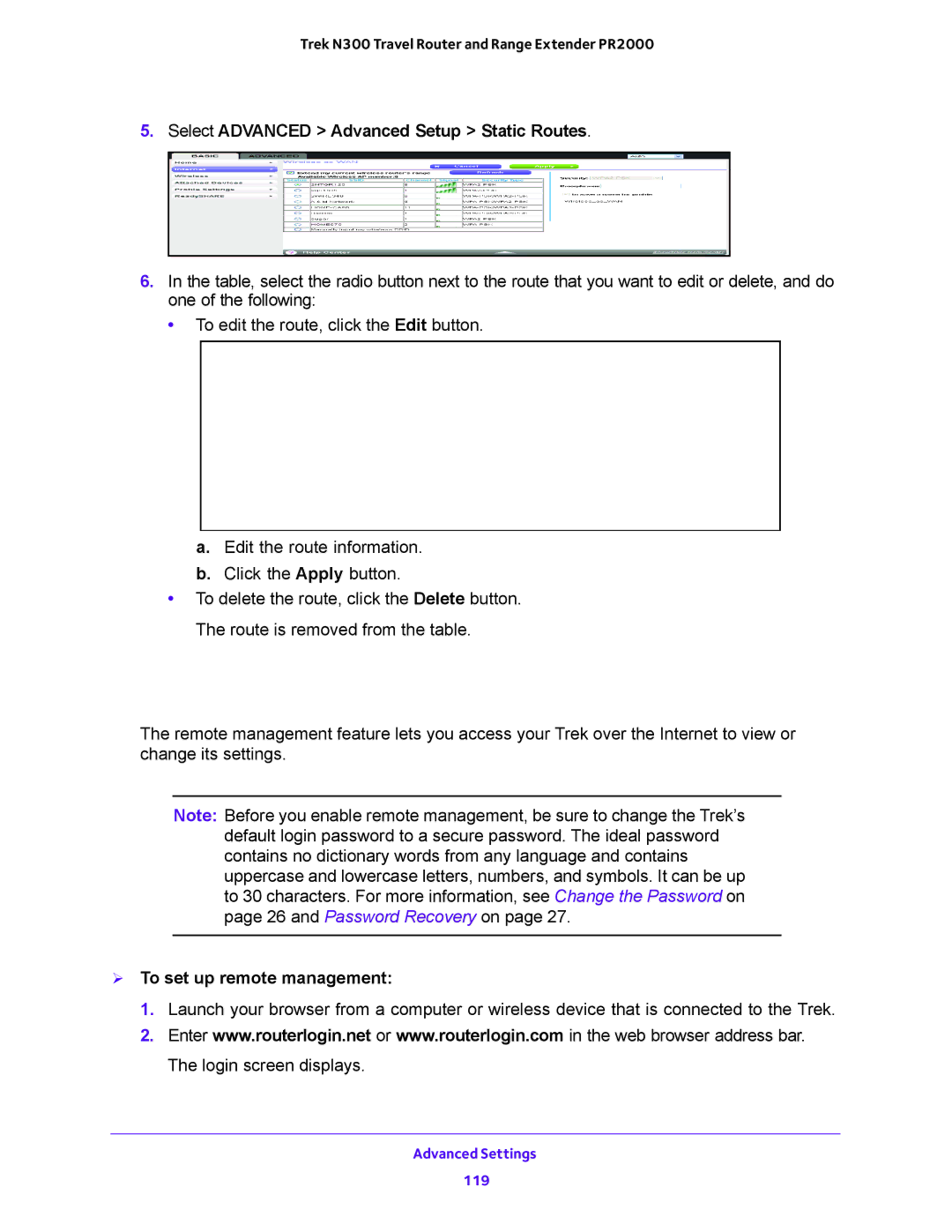Trek N300 Travel Router and Range Extender PR2000
5.Select ADVANCED > Advanced Setup > Static Routes.
6.In the table, select the radio button next to the route that you want to edit or delete, and do one of the following:
• To edit the route, click the Edit button.
a.Edit the route information.
b.Click the Apply button.
•To delete the route, click the Delete button. The route is removed from the table.
Remote Management
The remote management feature lets you access your Trek over the Internet to view or change its settings.
Note: Before you enable remote management, be sure to change the Trek’s default login password to a secure password. The ideal password contains no dictionary words from any language and contains uppercase and lowercase letters, numbers, and symbols. It can be up to 30 characters. For more information, see Change the Password on page 26 and Password Recovery on page 27.
To set up remote management:
1.Launch your browser from a computer or wireless device that is connected to the Trek.
2.Enter www.routerlogin.net or www.routerlogin.com in the web browser address bar. The login screen displays.
Advanced Settings
119