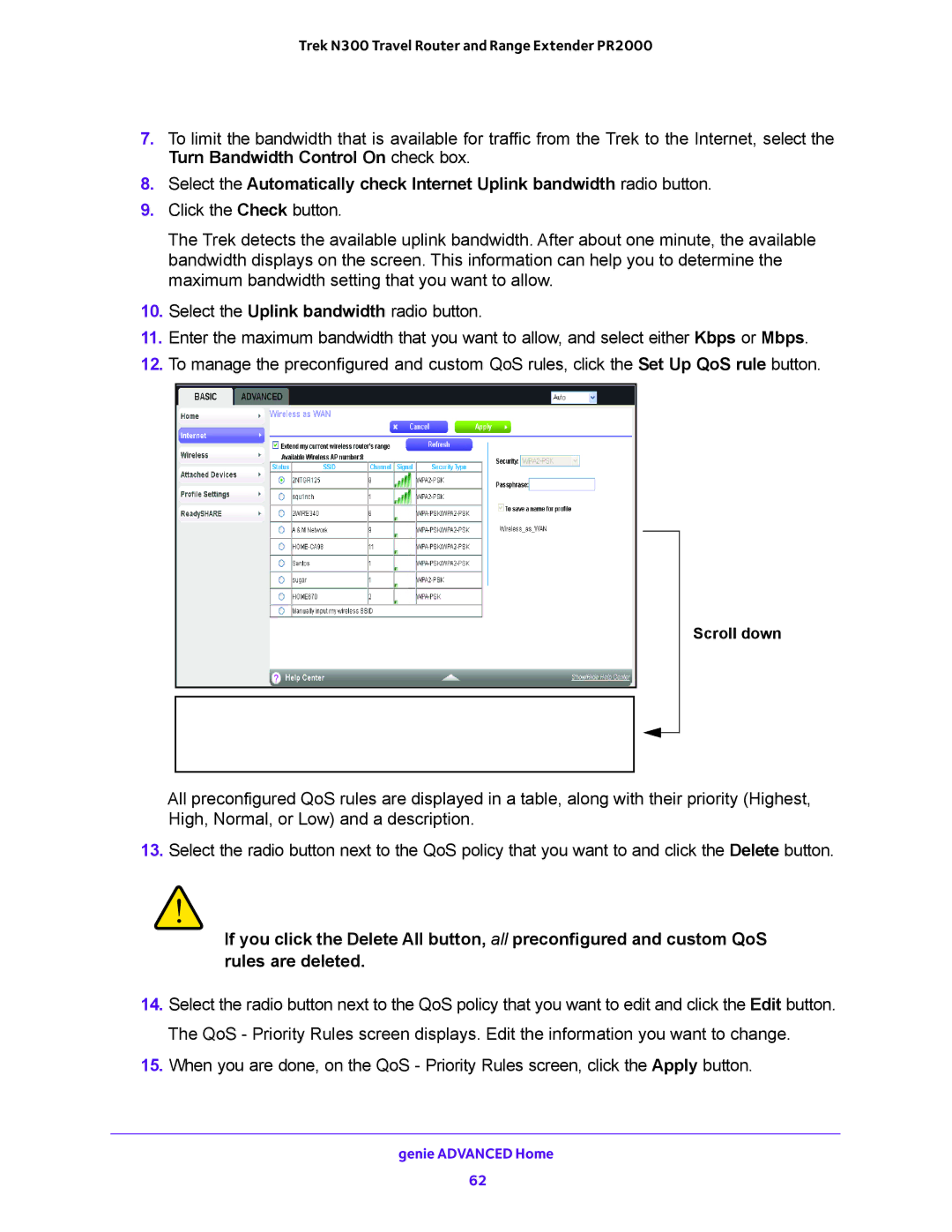Trek N300 Travel Router and Range Extender PR2000
7.To limit the bandwidth that is available for traffic from the Trek to the Internet, select the Turn Bandwidth Control On check box.
8.Select the Automatically check Internet Uplink bandwidth radio button.
9.Click the Check button.
The Trek detects the available uplink bandwidth. After about one minute, the available bandwidth displays on the screen. This information can help you to determine the maximum bandwidth setting that you want to allow.
10.Select the Uplink bandwidth radio button.
11.Enter the maximum bandwidth that you want to allow, and select either Kbps or Mbps.
12.To manage the preconfigured and custom QoS rules, click the Set Up QoS rule button.
Scroll down
All preconfigured QoS rules are displayed in a table, along with their priority (Highest, High, Normal, or Low) and a description.
13.Select the radio button next to the QoS policy that you want to and click the Delete button.
WARNING:
If you click the Delete All button, all preconfigured and custom QoS rules are deleted.
14.Select the radio button next to the QoS policy that you want to edit and click the Edit button. The QoS - Priority Rules screen displays. Edit the information you want to change.
15.When you are done, on the QoS - Priority Rules screen, click the Apply button.
genie ADVANCED Home
62