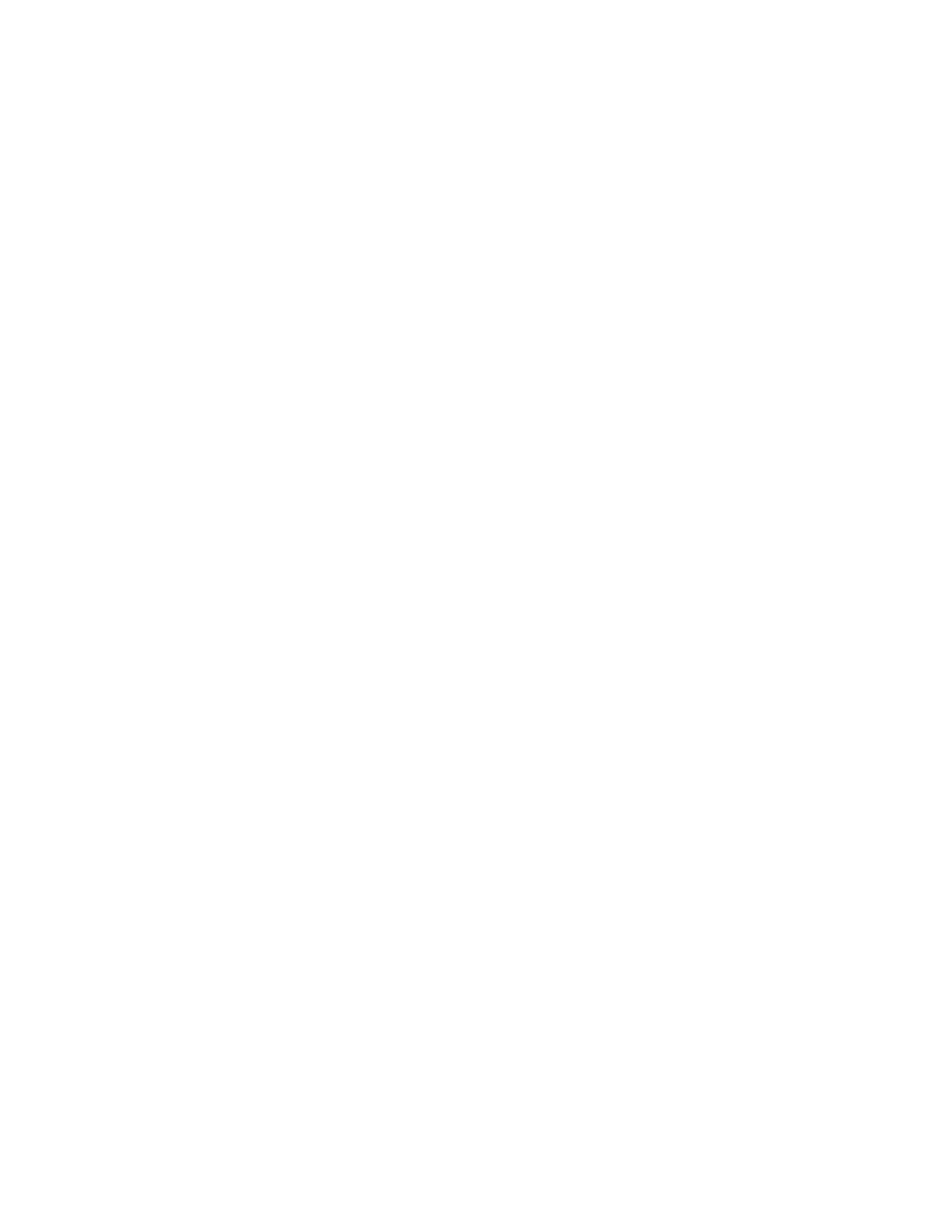Trek N300 Travel Router and Range Extender PR2000
8.In the field provided, enter the passphrase.
9.Select the To save a name for profile check box.
If you want to use your Trek in more than one type of Internet connection, a saved profile lets you make connections more quickly.
10.In the field provided, enter a name for the profile.
Your saved profiles display on the Profile Settings screen after you click the Apply button. For more information, see Profile Settings on page 45.
11.Click the Apply button. Your settings are saved.
12.To update the list of available WiFi networks, click the Refresh button.
Basic Wireless Settings
You can view or configure the wireless network setup.
The Trek comes with preset security. This means that the WiFi network name (SSID), network key (password), and security option (encryption protocol) are preset in the factory. You can find the preset SSID and password on the label of the unit.
Note: The preset SSID and password are uniquely generated for every device to protect and maximize your wireless security.
NETGEAR recommends that you do not change your preset security settings. If you do decide to change your preset security settings, make a note of the new settings and store it in a safe place where you can easily find it.
If you use a wireless computer to change the SSID or other wireless security settings, you are disconnected when you click the Apply button. To avoid this problem, use a computer with a wired connection to access the Trek.
To view or change basic wireless settings:
1.Launch your browser from a computer or wireless device that is connected to the Trek.
2.Enter www.routerlogin.net or www.routerlogin.com in the web browser address bar. The login screen displays.
3.Enter the Trek user name and password.
The user name is admin. The default password is password. The user name and password are
4.Click the OK button.
The BASIC Home screen displays.
genie BASIC Settings
40