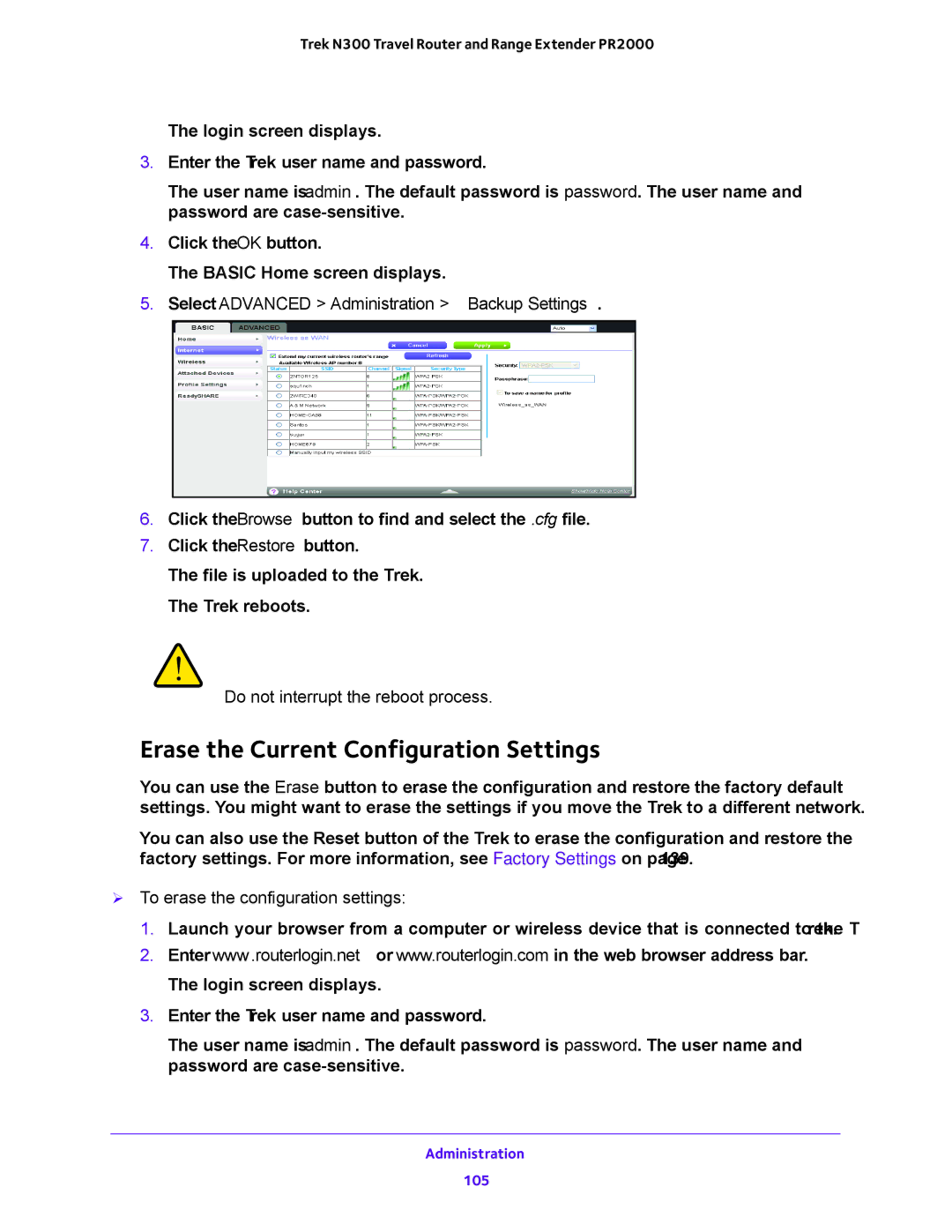Trek N300 Travel Router and Range Extender PR2000
The login screen displays.
3.Enter the Trek user name and password.
The user name is admin. The default password is password. The user name and password are
4.Click the OK button.
The BASIC Home screen displays.
5.Select ADVANCED > Administration > Backup Settings.
6.Click the Browse button to find and select the .cfg file.
7.Click the Restore button.
The file is uploaded to the Trek. The Trek reboots.
WARNING:
Do not interrupt the reboot process.
Erase the Current Configuration Settings
You can use the Erase button to erase the configuration and restore the factory default settings. You might want to erase the settings if you move the Trek to a different network.
You can also use the Reset button of the Trek to erase the configuration and restore the factory settings. For more information, see Factory Settings on page 139.
To erase the configuration settings:
1.Launch your browser from a computer or wireless device that is connected to the Trek.
2.Enter www.routerlogin.net or www.routerlogin.com in the web browser address bar. The login screen displays.
3.Enter the Trek user name and password.
The user name is admin. The default password is password. The user name and password are
Administration
105