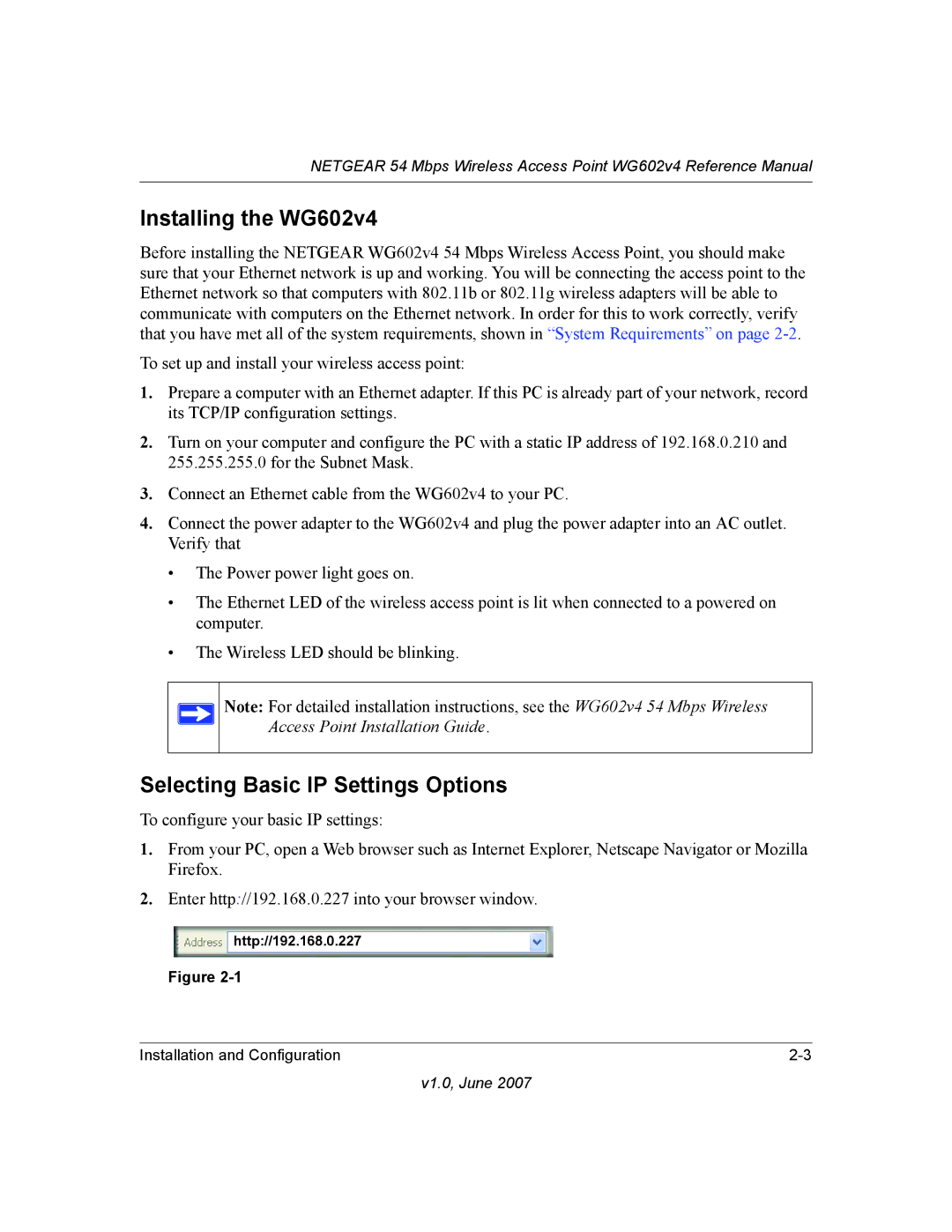NETGEAR 54 Mbps Wireless Access Point WG602v4 Reference Manual
Installing the WG602v4
Before installing the NETGEAR WG602v4 54 Mbps Wireless Access Point, you should make sure that your Ethernet network is up and working. You will be connecting the access point to the Ethernet network so that computers with 802.11b or 802.11g wireless adapters will be able to communicate with computers on the Ethernet network. In order for this to work correctly, verify that you have met all of the system requirements, shown in “System Requirements” on page
To set up and install your wireless access point:
1.Prepare a computer with an Ethernet adapter. If this PC is already part of your network, record its TCP/IP configuration settings.
2.Turn on your computer and configure the PC with a static IP address of 192.168.0.210 and 255.255.255.0 for the Subnet Mask.
3.Connect an Ethernet cable from the WG602v4 to your PC.
4.Connect the power adapter to the WG602v4 and plug the power adapter into an AC outlet. Verify that
•The Power power light goes on.
•The Ethernet LED of the wireless access point is lit when connected to a powered on computer.
•The Wireless LED should be blinking.
Note: For detailed installation instructions, see the WG602v4 54 Mbps Wireless Access Point Installation Guide.
Selecting Basic IP Settings Options
To configure your basic IP settings:
1.From your PC, open a Web browser such as Internet Explorer, Netscape Navigator or Mozilla Firefox.
2.Enter http://192.168.0.227 into your browser window.
http://192.168.0.227
Figure
Installation and Configuration |
v1.0, June 2007