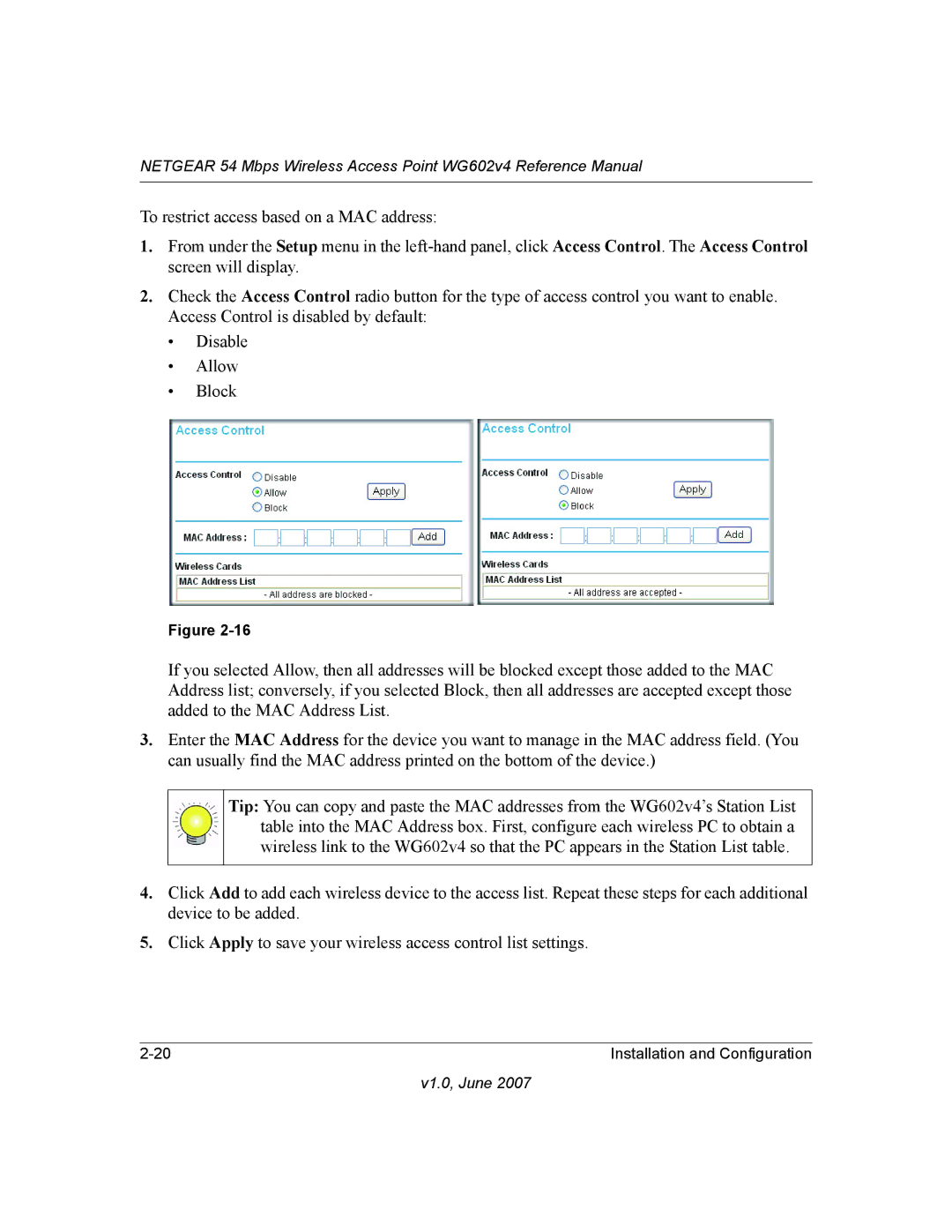NETGEAR 54 Mbps Wireless Access Point WG602v4 Reference Manual
To restrict access based on a MAC address:
1.From under the Setup menu in the
2.Check the Access Control radio button for the type of access control you want to enable. Access Control is disabled by default:
•Disable
•Allow
•Block
Figure
If you selected Allow, then all addresses will be blocked except those added to the MAC Address list; conversely, if you selected Block, then all addresses are accepted except those added to the MAC Address List.
3.Enter the MAC Address for the device you want to manage in the MAC address field. (You can usually find the MAC address printed on the bottom of the device.)
Tip: You can copy and paste the MAC addresses from the WG602v4’s Station List table into the MAC Address box. First, configure each wireless PC to obtain a wireless link to the WG602v4 so that the PC appears in the Station List table.
4.Click Add to add each wireless device to the access list. Repeat these steps for each additional device to be added.
5.Click Apply to save your wireless access control list settings.
Installation and Configuration |