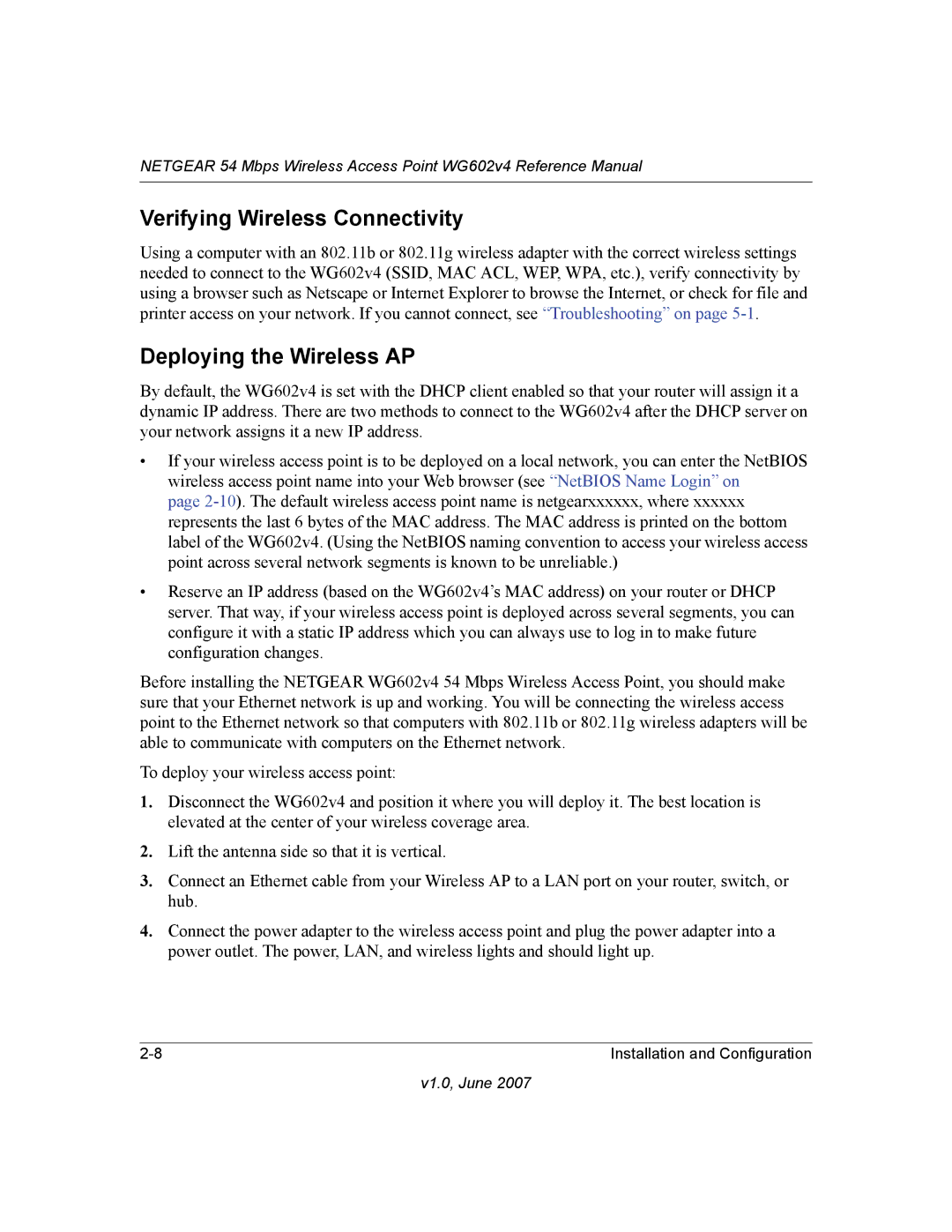NETGEAR 54 Mbps Wireless Access Point WG602v4 Reference Manual
Verifying Wireless Connectivity
Using a computer with an 802.11b or 802.11g wireless adapter with the correct wireless settings needed to connect to the WG602v4 (SSID, MAC ACL, WEP, WPA, etc.), verify connectivity by using a browser such as Netscape or Internet Explorer to browse the Internet, or check for file and printer access on your network. If you cannot connect, see “Troubleshooting” on page
Deploying the Wireless AP
By default, the WG602v4 is set with the DHCP client enabled so that your router will assign it a dynamic IP address. There are two methods to connect to the WG602v4 after the DHCP server on your network assigns it a new IP address.
•If your wireless access point is to be deployed on a local network, you can enter the NetBIOS wireless access point name into your Web browser (see “NetBIOS Name Login” on
page
•Reserve an IP address (based on the WG602v4’s MAC address) on your router or DHCP server. That way, if your wireless access point is deployed across several segments, you can configure it with a static IP address which you can always use to log in to make future configuration changes.
Before installing the NETGEAR WG602v4 54 Mbps Wireless Access Point, you should make sure that your Ethernet network is up and working. You will be connecting the wireless access point to the Ethernet network so that computers with 802.11b or 802.11g wireless adapters will be able to communicate with computers on the Ethernet network.
To deploy your wireless access point:
1.Disconnect the WG602v4 and position it where you will deploy it. The best location is elevated at the center of your wireless coverage area.
2.Lift the antenna side so that it is vertical.
3.Connect an Ethernet cable from your Wireless AP to a LAN port on your router, switch, or hub.
4.Connect the power adapter to the wireless access point and plug the power adapter into a power outlet. The power, LAN, and wireless lights and should light up.
Installation and Configuration |