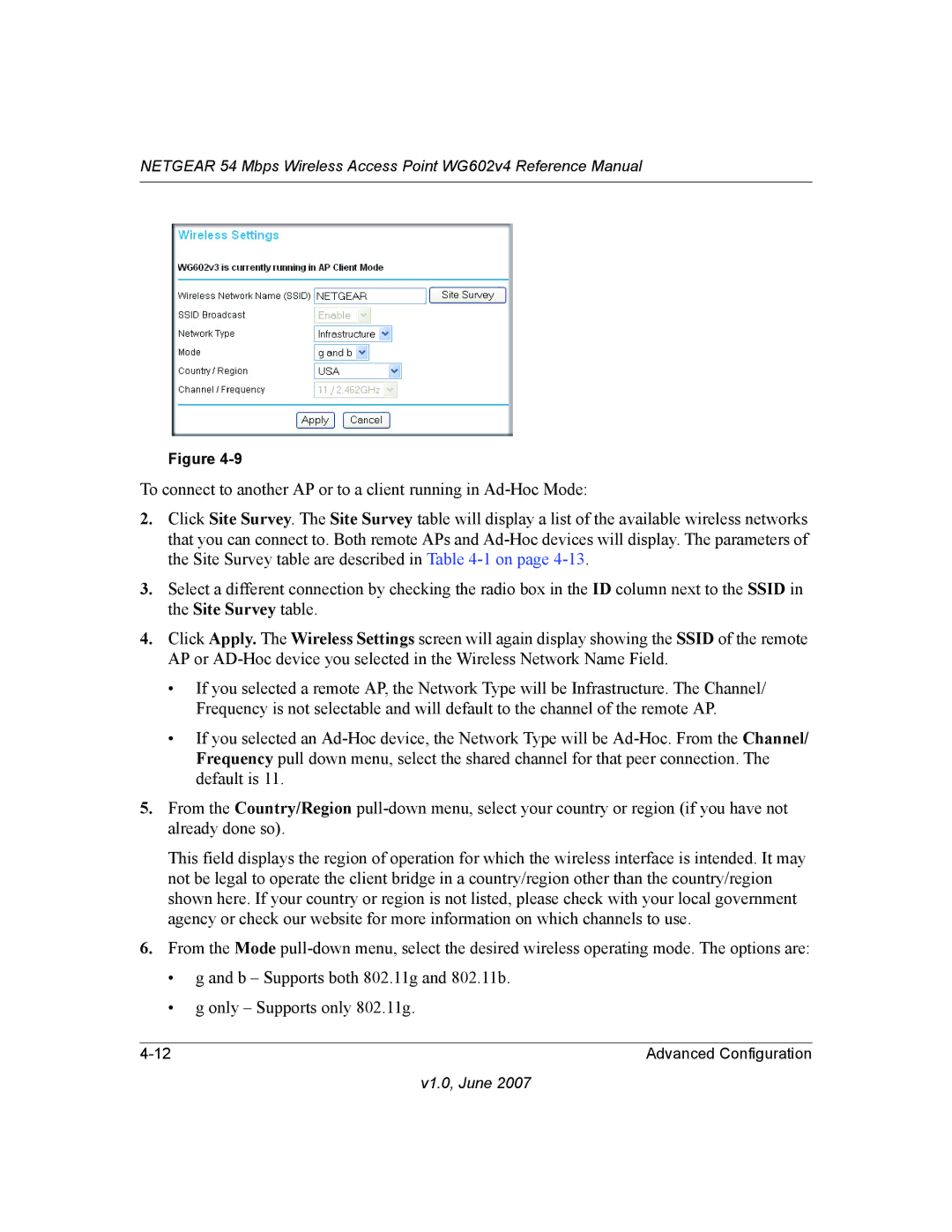NETGEAR 54 Mbps Wireless Access Point WG602v4 Reference Manual
Figure
To connect to another AP or to a client running in
2.Click Site Survey. The Site Survey table will display a list of the available wireless networks that you can connect to. Both remote APs and
3.Select a different connection by checking the radio box in the ID column next to the SSID in the Site Survey table.
4.Click Apply. The Wireless Settings screen will again display showing the SSID of the remote AP or
•If you selected a remote AP, the Network Type will be Infrastructure. The Channel/ Frequency is not selectable and will default to the channel of the remote AP.
•If you selected an
5.From the Country/Region
This field displays the region of operation for which the wireless interface is intended. It may not be legal to operate the client bridge in a country/region other than the country/region shown here. If your country or region is not listed, please check with your local government agency or check our website for more information on which channels to use.
6.From the Mode
•g and b – Supports both 802.11g and 802.11b.
•g only – Supports only 802.11g.
Advanced Configuration |