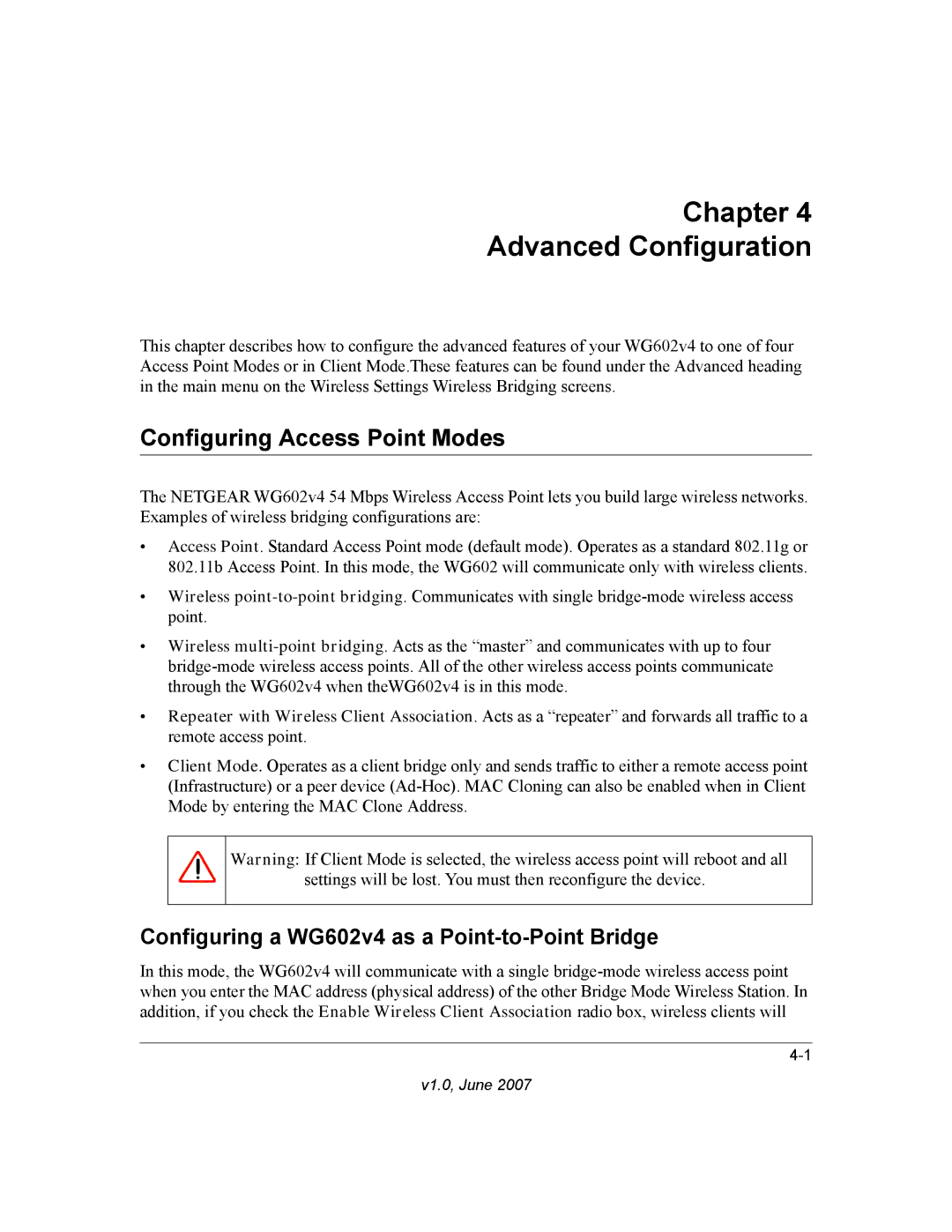Chapter 4
Advanced Configuration
This chapter describes how to configure the advanced features of your WG602v4 to one of four Access Point Modes or in Client Mode.These features can be found under the Advanced heading in the main menu on the Wireless Settings Wireless Bridging screens.
Configuring Access Point Modes
The NETGEAR WG602v4 54 Mbps Wireless Access Point lets you build large wireless networks. Examples of wireless bridging configurations are:
•Access Point. Standard Access Point mode (default mode). Operates as a standard 802.11g or 802.11b Access Point. In this mode, the WG602 will communicate only with wireless clients.
•Wireless
•Wireless
•Repeater with Wireless Client Association. Acts as a “repeater” and forwards all traffic to a remote access point.
•Client Mode. Operates as a client bridge only and sends traffic to either a remote access point (Infrastructure) or a peer device
Warning: If Client Mode is selected, the wireless access point will reboot and all settings will be lost. You must then reconfigure the device.
Configuring a WG602v4 as a Point-to-Point Bridge
In this mode, the WG602v4 will communicate with a single