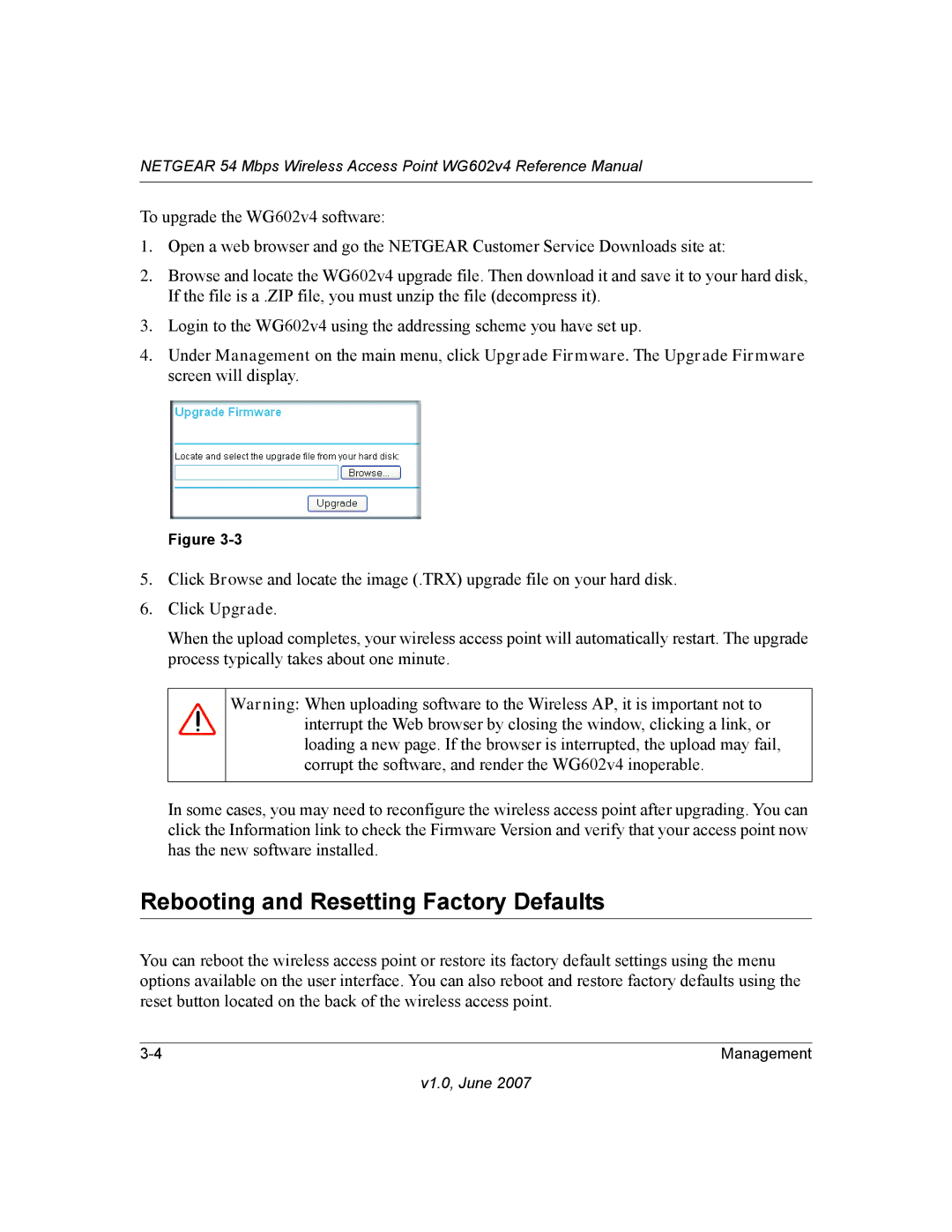NETGEAR 54 Mbps Wireless Access Point WG602v4 Reference Manual
To upgrade the WG602v4 software:
1.Open a web browser and go the NETGEAR Customer Service Downloads site at:
2.Browse and locate the WG602v4 upgrade file. Then download it and save it to your hard disk, If the file is a .ZIP file, you must unzip the file (decompress it).
3.Login to the WG602v4 using the addressing scheme you have set up.
4.Under Management on the main menu, click Upgrade Firmware. The Upgrade Firmware screen will display.
Figure
5.Click Browse and locate the image (.TRX) upgrade file on your hard disk.
6.Click Upgrade.
When the upload completes, your wireless access point will automatically restart. The upgrade process typically takes about one minute.
Warning: When uploading software to the Wireless AP, it is important not to interrupt the Web browser by closing the window, clicking a link, or loading a new page. If the browser is interrupted, the upload may fail, corrupt the software, and render the WG602v4 inoperable.
In some cases, you may need to reconfigure the wireless access point after upgrading. You can click the Information link to check the Firmware Version and verify that your access point now has the new software installed.
Rebooting and Resetting Factory Defaults
You can reboot the wireless access point or restore its factory default settings using the menu options available on the user interface. You can also reboot and restore factory defaults using the reset button located on the back of the wireless access point.
Management |