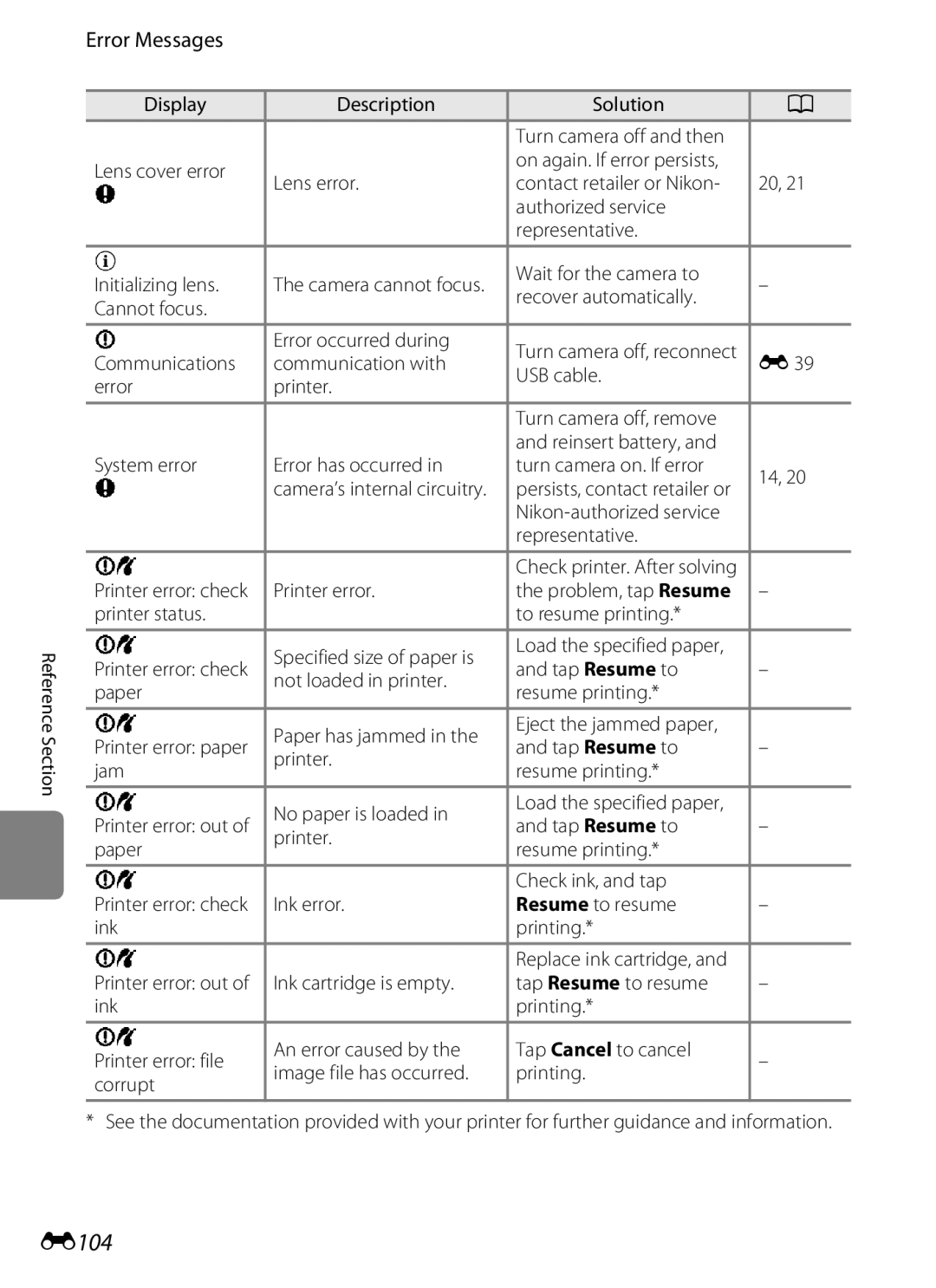Reference Manual
Trademark Information
AVC Patent Portfolio License
Page
Confirming the Package Contents
Read This First
Symbols and conventions
Symbol
About This Manual
Iii
Information and Precautions
Use Only Nikon Brand Electronic Accessories
Life-Long Learning
Before Taking Important Pictures
Disposing of Data Storage Devices
Items prohibited by law from being copied or reproduced
Turn off in the event of malfunction
Do not disassemble
Handle the camera strap with care
Never place the strap around the neck An infant or child
Observe caution when handling the battery
Vii
Viii
Modifications
Interface Cables
Nikon Inc
Tel
Following apply only to users in European countries
Table of Contents
Table of Contents
Xii
Xiii
Xiv
E92
E93
E94
E95
Xvi
Operating the Touch Panel
Camera features
Parts of the Camera
Pressing the Shutter-release Button
Parts of the Camera
Camera Body
Attaching the Camera Strap
Parts of the Camera
Operating the Touch Panel
Tapping
Dragging
Dragging and Dropping
Spreading/pinching
Spread two fingers apart/pinch two Fingers together
Tap a to display it again
Indicators and Operations of the Monitor/Touch Panel
Shooting Mode Information Indicators
Shooting mode1
Shooting Mode Operation Controls
Indicators and Operations of the Monitor/Touch Panel
Album icon
Playback Mode Information Display
Current frame number
Playback Mode Operation Controls
Playback mode 10, 30
Playback-mode selection menu
Switching Between Shooting Mode and Playback Mode
Shooting-mode selection menu
Using Menus dTab
During Shooting
During Playback
Basic Steps for Shooting and Playback
Preparation 1 Insert the Battery
EN-EL19 battery Rechargeable Li-ion Battery
Inserting the Battery Correctly
Insert the included
High Temperature Caution
Removing the Battery
Preparation 1 Insert the Battery
Preparation 2 Charge the Battery
Power-on lamp
Prepare the included Charging AC Adapter EH-69P
Keep the camera turned off
AC Power Source
Understanding the Power-on Lamp
Charging Using Computer or Battery Charger
Preparation 3 Insert a Memory Card
Insert the memory card
Inserting the Memory Card
Formatting a Memory Card
Internal Memory and Memory Cards
Approved Memory Cards
Removing Memory Cards
Preparation 3 Insert a Memory Card
Battery Level Indicator
Turn the Camera On
Open the slide cover to turn on the camera
Number of Exposures Remaining
Power Saving Function Auto Off
Turning the Camera On and Off
Turn the Camera On
No operations Performed
Setting Display Language, Date and Time
Changing the Language or Date and Time Setting
Clock Battery
Tap
Daylight Saving Time
Tap the desired shooting mode icon
Select a Shooting Mode
Tap the shooting mode icon
Available Shooting Modes
Select a Shooting Mode
Features That Are Available in Each Shooting Mode
Using a Tripod
Frame a Picture
Hold the camera steadily in both hands
Frame the picture
Using the Zoom
Digital Zoom
Digital Zoom and Interpolation
Digital zoom Zoom Optical zoom Zoom out
If you press the shutter-release button with too much
Focus and Shoot
Shutter speed Aperture value
During Recording
Subjects Not Suitable for Autofocus
Touch Shutter
AF-assist Illuminator and Flash
Tap the playback mode icon c
Play Back Pictures
Viewing Pictures
More Information
Pinch two fingers together when using playback mode
Changing How Pictures Are Displayed
Playback Zoom
Thumbnail Playback
Delete Unwanted Pictures
Play back a picture to be deleted, tap the dtab, and tap c
Tap the desired delete option
Tap Yes on the delete confirmation dialog
Operating the Erase Selected Images Screen
Tap a picture to display y
Delete Unwanted Pictures
Selecting Certain Types of Pictures for Deletion
Page
Shooting Features
GEasy Auto Mode
Changing the GEasy Auto Mode Settings
Portrait Landscape Night portrait Night landscape
Close-up Backlighting Other shooting scenes
AAuto Mode
Adjusting the a Auto Mode Settings
Shooting Menu Options in AAuto Mode
Auto Mode
A auto mode, the following options can be changed
Functions That Cannot Be Used Simultaneously
Shooting Subjects Not Suitable for Autofocus
Picture
Press the shutter-release button halfway
Shutter-release button is
Scene Mode Shooting Suited to the Scene
On the screen shown at the left
To View a Description Help Information of Each Scene
Portrait Landscape Sports Night portrait
Changing the Scene Mode Settings
Adjusting Scene Effect
Scene Mode Shooting Suited to the Scene
Food More blue More red Landscape, k Close-up Less vivid
Selecting a Scene Mode to Take Pictures Features
Frame per second fps when image mode is set to l4608×2592
Night portrait
Night landscape
Sunset
Dusk/dawn
Fireworks show
Draw
BWide
Viewing Pictures That Were Taken Using Pet Detection
When no pet faces are detected, the camera
OPet portrait
Focus is acquired Up to five faces can be detected. When
Digital zoom is not available
Smart Portrait Mode Shooting Smiling Faces
Set Smile timer to Off
Stop shooting
Close the slide cover to turn off the camera
Smart Portrait Mode Shooting Smiling Faces
Auto Off in Smile Timer Mode
Self-timer Lamp
Releasing the Shutter Manually
Smart portrait mode, the following options can be changed
Changing the Smart Portrait Mode Settings
Smart Portrait Menu Options
Basic Shooting Settings
Functions Available for Each Shooting Mode
Using the Flash Flash Modes
Tap the desired flash mode icon
Frame the subject and take a picture
Effective Range of the Flash
Red-eye Reduction
Flash Mode Setting
Available Flash Modes
Using the Self-timer
Tap the self-timer icon
Tap Yor Z
Frame the picture and press
To stop the timer before a picture
Press the shutter-release button the rest of the way down
Using Macro Mode
Macro Mode Setting
Tap o
Zoom position
Adjusting Brightness Exposure Compensation
Tap the exposure compensation icon
Tap Cor Dto change the exposure compensation value
Press the shutter-release button to take a picture
Default Settings
Basic Shooting Settings
Image Mode
AChanging the Image Size Image Mode
Image Mode Settings Image Size and Quality
Number of Exposures Remaining
Changing the Image Size Image Mode
Image Mode Setting and Monitor Display
Features That Cannot Be Applied Simultaneously
Some shooting settings cannot be used with other functions
When Touch shooting is set to Subject
Tracking, Self-timer is disabled
When the camera is pointed at a human face
Face Detection
Focus area
Portrait and Night portrait scene
Viewing Pictures That Were Taken Using Face Detection
Face Detection
Skin Softening
Page
Playback Features
Selecting Certain Types of Pictures for Playback
Available Playback Modes
Switching Between Playback Modes
Tap the desired playback mode icon
Tap an album, category or shooting date
Selecting Certain Types of Pictures for Playback
Setting the Picture Rating
Playing Back Pictures by Rating
Features Available in Playback Mode Playback Menu
Option Description Favorite
Retouch, I D-Lighting,P Stretch, O Perspective
Control, i Filter effects, j Glamour retouch,
Features Available in Playback Mode Playback Menu
Option Description Choose key
Connecting the Camera to a Television, Computer, or Printer
Using ViewNX
Installing ViewNX
Compatible Operating Systems
Windows
Start the installer
Remove the ViewNX 2 Installer CD-ROM from the CD-ROM Drive
Using ViewNX
Follow the on-screen instructions to install the software
Connecting the USB Cable
When using Windows
Import File using Nikon Transfer 2 and click OK
Transferring Images to the Computer
Viewing Images
Transfer images to the computer
Terminate the connection
Start ViewNX
Printing Images
Retouching Photographs
Editing Movies
You can record movies by setting the shooting mode to Movie
Playback mode, tap R to play a movie
Recording Movies
Press the shutter-release
Button all the way down to Start recording
Record movies with sound
Recording Movies
Recording Movies
Maximum Movie Length
Movie Menu Options
Changing Movie Recording Settings
Following options can be changed when recording movies
Select the desired movie in playback mode A30 and tap R
Movie Playback
Operations During Movie Playback
Deleting Movie Files
General Camera Setup
When Continuous H, Continuous L, or BSS is
Setup Menu
Setup menu, the following options can be changed
Memory card is deleted during formatting
Setup Menu
All data stored in the internal memory or on
Adapter EH-69P. Additionally, when charging by
Takes more time to charge the battery
DBlink warning
Display options
E10
E14
E16
E20
Tap H
Using the Draw Option
Set the shooting mode to Draw
Using Easy Panorama Shooting and Playback
Shooting with Easy Panorama
Using Easy Panorama Shooting and Playback
Example of Camera Movement
BWide 360 is selected after shooting starts
Changing the Shooting Range
Playing Pictures Taken with Easy Panorama Scroll Playback
Using Panorama Assist
Tap H when shooting is completed
Using Panorama Assist
Indicator
Take the next picture
Set the shooting mode to 3D photography
To cancel shooting, tap H
Taking 3D Pictures
Frame the subject and release
Taking 3D Pictures
Set the playback mode to 3D playback A70
Taking 3D Pictures
Favorite Pictures Mode
Adding Pictures to Albums
E10
Favorite pictures screen is displayed
Viewing Pictures in an Album
E11
E12
Favorite Pictures Mode
Removing Pictures from Albums
Changing Icons Assigned to Albums
Album selection screen E11, tap K
Tap the desired album
E13
E14
Auto Sort Mode
Auto Sort Mode Categories
Auto Sort Mode
E15
List by Date Mode
E16
To return to key picture only display, tap J
Playing Pictures in a Sequence
E17
Playback Menu Options Available When Using Sequence
Setting the Ratings for a Sequence of Pictures
E18
Sequence Display Options
Deleting Pictures in a Sequence
E19
Editing Pictures Still Pictures
Editing Functions
E20
Fisheye, and Miniature effect
E21
Editing Pictures Still Pictures
Restrictions on Picture Editing
Original and Edited Pictures
Paint
Paint pictures
E22
To the last five operations can be undone
Using the Paint Tools
E23
Write and Draw on Pictures
Erase Paint Tool Additions
E24
Add Decorations
Add a Frame
Decoration type
Tap the dtab in full-frame playback mode and tap M
KQuick Retouch Enhancing Contrast and Saturation
Tap k
Choose the degree of enhancement and tap
Lighting Enhancing Brightness and Contrast
E26
Tap or drag the slider to adjust stretch
PStretch Stretching Pictures
Tap P
Effects Tap
OPerspective Control Adjust a Sense of Perspective
Tap or drag the slider to adjust
Perspective control Tap
E28
IFilter Effects Digital Filters
E29
Adjust the effects
Tap the icon of the desired effects
E30
Color options Select the color and tap
Tap j
Tap All or Skin softening
Preview the result of the effects
E31
E32
GSmall Picture Making Smaller Pictures
Tap g
Tap the desired small copy size icon and tap
E33
Enlarge the desired picture in full-frame playback mode A31
OCrop Creating a Cropped Copy
Refine copy composition
E34
E35
Connecting the Camera to a TV Playback on a TV
When using the included audio/video cable
Connecting the Camera to a TV Playback on a TV
When using a commercially available Hdmi cable
Tune the television to the video channel
E36
Connecting the Cable
Using a TV Remote Control Hdmi Device Control
Operations with TV Connection
E37
Printing Pictures
Connecting the Camera to a Printer
E38
Connecting the Camera to a Printer
Connecting the Camera to a Printer
Camera is automatically turned on
E39
Printing Pictures One at a Time
Tap Copies
Tap Paper size
E40
When the print selection screen is displayed, tap F
Printing Multiple Pictures
Tap Start print
Printing begins
E42
To return to the print menu, tap Cancel
Tap Print selection, Print all images or Dpof printing
E43
Paper Size
Set the shooting mode to movie and tap the dtab
Tap Dand tap an HS movie option
E44
See HS Movie E46 for more information
Press the shutter-release button to start recording
Press the shutter-release button to end recording
E45
Recording Movies in Slow Motion and Fast Motion HS Movie
E46
HS Movie
Recording 10 s Playback 80 s Slow motion playback No sound
Recording Min Playback Fast motion playback No sound
Editing Movies
E47
Edited movie is saved To exit without saving, tap No
E48
Editing Movies
E49
Shooting Menu for AAuto Mode
RTouch Shooting
Shooting Menu for a Auto Mode
Touch Shooting Setting
QTapping the Monitor to Release the Shutter Touch Shutter
Tap the desired subject to take a picture
E51
Shooting Modes That Support Touch Shutter
SSubject Tracking Focusing on a Moving Subject
Subject tracking is enabled only in a auto mode
E52
Select a auto Mdtab MqsrTouch shooting Ms
E53
RTapping the Monitor to Focus Touch AF/AE
Tap the subject at which the camera focuses
E54
Select a auto Mdtab MqsrTouch shooting Mr
Shooting Modes That Enable Touch AF/AE Function
E55
Xiso Sensitivity
E56
E57
Enable continuous shooting or BSS best shot selector
Continuous
Pictures Taken in Continuous Shooting Mode
E58
WWhite Balance Adjusting Hue
Select a auto mode Mdtab MWWhite balance
E59
E60 for more information
Preset Manual
E60
ASmile Timer
Smart Portrait Menu
ESkin Softening
DBlink Proof
Playback Menu
BSlide Shows
Tap Start
E62
Slide show begins
E63
Playback Menu
End End slide show
Protect
Protecting One Picture
E64
Selected picture is protected,
Protecting Multiple Pictures
Tap the desired pictures to be Protected
Removing Protection from Pictures
E65
APrint Order Creating a Dpof Print Order
Creating a Print Order for One Picture
Tap the desired number of copies up to nine and tap
E66
E67
Tap I to complete the print order
Creating a Print Order for Multiple Pictures
Choose whether or not to print
Shooting date and photo information
E68
Print Date
Canceling Print Order
E69
FRotate Image
Tap f
Tap Jor
E70
Tap the dtab in full-frame playback mode and tap E
Voice Memo
Recording Voice Memos
Tap Wto record a voice memo
Playing Voice Memos
Tap Rto play the voice memo
Deleting Voice Memos
E72
HCopy Copy Between Internal Memory and Memory Card
E73
Enter playback mode Mdtab MxChoose key picture
XChoose Key Picture
E74
Memory contains no images. Message
Movie Menu
Movie Options
Normal Speed Movie Options
E75
Movie Menu
HS Movie Options
E76
ZAutofocus Mode
Select the autofocus method used when recording movies
YOpen with HS Footage
E77
E78
Select whether wind noise is reduced when recording movies
YWind Noise Reduction
Welcome Screen
E79
Time Zone and Date
Selecting Travel Destination Time Zone Tap Time zone
Tap xTravel destination
E80
Tap Eor Fto choose the travel destination time zone and tap
E81
WHome Time Zone
Daylight Saving Time
UTC + Location
E82
Time Zones
Monitor Settings
E83
Set the options below
Auto Monitor Boost
Dtab Mz setup menu Mf Print date
Print Date Imprinting Date and Time
E84
Print Date and Print Order
Vibration Reduction
E85
Enable or disable digital zoom
AF Assist
Digital Zoom
E86
E87
Sound Settings
Adjust the following sound settings
E88
Dtab Mz setup menu Mk Auto off
Auto Off
Format Memory/Format Card
Formatting the Internal Memory
Formatting a Memory Card
E89
E90
Dtab Mz setup menu Mn Language
Language
TV Settings
Adjust settings for connection to a television
E91
Hdmi and HDMI-CEC
Dtab Mz setup menu MVCharge by computer
Using power supplied by the computer
Charge by Computer
E92
E93
Power-on Lamp
Blink Warning
E94
Sequence Display Options
Operating the Blink Warning Screen
Reset All
E95
Setup Menu
E96
Movie Menu
Shutter sound E87 Auto off E88 Min Hdmi E91
Dtab Mz setup menu MrFirmware version
Firmware Version
E97
Others
Dscn 0001 .JPG
File and Folder Names
E98
Optional Accessories
Rechargeable Li-ion Battery EN-EL191
E99
Charging AC Adapter EH-69P1
Error Messages
E100
Photography,
E101
Panorama or 3D
Error Messages
E102
E103
E104
F17
Troubleshooting Specifications
Index
Maximizing Camera Life and Performance
Charging AC Adapter Information
Battery
Maximizing Camera Life and Performance
Memory Cards
Do not use alcohol, thinner, or other volatile chemicals
Cleaning
Storage
Maximizing Camera Life and Performance
Troubleshooting
Power Supply, Display, and Settings
Print date
Troubleshooting
Auto info is selected for Photo info
Increase ISO sensitivity value
Electronically Controlled Cameras
Shooting
F10
When Portrait, Night portrait, Night
Continuous setting
Playback
F11
F12
F13
Nikon Coolpix S100 Digital Camera
Specifications
F14
Specifications
F15
ISO 125, 200, 400, 800, 1600
Supported languages
Rechargeable Li-ion Battery EN-EL19
Specifications
Charging AC Adapter EH-69P
F16
Supported Standards
F17
Symbols
Index
Numerics
F18
F19
Movie editing 86, E47 Movie menu 85, E75
Scene mode 40, 42 Self-timer 56 Self-timer lamp 2, 51
F20
F21
WAV E98
F22
Page
YP1G0211