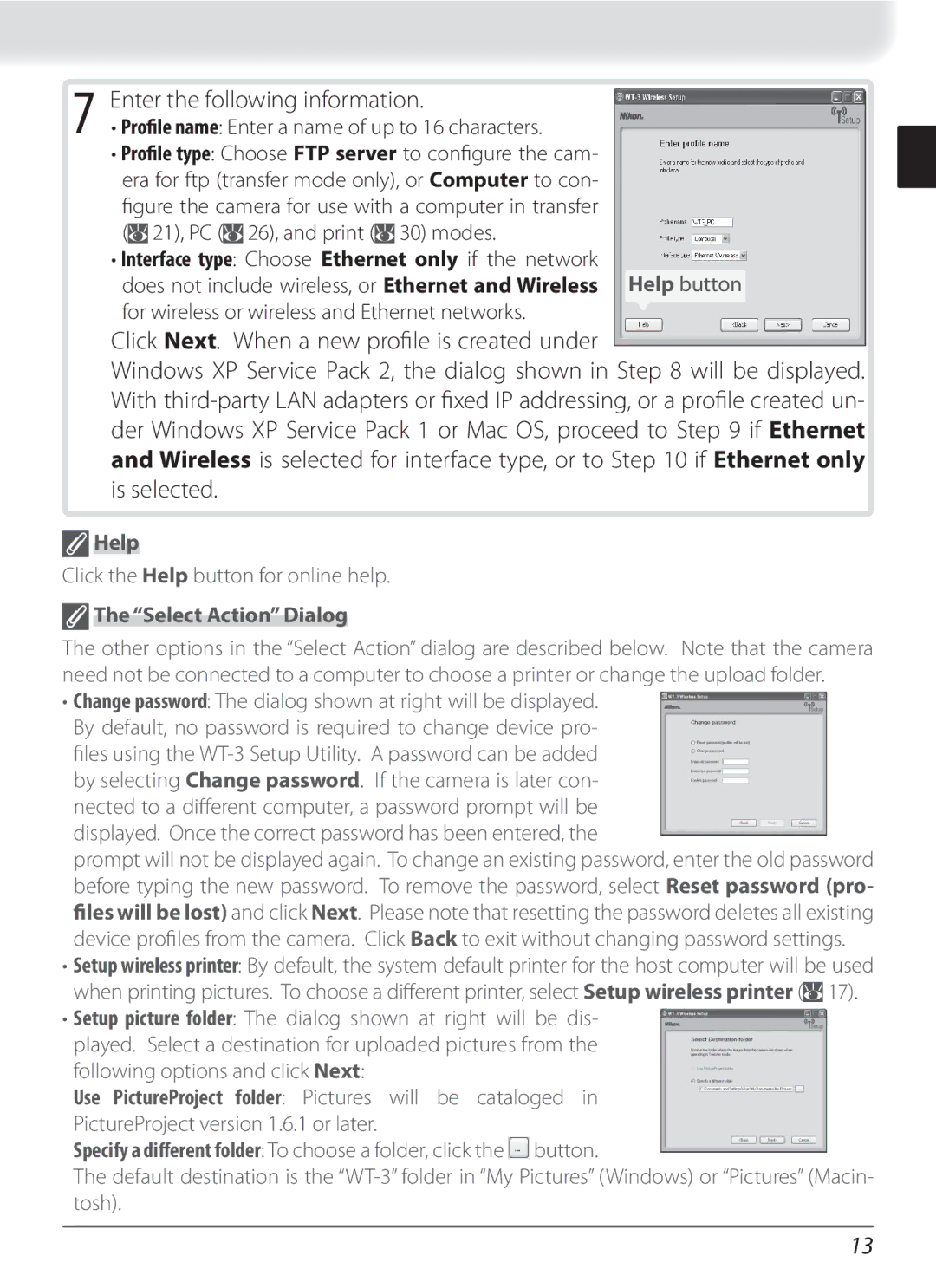7 Enter the following information.
• Profile name: Enter a name of up to 16 characters.
• Profile type: Choose FTP server to confi gure the cam- era for ftp (transfer mode only), or Computer to con- fi gure the camera for use with a computer in transfer (![]() 21), PC (
21), PC (![]() 26), and print (
26), and print (![]() 30) modes.
30) modes.
• Interface type: Choose Ethernet only if the network
does not include wireless, or Ethernet and Wireless Help button for wireless or wireless and Ethernet networks.
Click Next. When a new profi le is created under
Windows XP Service Pack 2, the dialog shown in Step 8 will be displayed. With
 Help
Help
Click the Help button for online help.
 The “Select Action” Dialog
The “Select Action” Dialog
The other options in the “Select Action” dialog are described below. Note that the camera need not be connected to a computer to choose a printer or change the upload folder.
•Change password: The dialog shown at right will be displayed. By default, no password is required to change device pro- fi les using the
prompt will not be displayed again. To change an existing password, enter the old password before typing the new password. To remove the password, select Reset password (pro- files will be lost) and click Next. Please note that resetting the password deletes all existing device profi les from the camera. Click Back to exit without changing password settings.
•Setup wireless printer: By default, the system default printer for the host computer will be used when printing pictures. To choose a different printer, select Setup wireless printer (![]() 17).
17).
•Setup picture folder: The dialog shown at right will be dis- played. Select a destination for uploaded pictures from the following options and click Next:
Use PictureProject folder: Pictures will be cataloged in
PictureProject version 1.6.1 or later.
Specify a different folder: To choose a folder, click the ![]() button.
button.
The default destination is the
13