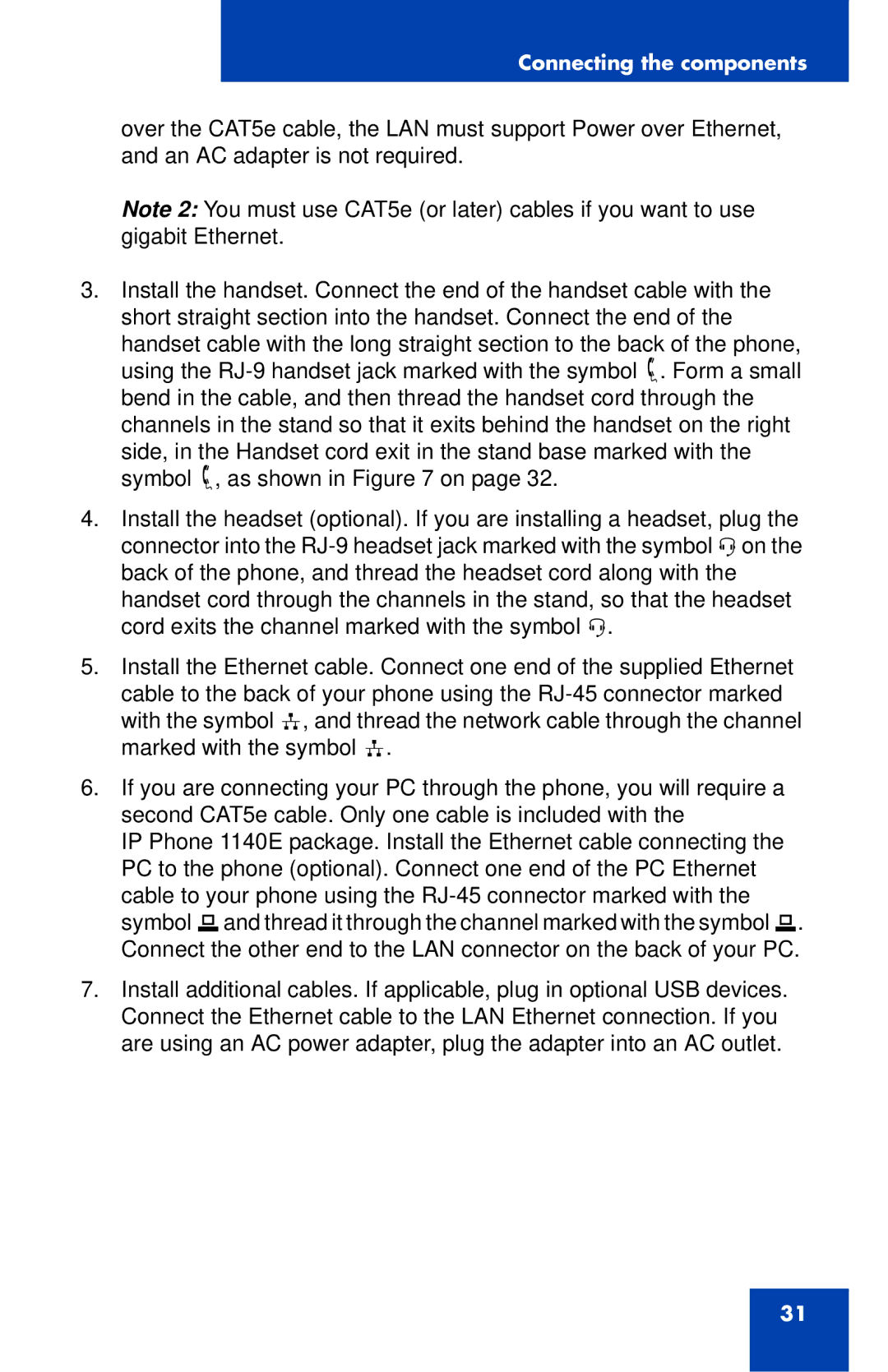Connecting the components
over the CAT5e cable, the LAN must support Power over Ethernet, and an AC adapter is not required.
Note 2: You must use CAT5e (or later) cables if you want to use gigabit Ethernet.
3.Install the handset. Connect the end of the handset cable with the short straight section into the handset. Connect the end of the
handset cable with the long straight section to the back of the phone, using the
side, in the Handset cord exit in the stand base marked with the symbol +, as shown in Figure 7 on page 32.
4.Install the headset (optional). If you are installing a headset, plug the connector into the
5.Install the Ethernet cable. Connect one end of the supplied Ethernet cable to the back of your phone using the
6.If you are connecting your PC through the phone, you will require a second CAT5e cable. Only one cable is included with the
IP Phone 1140E package. Install the Ethernet cable connecting the PC to the phone (optional). Connect one end of the PC Ethernet cable to your phone using the
7.Install additional cables. If applicable, plug in optional USB devices. Connect the Ethernet cable to the LAN Ethernet connection. If you are using an AC power adapter, plug the adapter into an AC outlet.
31