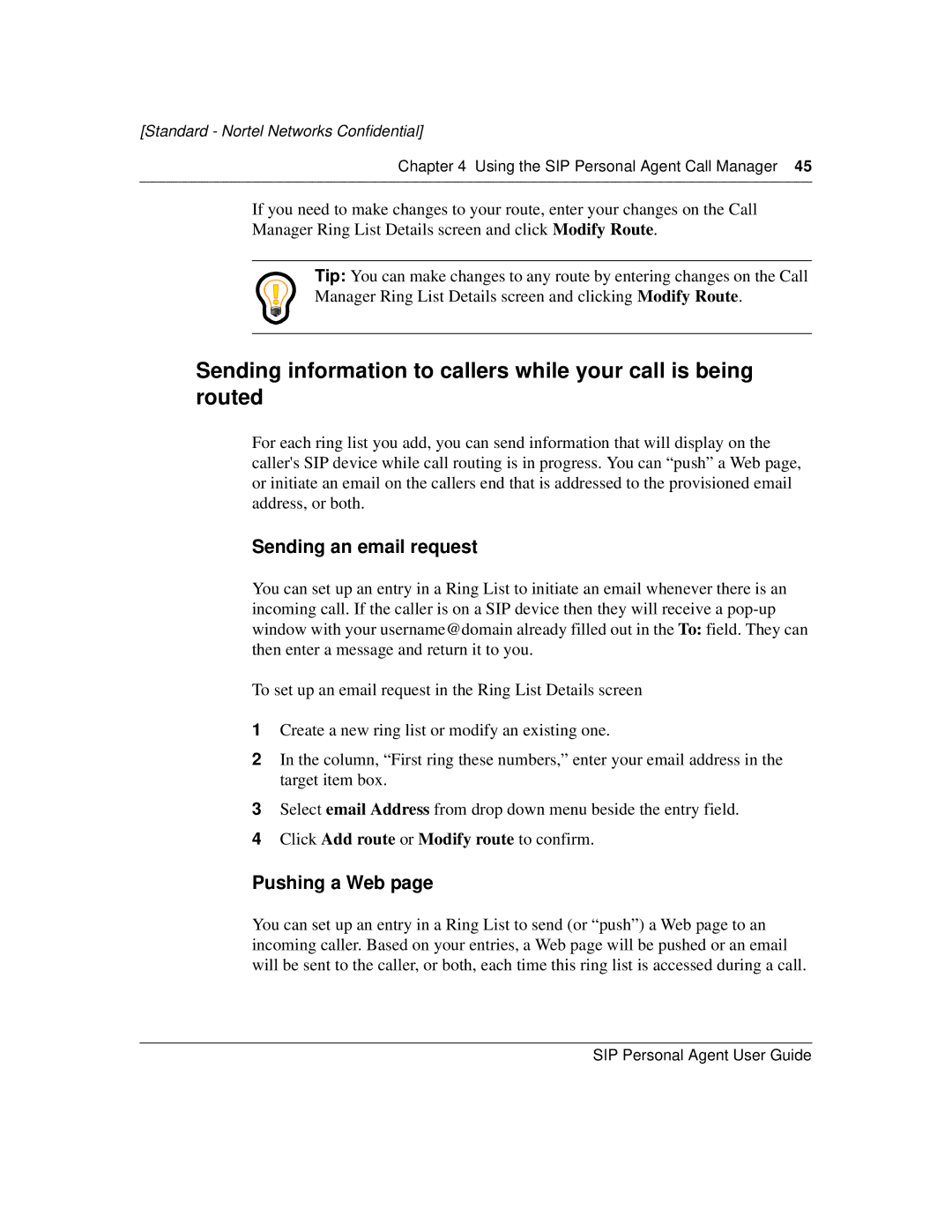[Standard - Nortel Networks Confidential]
Chapter 4 Using the SIP Personal Agent Call Manager 45
If you need to make changes to your route, enter your changes on the Call Manager Ring List Details screen and click Modify Route.
Tip: You can make changes to any route by entering changes on the Call
Manager Ring List Details screen and clicking Modify Route.
Sending information to callers while your call is being routed
For each ring list you add, you can send information that will display on the caller's SIP device while call routing is in progress. You can “push” a Web page, or initiate an email on the callers end that is addressed to the provisioned email address, or both.
Sending an email request
You can set up an entry in a Ring List to initiate an email whenever there is an incoming call. If the caller is on a SIP device then they will receive a
To set up an email request in the Ring List Details screen
1Create a new ring list or modify an existing one.
2In the column, “First ring these numbers,” enter your email address in the target item box.
3Select email Address from drop down menu beside the entry field.
4Click Add route or Modify route to confirm.
Pushing a Web page
You can set up an entry in a Ring List to send (or “push”) a Web page to an incoming caller. Based on your entries, a Web page will be pushed or an email will be sent to the caller, or both, each time this ring list is accessed during a call.