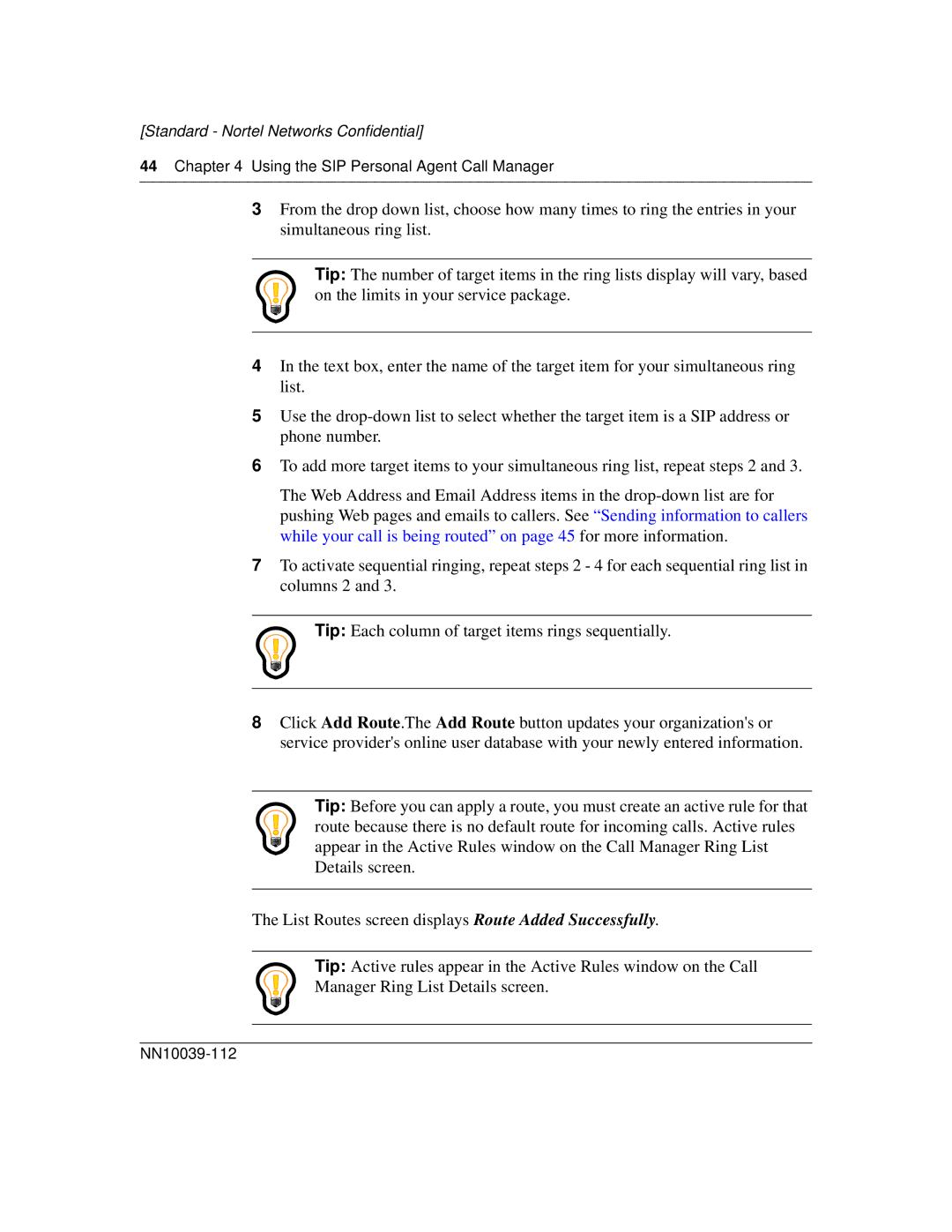[Standard - Nortel Networks Confidential]
44Chapter 4 Using the SIP Personal Agent Call Manager
3From the drop down list, choose how many times to ring the entries in your simultaneous ring list.
Tip: The number of target items in the ring lists display will vary, based on the limits in your service package.
4In the text box, enter the name of the target item for your simultaneous ring list.
5Use the
6To add more target items to your simultaneous ring list, repeat steps 2 and 3.
The Web Address and Email Address items in the
7To activate sequential ringing, repeat steps 2 - 4 for each sequential ring list in columns 2 and 3.
Tip: Each column of target items rings sequentially.
8Click Add Route.The Add Route button updates your organization's or service provider's online user database with your newly entered information.
Tip: Before you can apply a route, you must create an active rule for that route because there is no default route for incoming calls. Active rules appear in the Active Rules window on the Call Manager Ring List Details screen.
The List Routes screen displays Route Added Successfully.
Tip: Active rules appear in the Active Rules window on the Call
Manager Ring List Details screen.