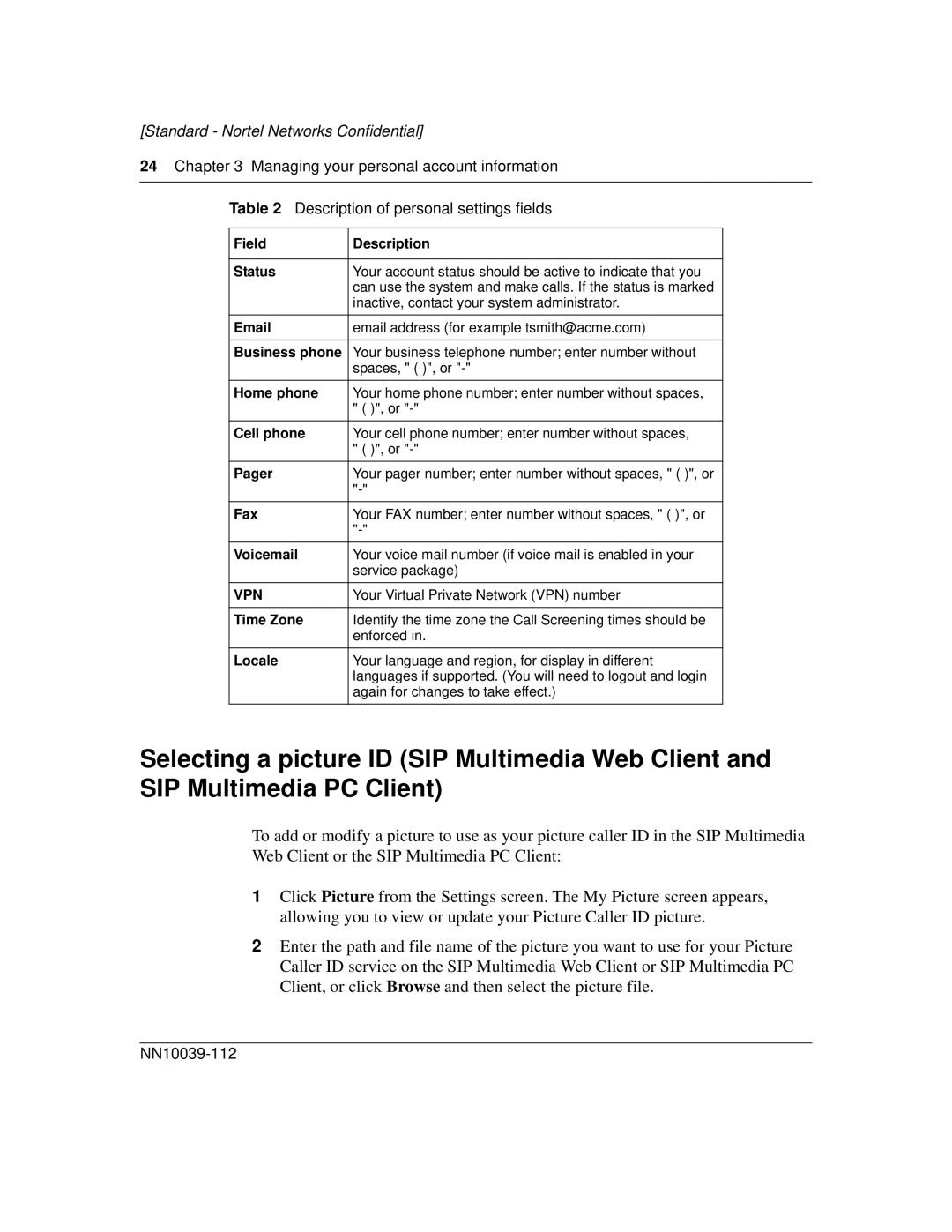[Standard - Nortel Networks Confidential]
24Chapter 3 Managing your personal account information
Table 2 Description of personal settings fields
Field | Description |
|
|
Status | Your account status should be active to indicate that you |
| can use the system and make calls. If the status is marked |
| inactive, contact your system administrator. |
|
|
email address (for example tsmith@acme.com) | |
|
|
Business phone | Your business telephone number; enter number without |
| spaces, " ( )", or |
|
|
Home phone | Your home phone number; enter number without spaces, |
| " ( )", or |
|
|
Cell phone | Your cell phone number; enter number without spaces, |
| " ( )", or |
|
|
Pager | Your pager number; enter number without spaces, " ( )", or |
| |
|
|
Fax | Your FAX number; enter number without spaces, " ( )", or |
| |
|
|
Voicemail | Your voice mail number (if voice mail is enabled in your |
| service package) |
|
|
VPN | Your Virtual Private Network (VPN) number |
|
|
Time Zone | Identify the time zone the Call Screening times should be |
| enforced in. |
|
|
Locale | Your language and region, for display in different |
| languages if supported. (You will need to logout and login |
| again for changes to take effect.) |
|
|
Selecting a picture ID (SIP Multimedia Web Client and SIP Multimedia PC Client)
To add or modify a picture to use as your picture caller ID in the SIP Multimedia Web Client or the SIP Multimedia PC Client:
1Click Picture from the Settings screen. The My Picture screen appears, allowing you to view or update your Picture Caller ID picture.
2Enter the path and file name of the picture you want to use for your Picture Caller ID service on the SIP Multimedia Web Client or SIP Multimedia PC Client, or click Browse and then select the picture file.