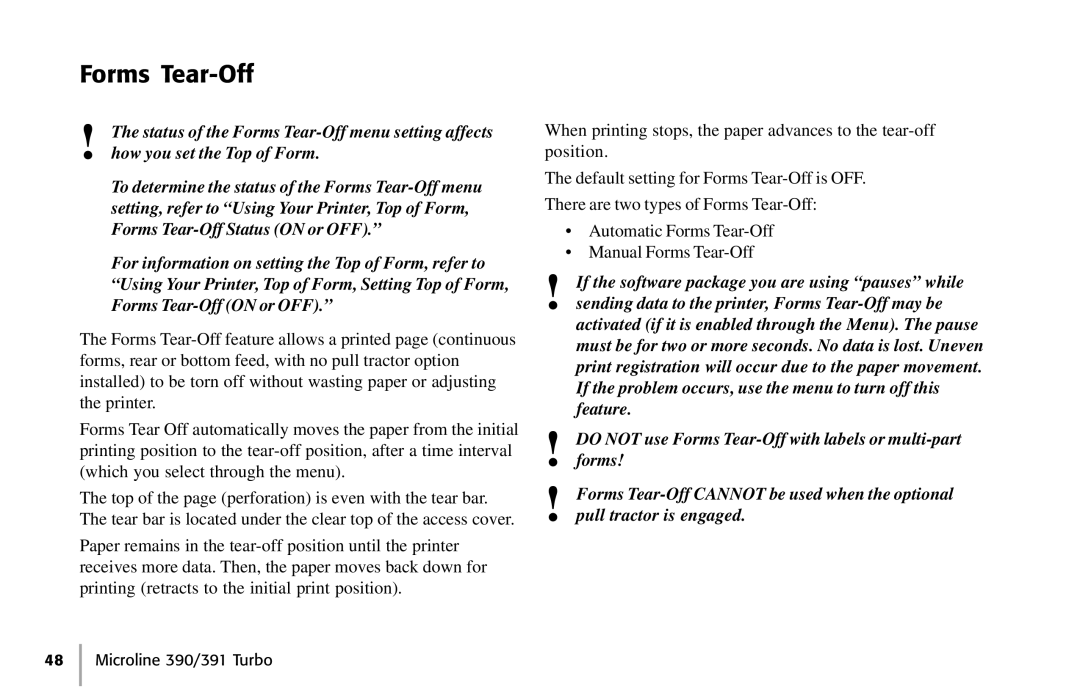Forms Tear-Off
!The status of the Forms
To determine the status of the Forms
For information on setting the Top of Form, refer to “Using Your Printer, Top of Form, Setting Top of Form, Forms
The Forms
Forms Tear Off automatically moves the paper from the initial printing position to the
The top of the page (perforation) is even with the tear bar. The tear bar is located under the clear top of the access cover.
Paper remains in the
When printing stops, the paper advances to the
The default setting for Forms
There are two types of Forms
•Automatic Forms
•Manual Forms
!If the software package you are using “pauses” while sending data to the printer, Forms
activated (if it is enabled through the Menu). The pause must be for two or more seconds. No data is lost. Uneven print registration will occur due to the paper movement. If the problem occurs, use the menu to turn off this feature.
!DO NOT use Forms
!Forms
48 Microline 390/391 Turbo