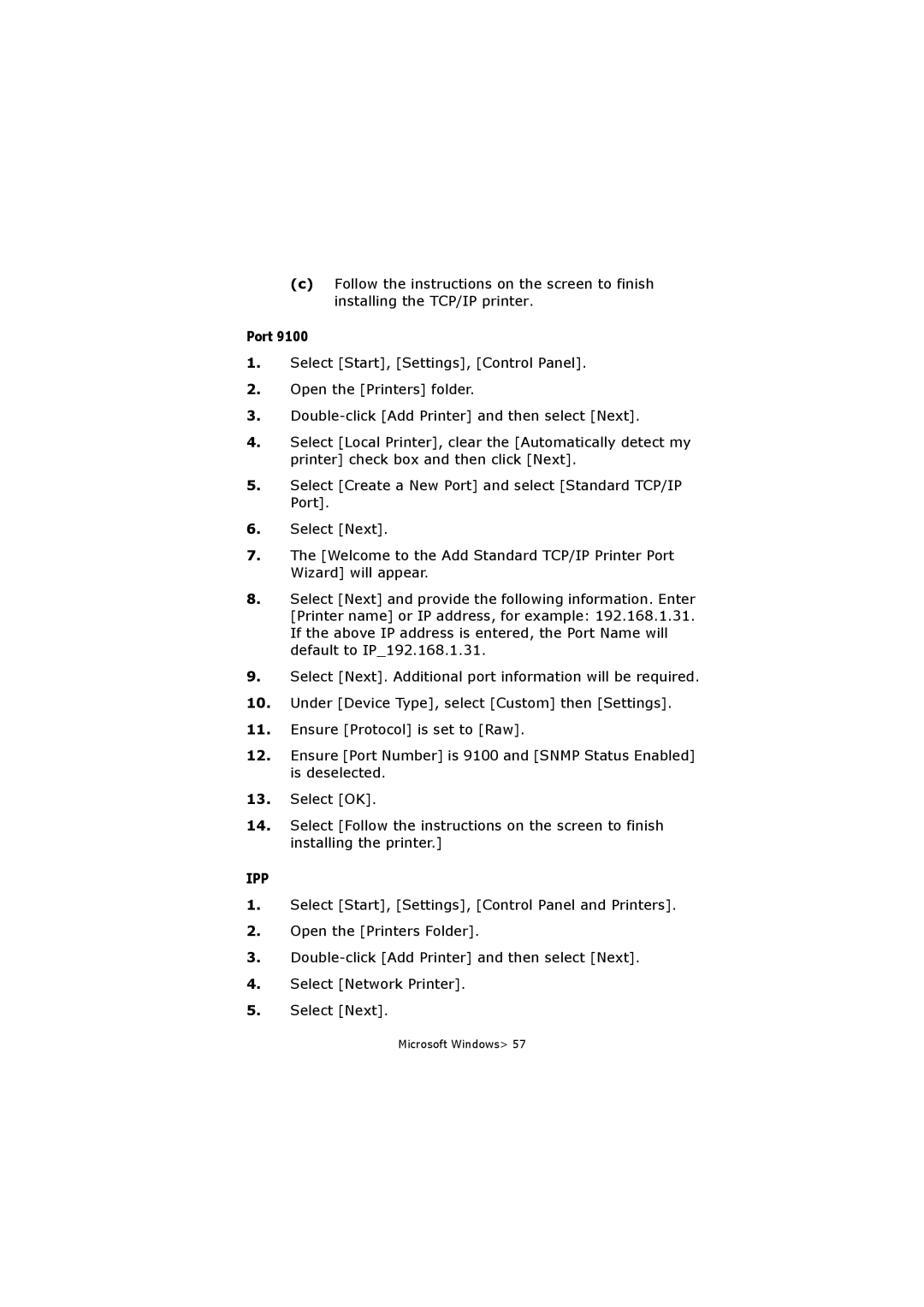(c)Follow the instructions on the screen to finish installing the TCP/IP printer.
Port 9100
1.Select [Start], [Settings], [Control Panel].
2.Open the [Printers] folder.
3.
4.Select [Local Printer], clear the [Automatically detect my printer] check box and then click [Next].
5.Select [Create a New Port] and select [Standard TCP/IP Port].
6.Select [Next].
7.The [Welcome to the Add Standard TCP/IP Printer Port Wizard] will appear.
8.Select [Next] and provide the following information. Enter [Printer name] or IP address, for example: 192.168.1.31. If the above IP address is entered, the Port Name will default to IP_192.168.1.31.
9.Select [Next]. Additional port information will be required.
10.Under [Device Type], select [Custom] then [Settings].
11.Ensure [Protocol] is set to [Raw].
12.Ensure [Port Number] is 9100 and [SNMP Status Enabled] is deselected.
13.Select [OK].
14.Select [Follow the instructions on the screen to finish installing the printer.]
IPP
1.Select [Start], [Settings], [Control Panel and Printers].
2.Open the [Printers Folder].
3.
4.Select [Network Printer].
5.Select [Next].
Microsoft Windows> 57