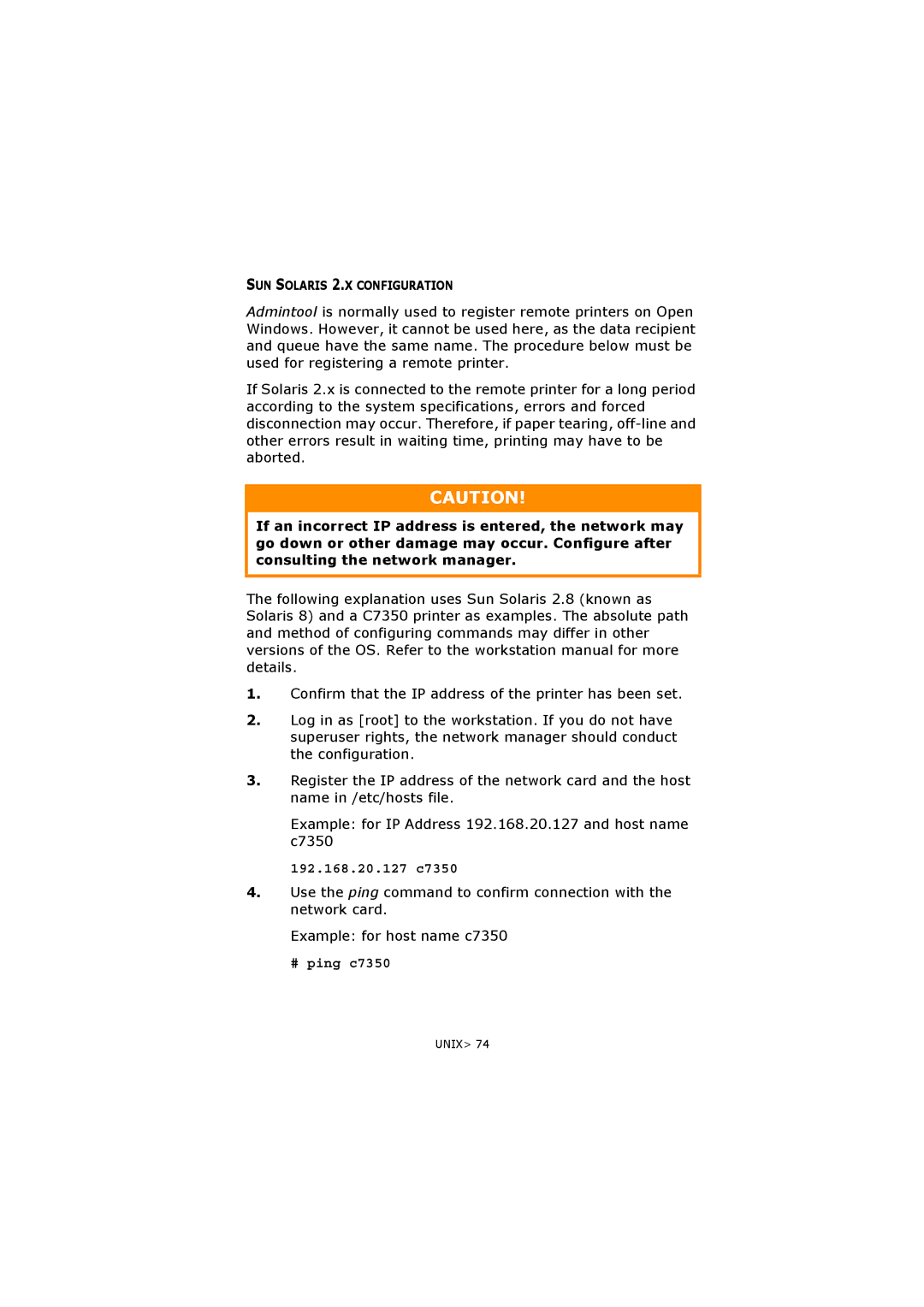SUN SOLARIS 2.X CONFIGURATION
Admintool is normally used to register remote printers on Open Windows. However, it cannot be used here, as the data recipient and queue have the same name. The procedure below must be used for registering a remote printer.
If Solaris 2.x is connected to the remote printer for a long period according to the system specifications, errors and forced disconnection may occur. Therefore, if paper tearing,
CAUTION!
If an incorrect IP address is entered, the network may go down or other damage may occur. Configure after consulting the network manager.
The following explanation uses Sun Solaris 2.8 (known as Solaris 8) and a C7350 printer as examples. The absolute path and method of configuring commands may differ in other versions of the OS. Refer to the workstation manual for more details.
1.Confirm that the IP address of the printer has been set.
2.Log in as [root] to the workstation. If you do not have superuser rights, the network manager should conduct the configuration.
3.Register the IP address of the network card and the host name in /etc/hosts file.
Example: for IP Address 192.168.20.127 and host name c7350
192.168.20.127 c7350
4.Use the ping command to confirm connection with the network card.
Example: for host name c7350
# ping c7350
UNIX> 74