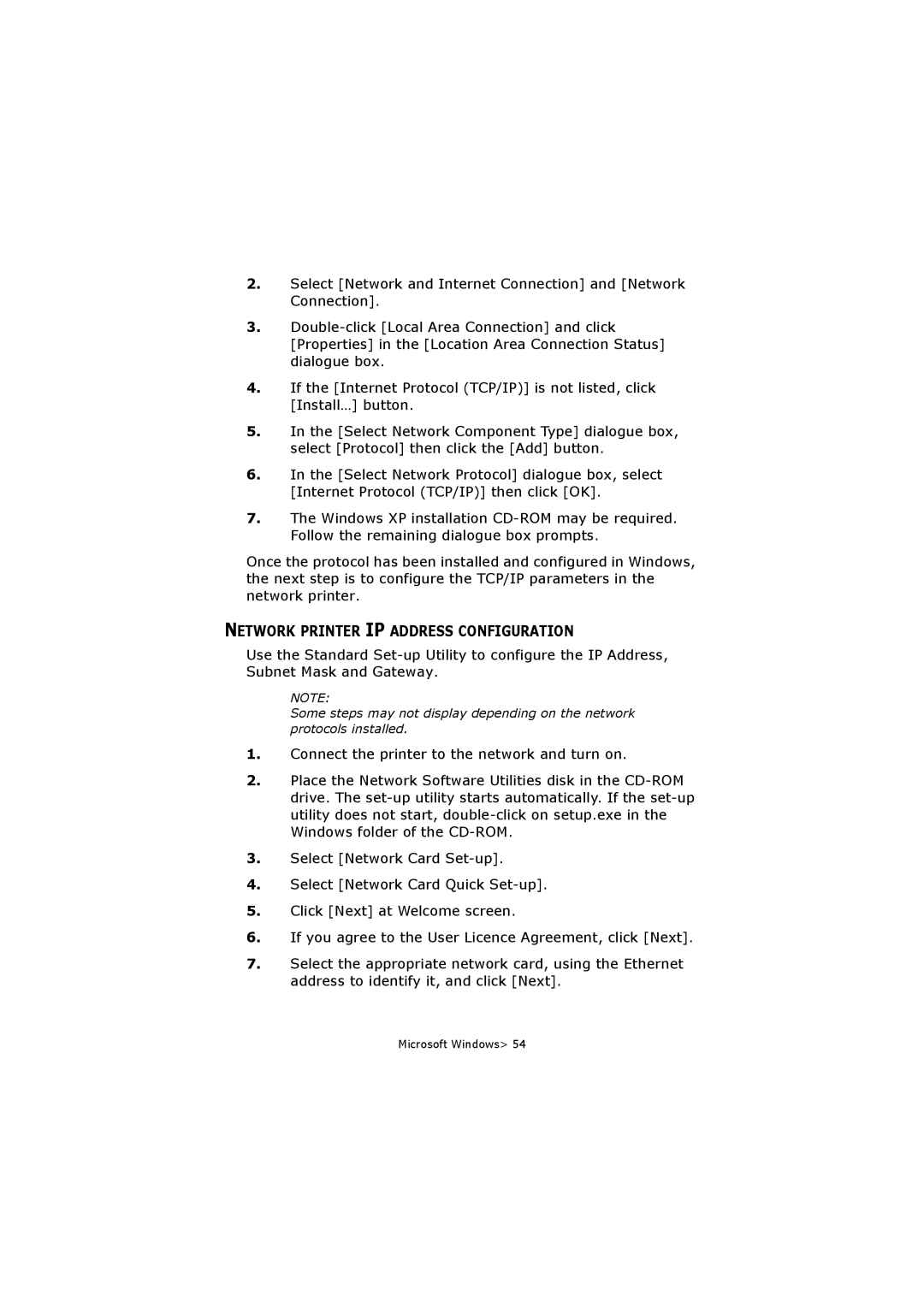2.Select [Network and Internet Connection] and [Network Connection].
3.
4.If the [Internet Protocol (TCP/IP)] is not listed, click [Install…] button.
5.In the [Select Network Component Type] dialogue box, select [Protocol] then click the [Add] button.
6.In the [Select Network Protocol] dialogue box, select [Internet Protocol (TCP/IP)] then click [OK].
7.The Windows XP installation
Once the protocol has been installed and configured in Windows, the next step is to configure the TCP/IP parameters in the network printer.
NETWORK PRINTER IP ADDRESS CONFIGURATION
Use the Standard
NOTE:
Some steps may not display depending on the network protocols installed.
1.Connect the printer to the network and turn on.
2.Place the Network Software Utilities disk in the
3.Select [Network Card
4.Select [Network Card Quick
5.Click [Next] at Welcome screen.
6.If you agree to the User Licence Agreement, click [Next].
7.Select the appropriate network card, using the Ethernet address to identify it, and click [Next].
Microsoft Windows> 54