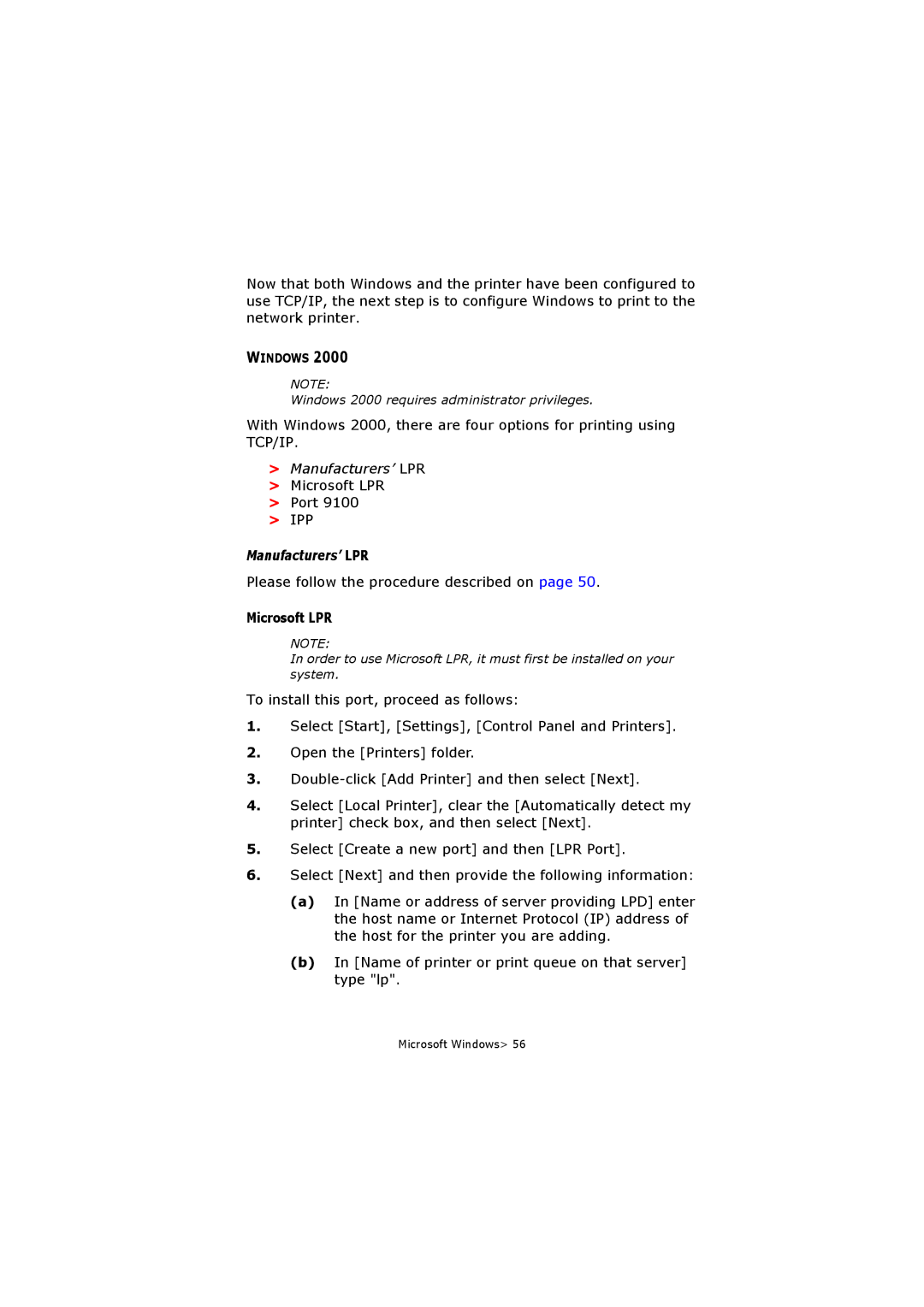Now that both Windows and the printer have been configured to use TCP/IP, the next step is to configure Windows to print to the network printer.
WINDOWS 2000
NOTE:
Windows 2000 requires administrator privileges.
With Windows 2000, there are four options for printing using TCP/IP.
>Manufacturers’ LPR
>Microsoft LPR
>Port 9100
>IPP
Manufacturers’ LPR
Please follow the procedure described on page 50.
Microsoft LPR
NOTE:
In order to use Microsoft LPR, it must first be installed on your system.
To install this port, proceed as follows:
1.Select [Start], [Settings], [Control Panel and Printers].
2.Open the [Printers] folder.
3.
4.Select [Local Printer], clear the [Automatically detect my printer] check box, and then select [Next].
5.Select [Create a new port] and then [LPR Port].
6.Select [Next] and then provide the following information:
(a)In [Name or address of server providing LPD] enter the host name or Internet Protocol (IP) address of the host for the printer you are adding.
(b)In [Name of printer or print queue on that server] type "lp".
Microsoft Windows> 56