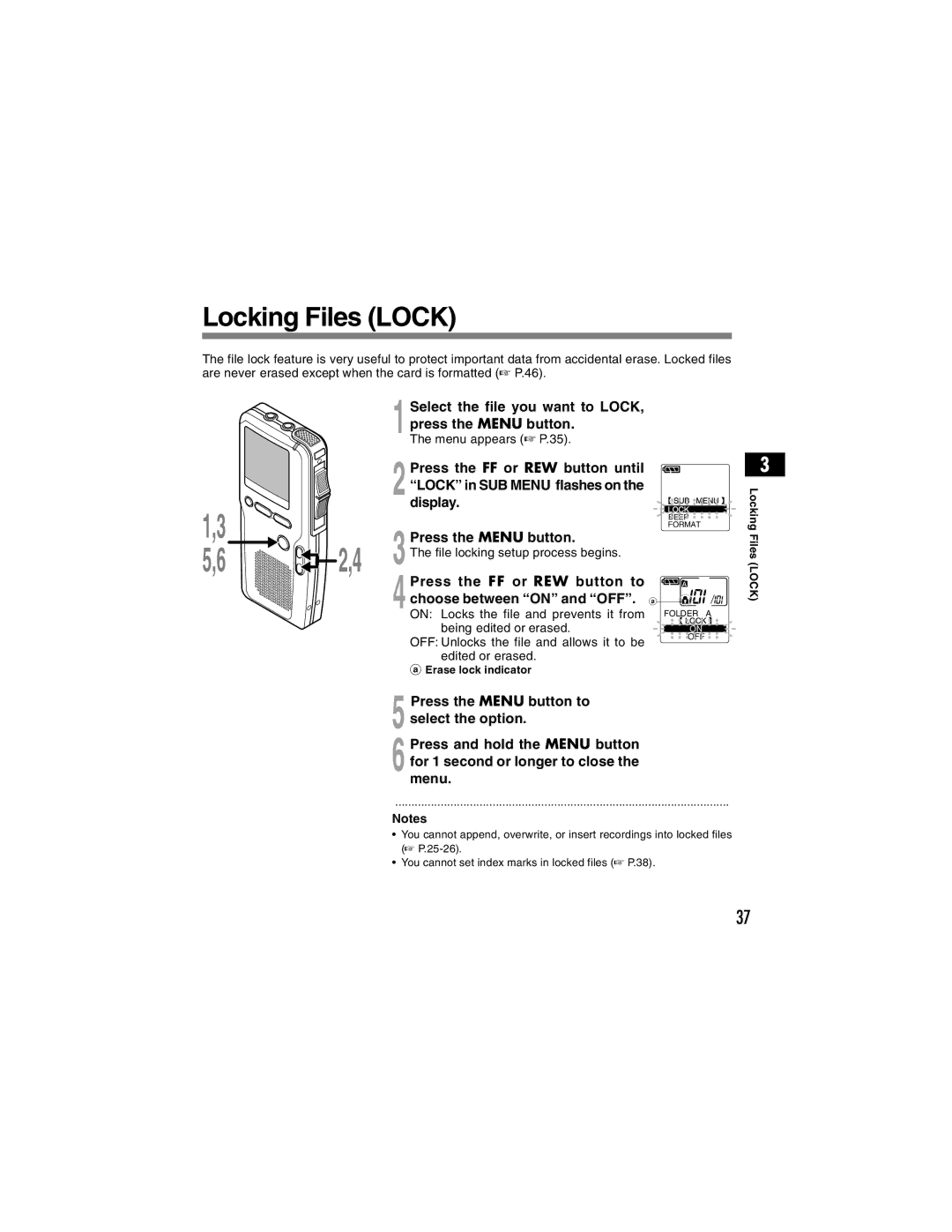DS-4000 specifications
The Olympus DS-4000 is a professional digital voice recorder that represents the pinnacle of Olympus's commitment to producing high-quality recording devices. This versatile tool is designed primarily for professionals, including journalists, medical practitioners, and business executives. Its robust features and advanced technologies make it a reliable and indispensable device for anyone needing to capture audio easily and efficiently.One of the standout characteristics of the Olympus DS-4000 is its exceptional audio quality. The recorder employs advanced DSS (Digital Speech Standard) compression technology, which allows it to produce clear and crisp recordings. With a sampling rate of 44.1 kHz, users can expect high-fidelity sound that accurately captures tones and nuances, making it ideal for dictation and interviews.
The user-friendly interface of the DS-4000 includes a large, backlit LCD display that ensures visibility in various lighting conditions. The intuitive layout and menu system allow users to navigate through features seamlessly. The built-in microphone has been engineered for optimal sound pick-up, while the device also supports external microphones, providing flexibility for different recording environments.
One of the key features of the DS-4000 is its extensive storage capacity. With an internal memory of up to 128 MB, users can store numerous recordings without the need for constant data transfer. Furthermore, the option to utilize microSD cards expands this capability significantly, accommodating long sessions or multiple recordings.
The device includes voice activation technology, which can automatically start and stop recordings based on sound detection, conserving battery life and ensuring that important audio is never missed. Users can also benefit from its easy-to-use dictation features, allowing them to edit and organize recordings efficiently.
In terms of connectivity, the DS-4000 offers USB 2.0 support for easy data transfer to computers. The included software provides additional tools for transcription and file management, enhancing the overall user experience.
Durably designed with a rugged exterior, the Olympus DS-4000 can withstand the rigors of daily use, making it a reliable companion for those who rely on accurate and clear voice recording. Whether used in a busy newsroom, a doctor's office, or in corporate meetings, the DS-4000 is built to cater to the demands of professionals who need the best in audio recording technology.