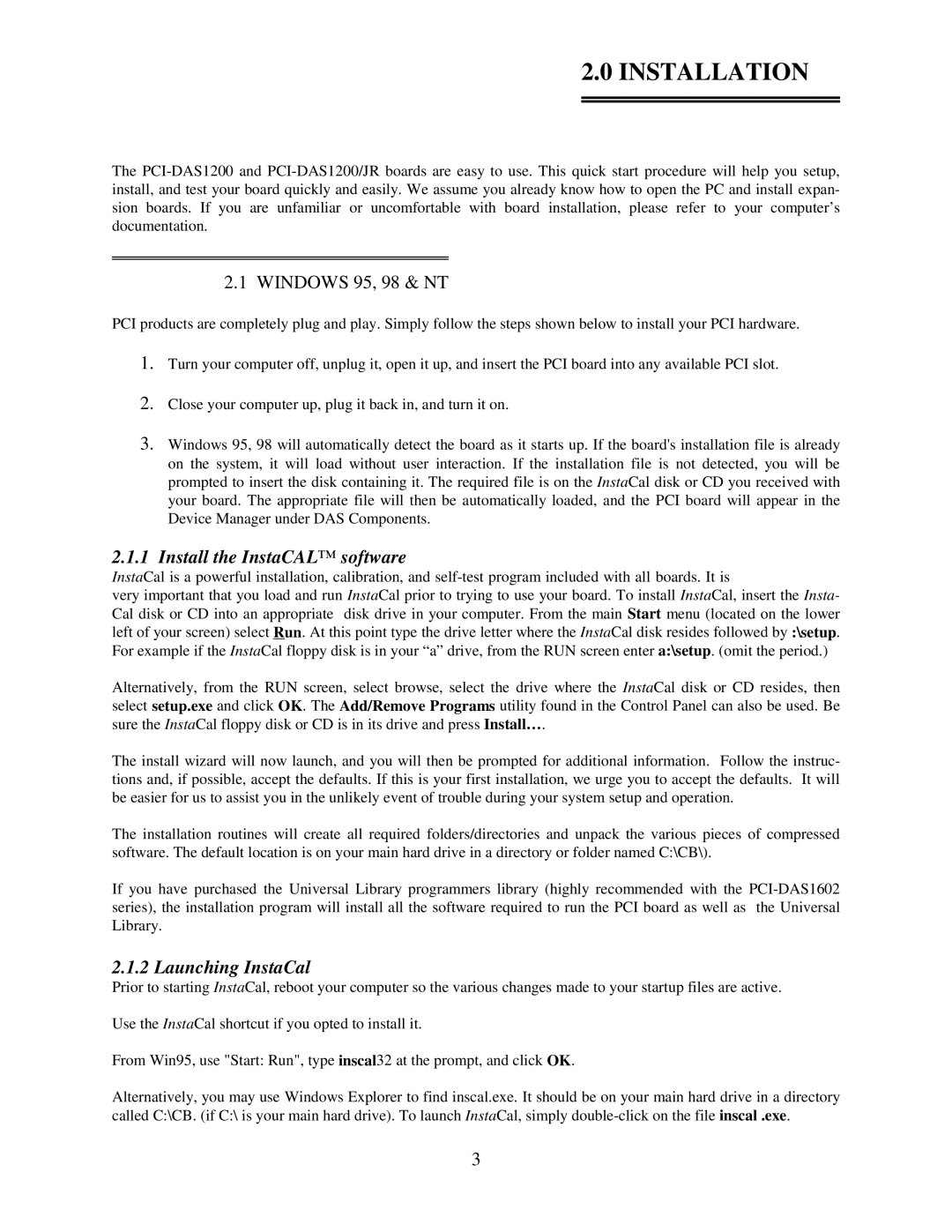2.0 INSTALLATION
The
2.1 WINDOWS 95, 98 & NT
PCI products are completely plug and play. Simply follow the steps shown below to install your PCI hardware.
1.Turn your computer off, unplug it, open it up, and insert the PCI board into any available PCI slot.
2.Close your computer up, plug it back in, and turn it on.
3.Windows 95, 98 will automatically detect the board as it starts up. If the board's installation file is already on the system, it will load without user interaction. If the installation file is not detected, you will be prompted to insert the disk containing it. The required file is on the InstaCal disk or CD you received with your board. The appropriate file will then be automatically loaded, and the PCI board will appear in the Device Manager under DAS Components.
2.1.1Install the InstaCAL™ software
InstaCal is a powerful installation, calibration, and
very important that you load and run InstaCal prior to trying to use your board. To install InstaCal, insert the Insta- Cal disk or CD into an appropriate disk drive in your computer. From the main Start menu (located on the lower left of your screen) select Run. At this point type the drive letter where the InstaCal disk resides followed by :\setup. For example if the InstaCal floppy disk is in your “a” drive, from the RUN screen enter a:\setup. (omit the period.)
Alternatively, from the RUN screen, select browse, select the drive where the InstaCal disk or CD resides, then select setup.exe and click OK. The Add/Remove Programs utility found in the Control Panel can also be used. Be sure the InstaCal floppy disk or CD is in its drive and press Install… .
The install wizard will now launch, and you will then be prompted for additional information. Follow the instruc- tions and, if possible, accept the defaults. If this is your first installation, we urge you to accept the defaults. It will be easier for us to assist you in the unlikely event of trouble during your system setup and operation.
The installation routines will create all required folders/directories and unpack the various pieces of compressed software. The default location is on your main hard drive in a directory or folder named C:\CB\).
If you have purchased the Universal Library programmers library (highly recommended with the
2.1.2 Launching InstaCal
Prior to starting InstaCal, reboot your computer so the various changes made to your startup files are active.
Use the InstaCal shortcut if you opted to install it.
From Win95, use "Start: Run", type inscal32 at the prompt, and click OK.
Alternatively, you may use Windows Explorer to find inscal.exe. It should be on your main hard drive in a directory called C:\CB. (if C:\ is your main hard drive). To launch InstaCal, simply
3