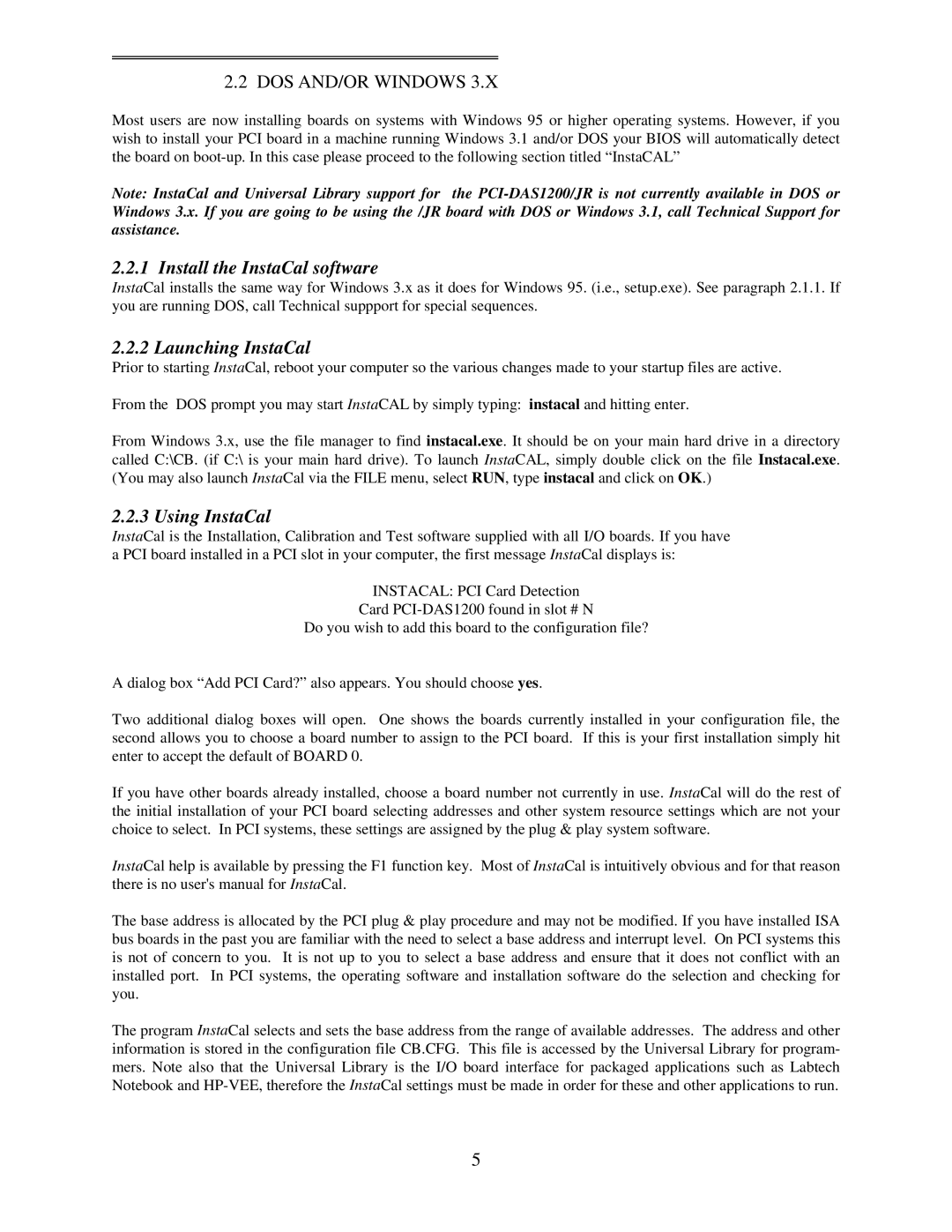2.2 DOS AND/OR WINDOWS 3.X
Most users are now installing boards on systems with Windows 95 or higher operating systems. However, if you wish to install your PCI board in a machine running Windows 3.1 and/or DOS your BIOS will automatically detect the board on
Note: InstaCal and Universal Library support for the
2.2.1 Install the InstaCal software
InstaCal installs the same way for Windows 3.x as it does for Windows 95. (i.e., setup.exe). See paragraph 2.1.1. If you are running DOS, call Technical suppport for special sequences.
2.2.2 Launching InstaCal
Prior to starting InstaCal, reboot your computer so the various changes made to your startup files are active.
From the DOS prompt you may start InstaCAL by simply typing: instacal and hitting enter.
From Windows 3.x, use the file manager to find instacal.exe. It should be on your main hard drive in a directory called C:\CB. (if C:\ is your main hard drive). To launch InstaCAL, simply double click on the file Instacal.exe. (You may also launch InstaCal via the FILE menu, select RUN, type instacal and click on OK.)
2.2.3 Using InstaCal
InstaCal is the Installation, Calibration and Test software supplied with all I/O boards. If you have a PCI board installed in a PCI slot in your computer, the first message InstaCal displays is:
INSTACAL: PCI Card Detection
Card
Do you wish to add this board to the configuration file?
A dialog box “Add PCI Card?” also appears. You should choose yes.
Two additional dialog boxes will open. One shows the boards currently installed in your configuration file, the second allows you to choose a board number to assign to the PCI board. If this is your first installation simply hit enter to accept the default of BOARD 0.
If you have other boards already installed, choose a board number not currently in use. InstaCal will do the rest of the initial installation of your PCI board selecting addresses and other system resource settings which are not your choice to select. In PCI systems, these settings are assigned by the plug & play system software.
InstaCal help is available by pressing the F1 function key. Most of InstaCal is intuitively obvious and for that reason there is no user's manual for InstaCal.
The base address is allocated by the PCI plug & play procedure and may not be modified. If you have installed ISA bus boards in the past you are familiar with the need to select a base address and interrupt level. On PCI systems this is not of concern to you. It is not up to you to select a base address and ensure that it does not conflict with an installed port. In PCI systems, the operating software and installation software do the selection and checking for you.
The program InstaCal selects and sets the base address from the range of available addresses. The address and other information is stored in the configuration file CB.CFG. This file is accessed by the Universal Library for program- mers. Note also that the Universal Library is the I/O board interface for packaged applications such as Labtech Notebook and
5