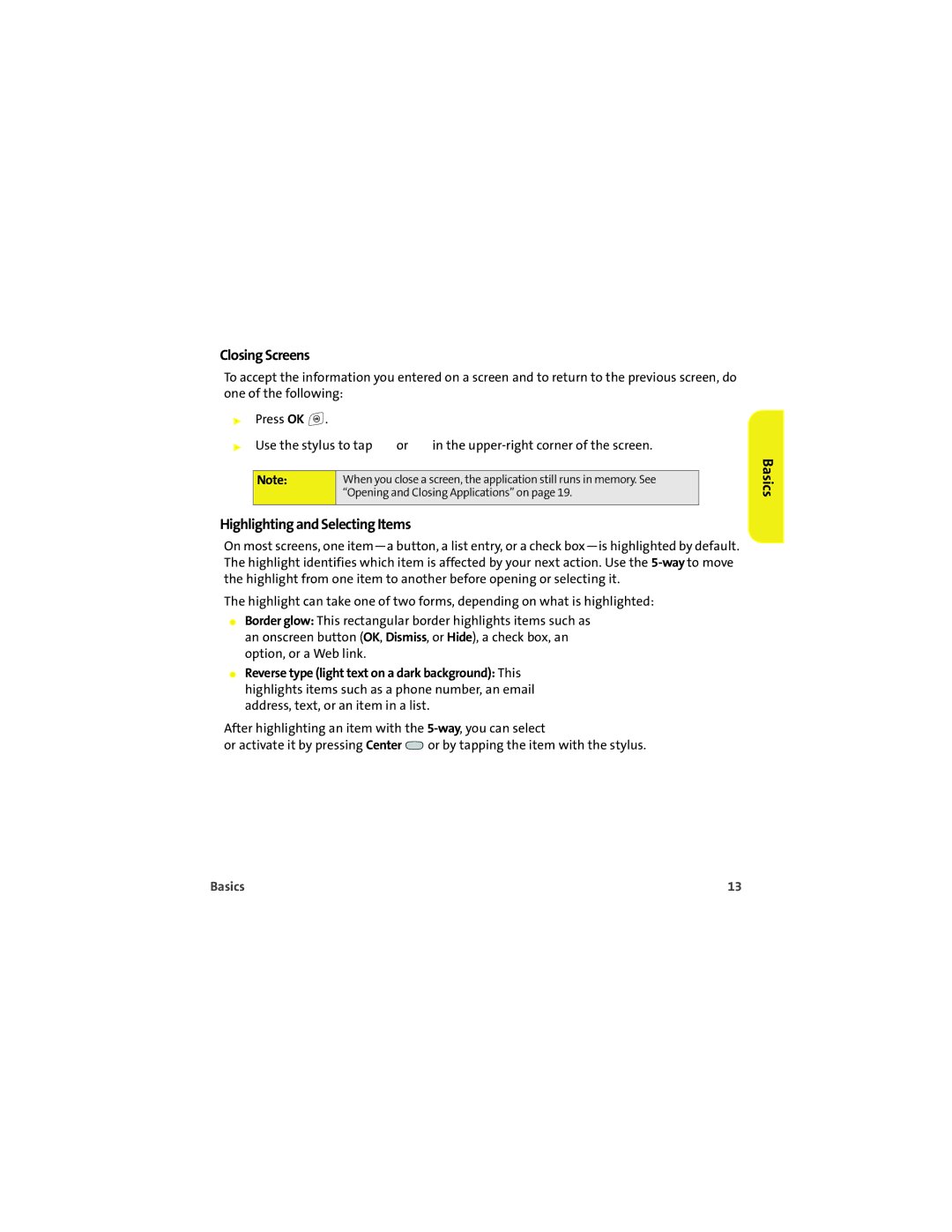Closing Screens
To accept the information you entered on a screen and to return to the previous screen, do one of the following:
▶Press OK ![]() .
.
▶Use the stylus to tap ![]() or
or ![]() in the
in the
Note: | When you close a screen, the application still runs in memory. See |
| “Opening and Closing Applications” on page 19. |
|
|
Highlighting and Selecting Items
On most screens, one
The highlight can take one of two forms, depending on what is highlighted:
⬤Border glow: This rectangular border highlights items such as
an onscreen button (OK, Dismiss, or Hide), a check box, an option, or a Web link.
⬤Reverse type (light text on a dark background): This highlights items such as a phone number, an email address, text, or an item in a list.
After highlighting an item with the
or activate it by pressing Center ![]() or by tapping the item with the stylus.
or by tapping the item with the stylus.
Basics
Basics | 13 |