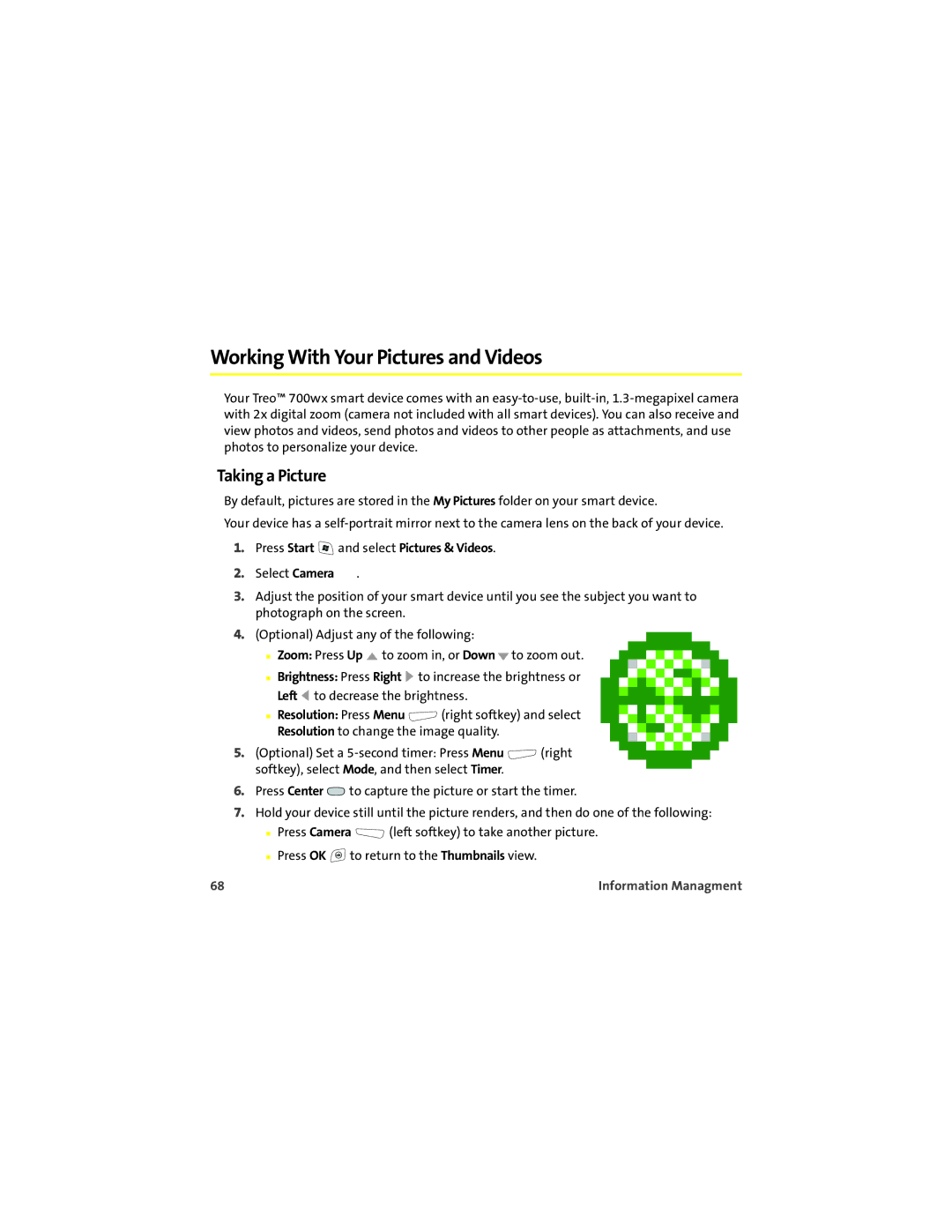Working With Your Pictures and Videos
Your Treo™ 700wx smart device comes with an
Taking a Picture
By default, pictures are stored in the My Pictures folder on your smart device.
Your device has a
1.Press Start  and select Pictures & Videos.
and select Pictures & Videos.
2.Select Camera ![]() .
.
3.Adjust the position of your smart device until you see the subject you want to photograph on the screen.
4.(Optional) Adjust any of the following:
■Zoom: Press Up ![]() to zoom in, or Down
to zoom in, or Down ![]() to zoom out.
to zoom out.
■Brightness: Press Right ![]() to increase the brightness or Left
to increase the brightness or Left ![]() to decrease the brightness.
to decrease the brightness.
■Resolution: Press Menu ![]() (right softkey) and select Resolution to change the image quality.
(right softkey) and select Resolution to change the image quality.
5.(Optional) Set a ![]() (right softkey), select Mode, and then select Timer.
(right softkey), select Mode, and then select Timer.
6.Press Center ![]() to capture the picture or start the timer.
to capture the picture or start the timer.
7.Hold your device still until the picture renders, and then do one of the following:
■Press Camera ![]() (left softkey) to take another picture.
(left softkey) to take another picture.
■Press OK ![]() to return to the Thumbnails view.
to return to the Thumbnails view.
68 | Information Managment |