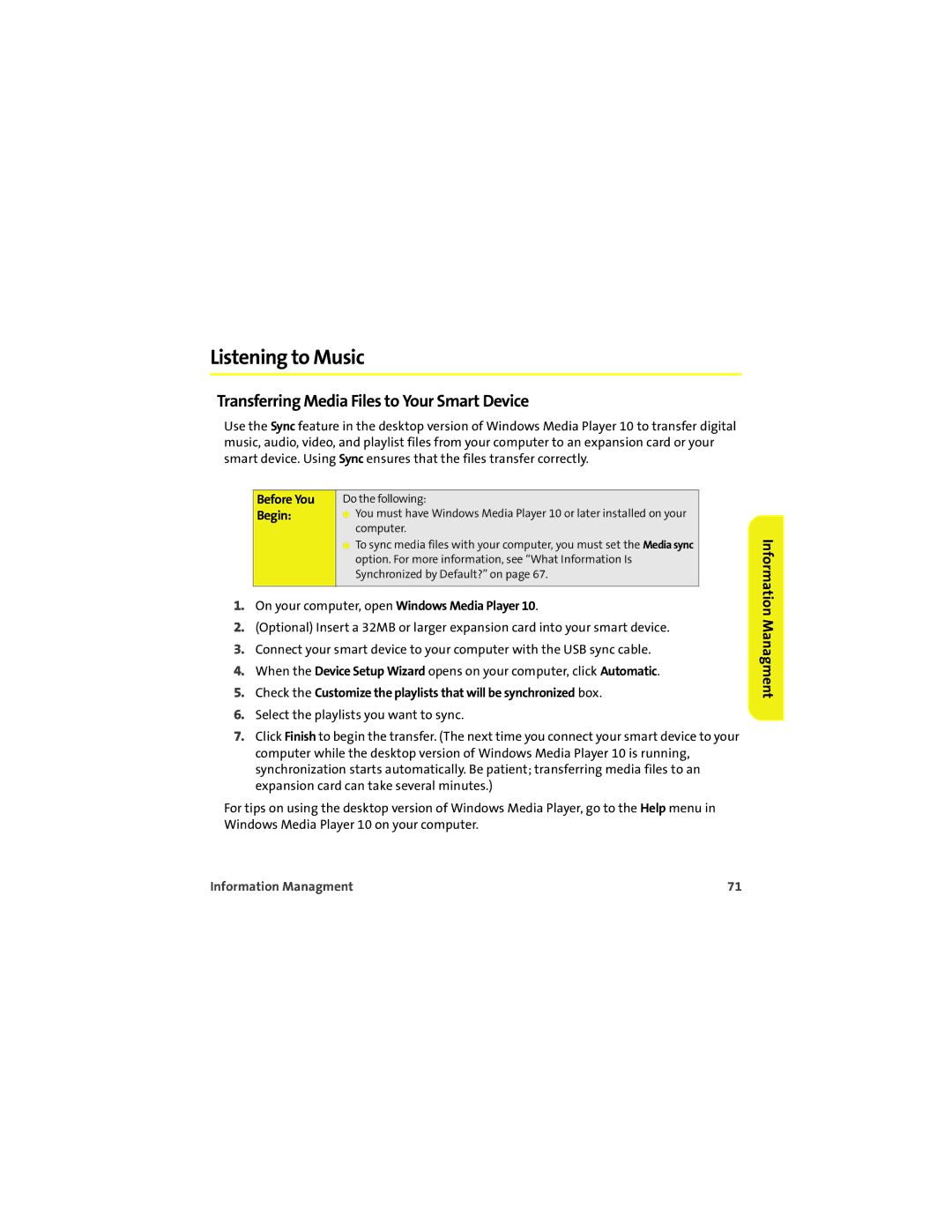Listening to Music
Transferring Media Files to Your Smart Device
Use the Sync feature in the desktop version of Windows Media Player 10 to transfer digital music, audio, video, and playlist files from your computer to an expansion card or your smart device. Using Sync ensures that the files transfer correctly.
Before You | Do the following: |
Begin: | ⬤ You must have Windows Media Player 10 or later installed on your |
| computer. |
⬤To sync media files with your computer, you must set the Media sync option. For more information, see “What Information Is Synchronized by Default?” on page 67.
1.On your computer, open Windows Media Player 10.
2.(Optional) Insert a 32MB or larger expansion card into your smart device.
3.Connect your smart device to your computer with the USB sync cable.
4.When the Device Setup Wizard opens on your computer, click Automatic.
5.Check the Customize the playlists that will be synchronized box.
6.Select the playlists you want to sync.
7.Click Finish to begin the transfer. (The next time you connect your smart device to your computer while the desktop version of Windows Media Player 10 is running, synchronization starts automatically. Be patient; transferring media files to an expansion card can take several minutes.)
For tips on using the desktop version of Windows Media Player, go to the Help menu in Windows Media Player 10 on your computer.
Information Managment
Information Managment | 71 |