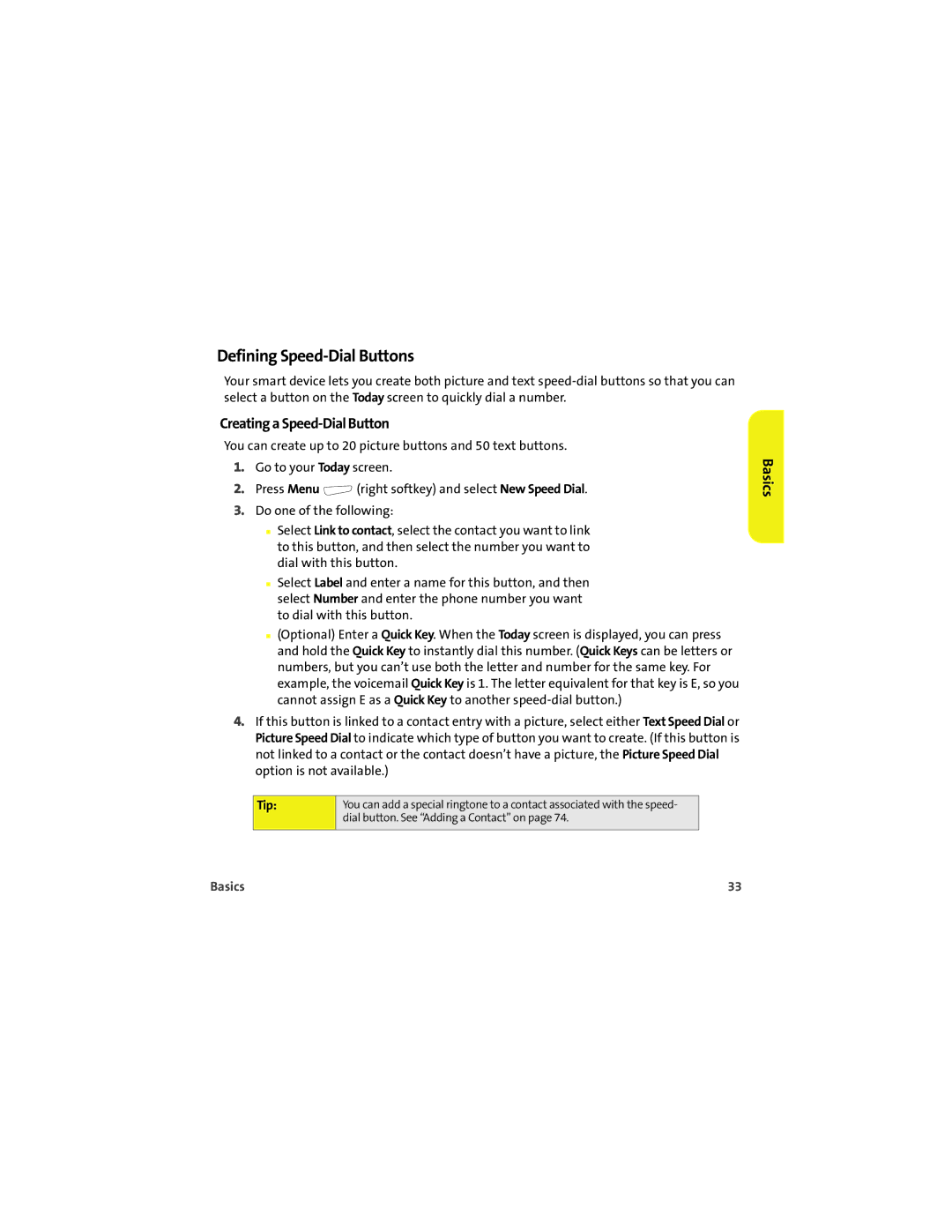Defining Speed-Dial Buttons
Your smart device lets you create both picture and text
Creating a Speed-Dial Button
You can create up to 20 picture buttons and 50 text buttons.
1.Go to your Today screen.
2.Press Menu ![]() (right softkey) and select New Speed Dial.
(right softkey) and select New Speed Dial.
3.Do one of the following:
■Select Link to contact, select the contact you want to link to this button, and then select the number you want to dial with this button.
■Select Label and enter a name for this button, and then select Number and enter the phone number you want to dial with this button.
■(Optional) Enter a Quick Key. When the Today screen is displayed, you can press and hold the Quick Key to instantly dial this number. (Quick Keys can be letters or numbers, but you can’t use both the letter and number for the same key. For example, the voicemail Quick Key is 1. The letter equivalent for that key is E, so you cannot assign E as a Quick Key to another
4.If this button is linked to a contact entry with a picture, select either Text Speed Dial or Picture Speed Dial to indicate which type of button you want to create. (If this button is not linked to a contact or the contact doesn’t have a picture, the Picture Speed Dial option is not available.)
Tip: | You can add a special ringtone to a contact associated with the speed- |
| dial button. See “Adding a Contact” on page 74. |
|
|
Basics
Basics | 33 |