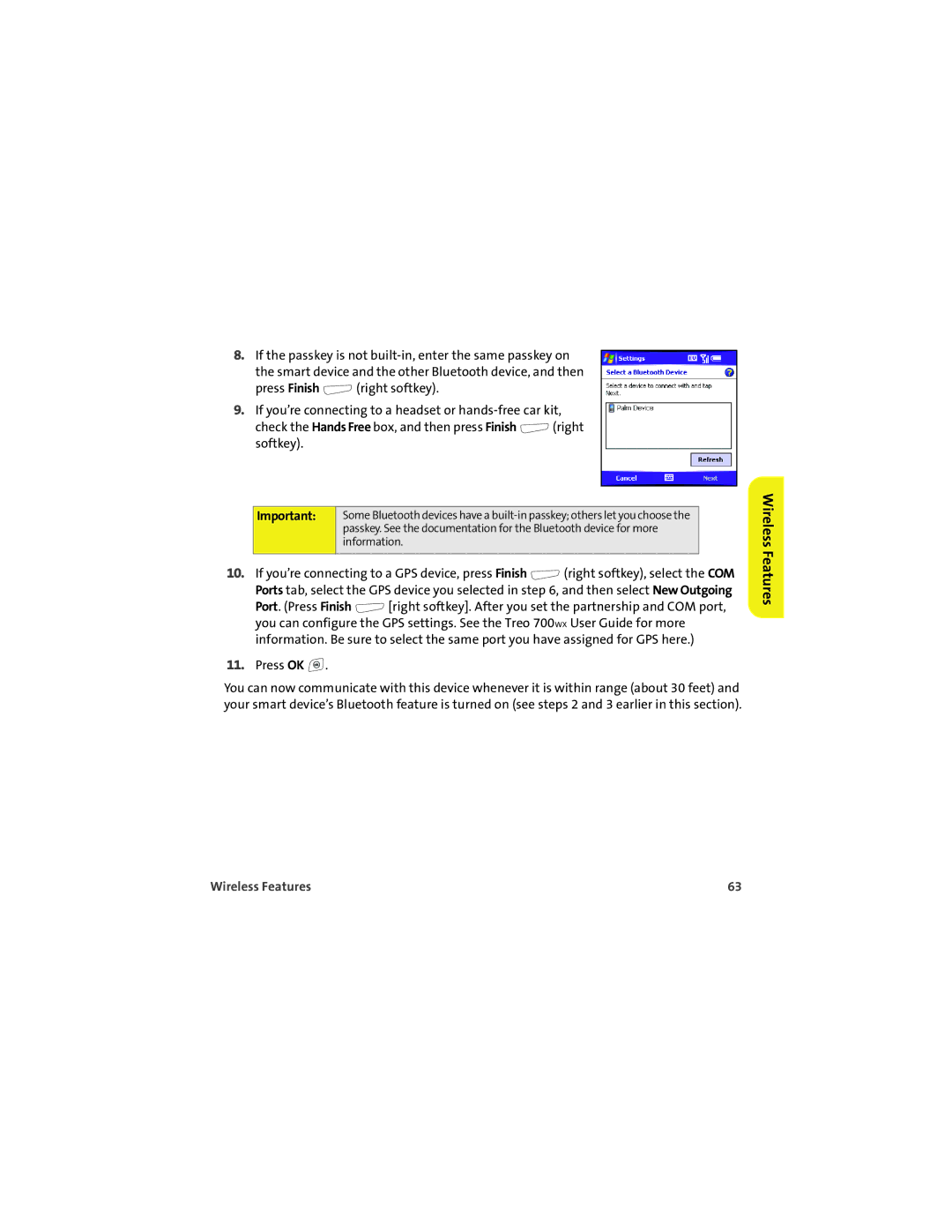8.If the passkey is not
press Finish ![]() (right softkey).
(right softkey).
9.If you’re connecting to a headset or
check the Hands Free box, and then press Finish ![]() (right softkey).
(right softkey).
Important: | Some Bluetooth devices have a |
| passkey. See the documentation for the Bluetooth device for more |
| information. |
|
|
10.If you’re connecting to a GPS device, press Finish ![]() (right softkey), select the COM Ports tab, select the GPS device you selected in step 6, and then select New Outgoing
(right softkey), select the COM Ports tab, select the GPS device you selected in step 6, and then select New Outgoing
Port. (Press Finish ![]() [right softkey]. After you set the partnership and COM port, you can configure the GPS settings. See the Treo 700WX User Guide for more information. Be sure to select the same port you have assigned for GPS here.)
[right softkey]. After you set the partnership and COM port, you can configure the GPS settings. See the Treo 700WX User Guide for more information. Be sure to select the same port you have assigned for GPS here.)
11.Press OK ![]() .
.
You can now communicate with this device whenever it is within range (about 30 feet) and your smart device’s Bluetooth feature is turned on (see steps 2 and 3 earlier in this section).
Wireless Features
Wireless Features | 63 |