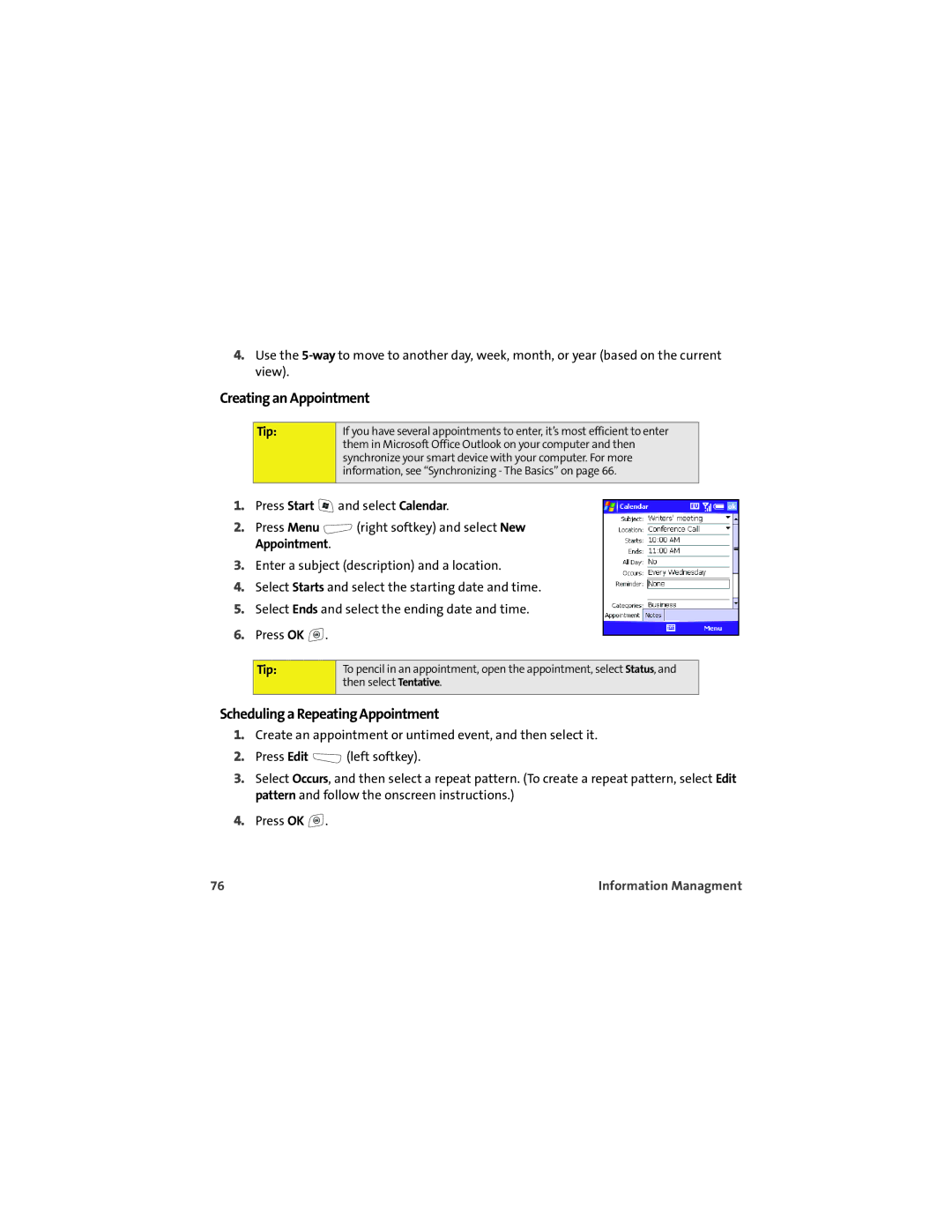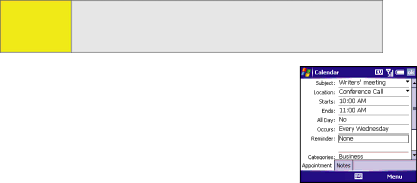
If you have several appointments to enter, it’s most efficient to enter them in Microsoft Office Outlook on your computer and then synchronize your smart device with your computer. For more information, see “Synchronizing - The Basics” on page 66.
4.Use the
Creating an Appointment
Tip:
1.Press Start ![]() and select Calendar.
and select Calendar.
2.Press Menu ![]() (right softkey) and select New Appointment.
(right softkey) and select New Appointment.
3.Enter a subject (description) and a location.
4.Select Starts and select the starting date and time.
5.Select Ends and select the ending date and time.
6.Press OK ![]() .
.
Tip: | To pencil in an appointment, open the appointment, select Status, and |
| then select Tentative. |
|
|
Scheduling a Repeating Appointment
1.Create an appointment or untimed event, and then select it.
2.Press Edit ![]() (left softkey).
(left softkey).
3.Select Occurs, and then select a repeat pattern. (To create a repeat pattern, select Edit pattern and follow the onscreen instructions.)
4.Press OK ![]() .
.
76 | Information Managment |