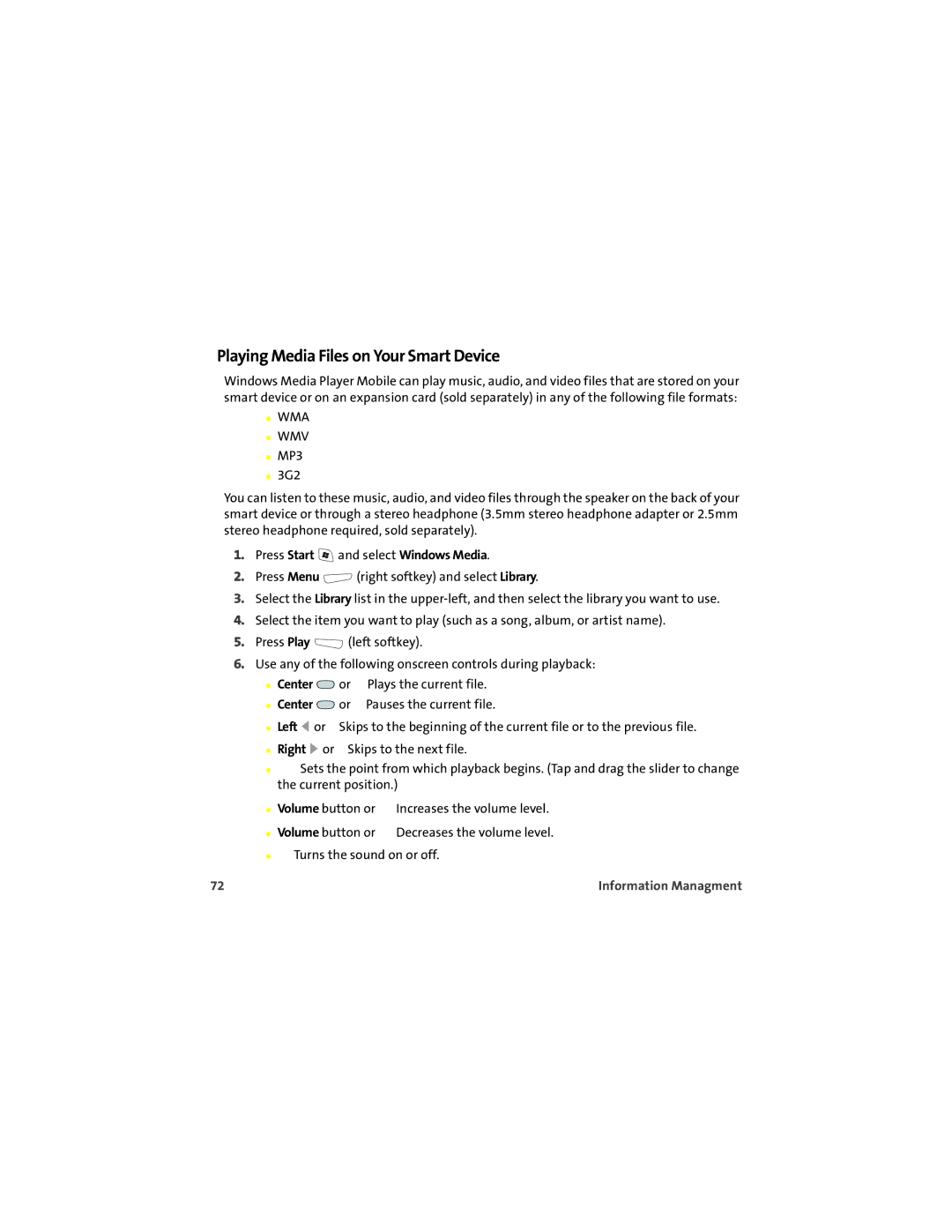Playing Media Files on Your Smart Device
Windows Media Player Mobile can play music, audio, and video files that are stored on your smart device or on an expansion card (sold separately) in any of the following file formats:
■WMA
■WMV
■MP3
■3G2
You can listen to these music, audio, and video files through the speaker on the back of your smart device or through a stereo headphone (3.5mm stereo headphone adapter or 2.5mm stereo headphone required, sold separately).
1.Press Start ![]() and select Windows Media.
and select Windows Media.
2.Press Menu ![]() (right softkey) and select Library.
(right softkey) and select Library.
3.Select the Library list in the
4.Select the item you want to play (such as a song, album, or artist name).
5.Press Play ![]() (left softkey).
(left softkey).
6.Use any of the following onscreen controls during playback:
■Center ![]() or
or ![]() Plays the current file.
Plays the current file.
■Center ![]() or
or ![]() Pauses the current file.
Pauses the current file.
■Left ![]() or
or ![]() Skips to the beginning of the current file or to the previous file.
Skips to the beginning of the current file or to the previous file.
■Right ![]() or
or ![]() Skips to the next file.
Skips to the next file.
■![]() Sets the point from which playback begins. (Tap and drag the slider to change the current position.)
Sets the point from which playback begins. (Tap and drag the slider to change the current position.)
■Volume button or ![]() Increases the volume level.
Increases the volume level.
■Volume button or ![]() Decreases the volume level.
Decreases the volume level.
■![]() Turns the sound on or off.
Turns the sound on or off.
72 | Information Managment |