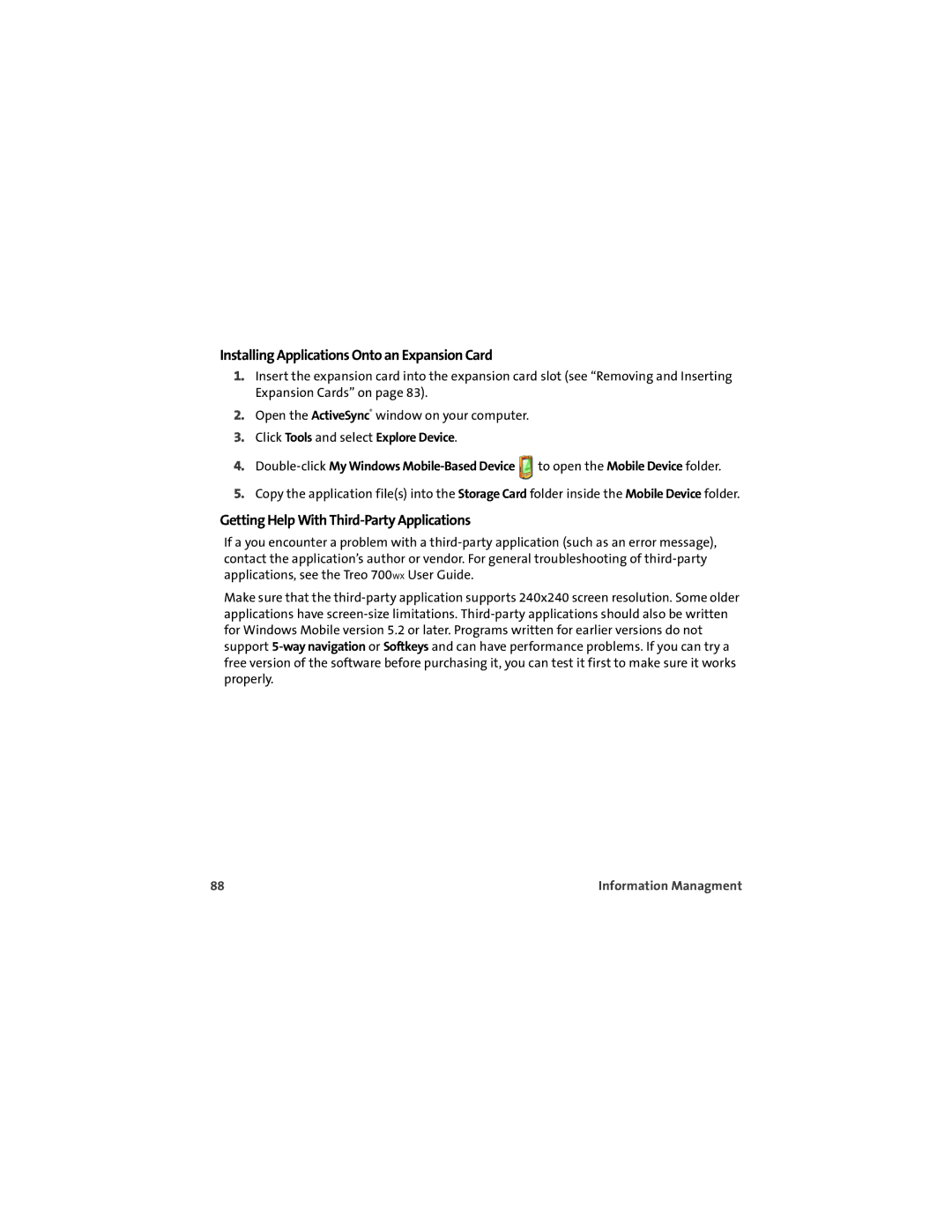Installing Applications Onto an Expansion Card
1.Insert the expansion card into the expansion card slot (see “Removing and Inserting Expansion Cards” on page 83).
2.Open the ActiveSync® window on your computer.
3.Click Tools and select Explore Device.
4.![]() to open the Mobile Device folder.
to open the Mobile Device folder.
5.Copy the application file(s) into the Storage Card folder inside the Mobile Device folder.
Getting Help With Third-Party Applications
If a you encounter a problem with a
Make sure that the
88 | Information Managment |