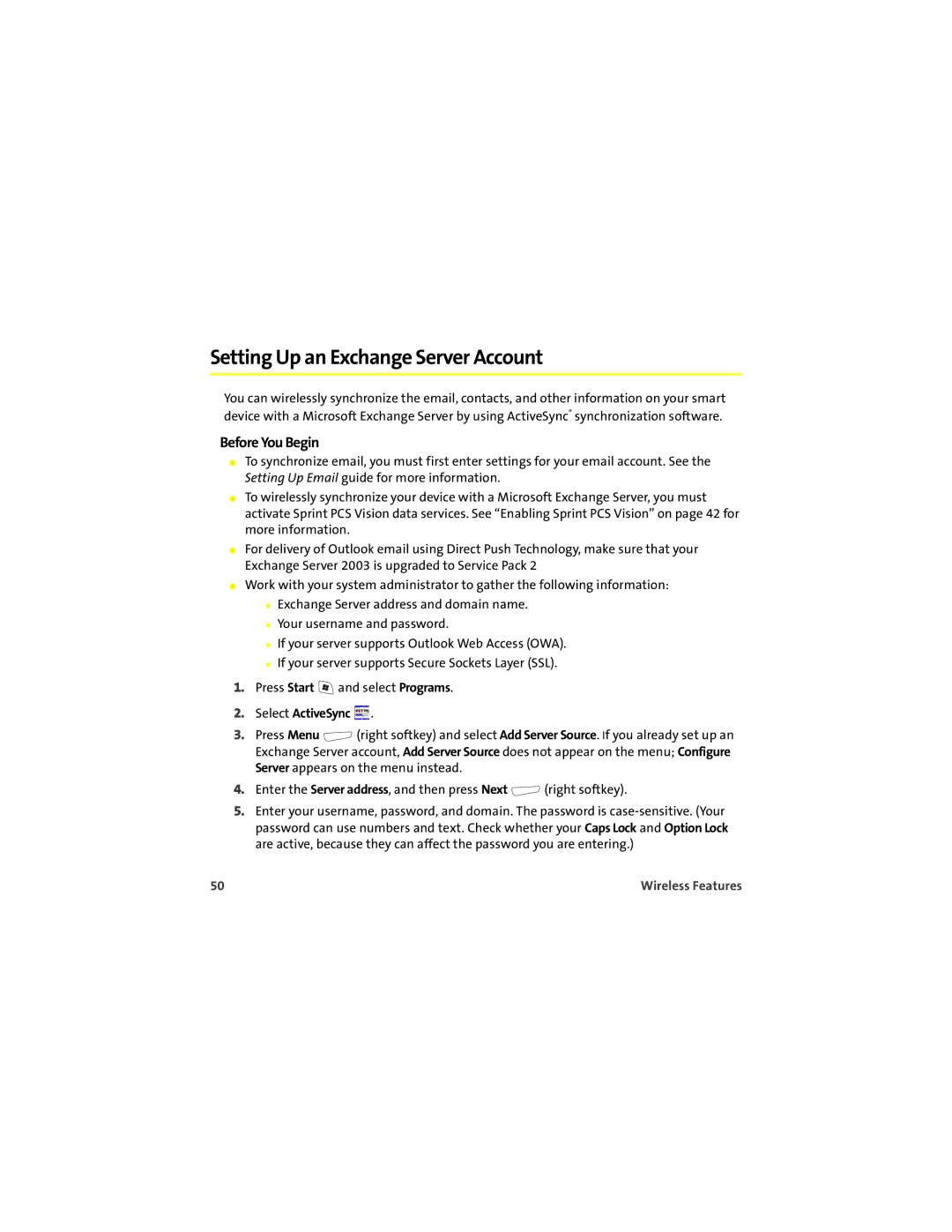Setting Up an Exchange Server Account
You can wirelessly synchronize the email, contacts, and other information on your smart device with a Microsoft Exchange Server by using ActiveSync® synchronization software.
Before You Begin
⬤To synchronize email, you must first enter settings for your email account. See the Setting Up Email guide for more information.
⬤To wirelessly synchronize your device with a Microsoft Exchange Server, you must activate Sprint PCS Vision data services. See “Enabling Sprint PCS Vision” on page 42 for more information.
⬤For delivery of Outlook email using Direct Push Technology, make sure that your Exchange Server 2003 is upgraded to Service Pack 2
⬤Work with your system administrator to gather the following information:
■Exchange Server address and domain name.
■Your username and password.
■If your server supports Outlook Web Access (OWA).
■If your server supports Secure Sockets Layer (SSL).
1.Press Start ![]() and select Programs.
and select Programs.
2.Select ActiveSync  .
.
3.Press Menu ![]() (right softkey) and select Add Server Source. If you already set up an Exchange Server account, Add Server Source does not appear on the menu; Configure Server appears on the menu instead.
(right softkey) and select Add Server Source. If you already set up an Exchange Server account, Add Server Source does not appear on the menu; Configure Server appears on the menu instead.
4.Enter the Server address, and then press Next ![]() (right softkey).
(right softkey).
5.Enter your username, password, and domain. The password is
50 | Wireless Features |