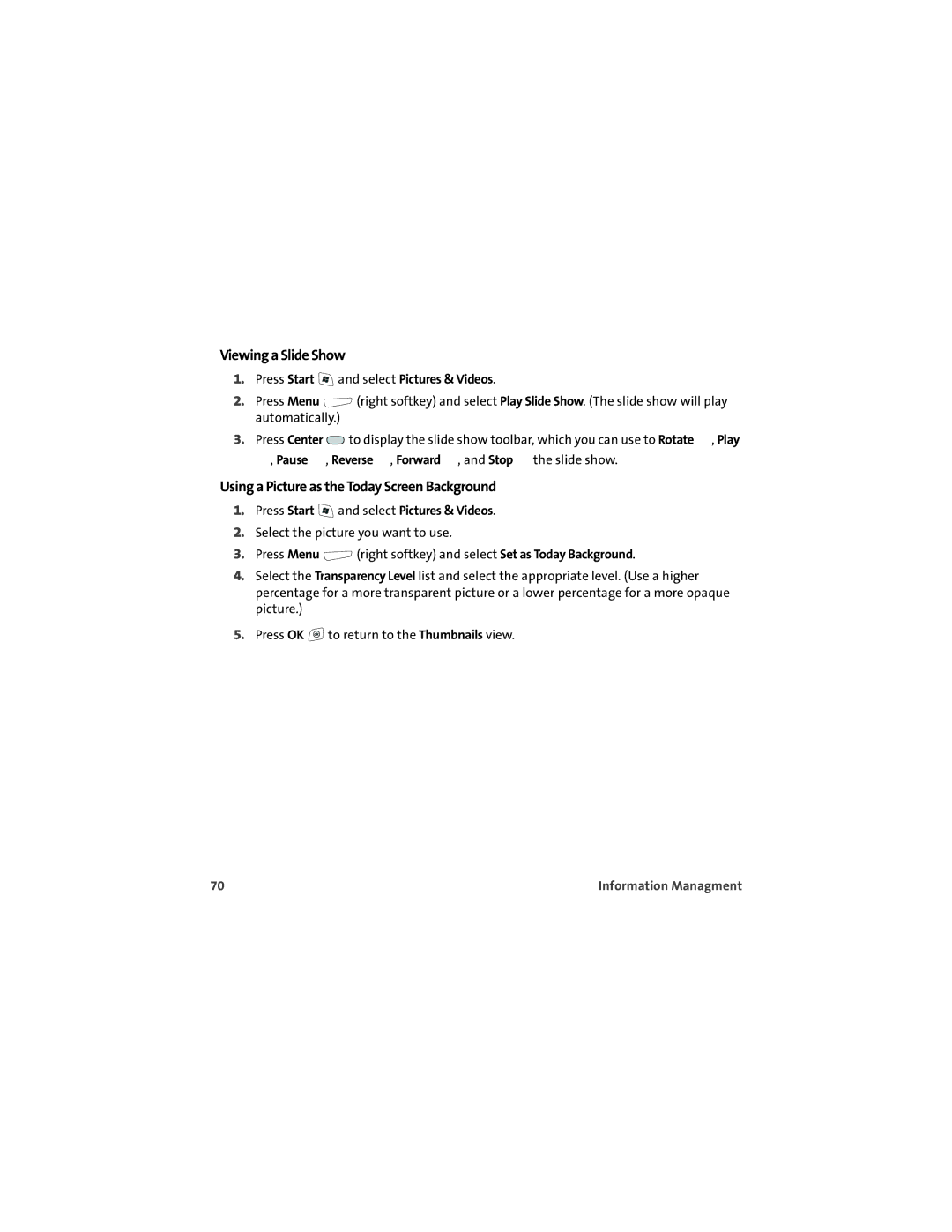Viewing a Slide Show
1.Press Start  and select Pictures & Videos.
and select Pictures & Videos.
2.Press Menu ![]() (right softkey) and select Play Slide Show. (The slide show will play automatically.)
(right softkey) and select Play Slide Show. (The slide show will play automatically.)
3.Press Center ![]() to display the slide show toolbar, which you can use to Rotate
to display the slide show toolbar, which you can use to Rotate ![]() , Play
, Play
![]() , Pause
, Pause ![]() , Reverse
, Reverse ![]() , Forward
, Forward ![]() , and Stop
, and Stop ![]() the slide show.
the slide show.
Using a Picture as the Today Screen Background
1.Press Start  and select Pictures & Videos.
and select Pictures & Videos.
2.Select the picture you want to use.
3.Press Menu ![]() (right softkey) and select Set as Today Background.
(right softkey) and select Set as Today Background.
4.Select the Transparency Level list and select the appropriate level. (Use a higher percentage for a more transparent picture or a lower percentage for a more opaque picture.)
5.Press OK ![]() to return to the Thumbnails view.
to return to the Thumbnails view.
70 | Information Managment |