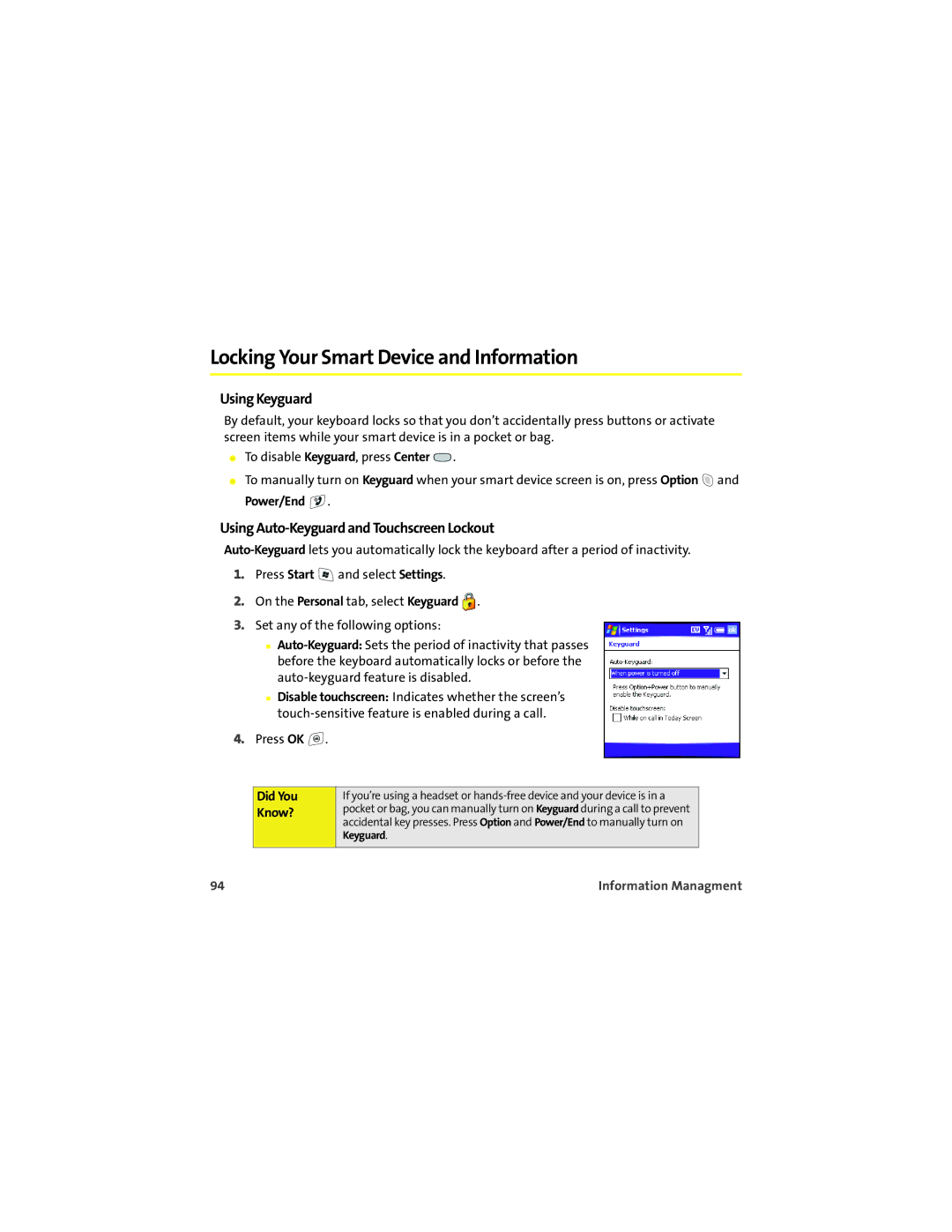Locking Your Smart Device and Information
Using Keyguard
By default, your keyboard locks so that you don’t accidentally press buttons or activate screen items while your smart device is in a pocket or bag.
⬤To disable Keyguard, press Center ![]() .
.
⬤To manually turn on Keyguard when your smart device screen is on, press Option ![]() and Power/End
and Power/End ![]() .
.
Using Auto-Keyguard and Touchscreen Lockout
1.Press Start ![]() and select Settings.
and select Settings.
2.On the Personal tab, select Keyguard ![]() .
.
3.Set any of the following options:
■
■Disable touchscreen: Indicates whether the screen’s
4.Press OK ![]() .
.
Did You Know?
If you’re using a headset or
94 | Information Managment |