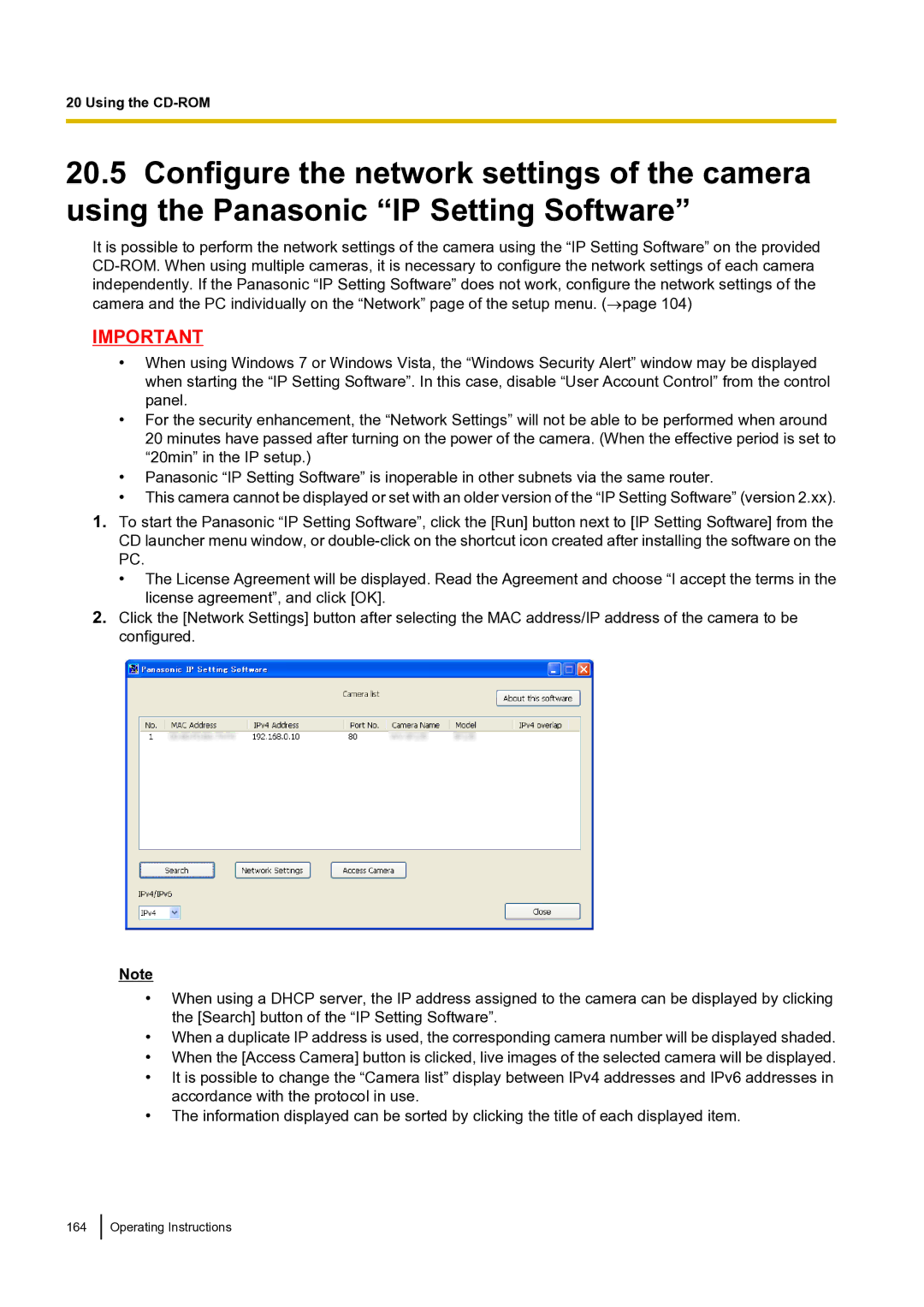20 Using the
20.5Configure the network settings of the camera using the Panasonic “IP Setting Software”
It is possible to perform the network settings of the camera using the “IP Setting Software” on the provided
IMPORTANT
•When using Windows 7 or Windows Vista, the “Windows Security Alert” window may be displayed when starting the “IP Setting Software”. In this case, disable “User Account Control” from the control panel.
•For the security enhancement, the “Network Settings” will not be able to be performed when around 20 minutes have passed after turning on the power of the camera. (When the effective period is set to “20min” in the IP setup.)
•Panasonic “IP Setting Software” is inoperable in other subnets via the same router.
•This camera cannot be displayed or set with an older version of the “IP Setting Software” (version 2.xx).
1.To start the Panasonic “IP Setting Software”, click the [Run] button next to [IP Setting Software] from the CD launcher menu window, or
•The License Agreement will be displayed. Read the Agreement and choose “I accept the terms in the license agreement”, and click [OK].
2.Click the [Network Settings] button after selecting the MAC address/IP address of the camera to be configured.
Note
•When using a DHCP server, the IP address assigned to the camera can be displayed by clicking the [Search] button of the “IP Setting Software”.
•When a duplicate IP address is used, the corresponding camera number will be displayed shaded.
•When the [Access Camera] button is clicked, live images of the selected camera will be displayed.
•It is possible to change the “Camera list” display between IPv4 addresses and IPv6 addresses in accordance with the protocol in use.
•The information displayed can be sorted by clicking the title of each displayed item.