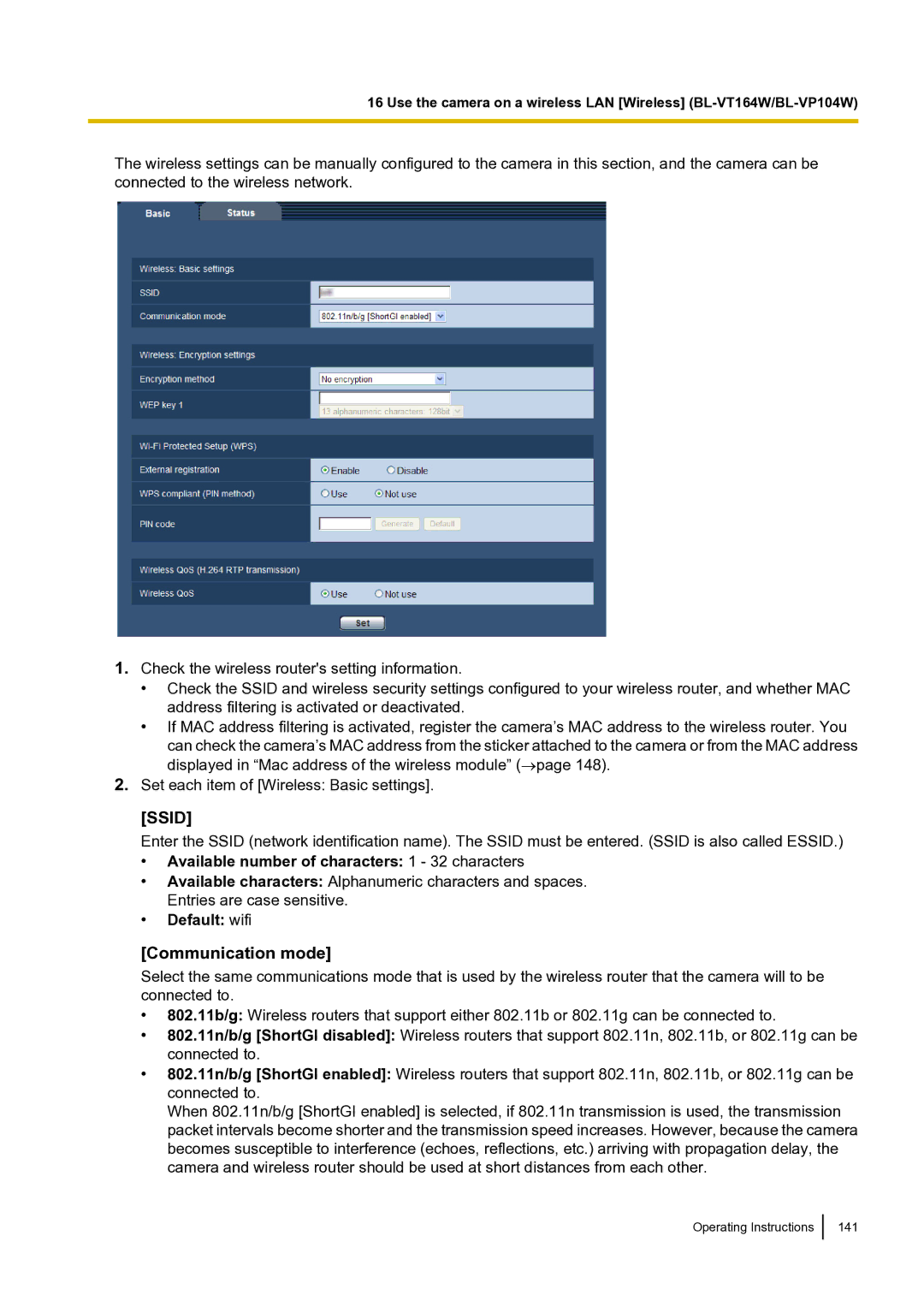16 Use the camera on a wireless LAN [Wireless]
The wireless settings can be manually configured to the camera in this section, and the camera can be connected to the wireless network.
1.Check the wireless router's setting information.
•Check the SSID and wireless security settings configured to your wireless router, and whether MAC address filtering is activated or deactivated.
•If MAC address filtering is activated, register the camera’s MAC address to the wireless router. You can check the camera’s MAC address from the sticker attached to the camera or from the MAC address displayed in “Mac address of the wireless module” (→page 148).
2.Set each item of [Wireless: Basic settings].
[SSID]
Enter the SSID (network identification name). The SSID must be entered. (SSID is also called ESSID.)
•Available number of characters: 1 - 32 characters
•Available characters: Alphanumeric characters and spaces. Entries are case sensitive.
•Default: wifi
[Communication mode]
Select the same communications mode that is used by the wireless router that the camera will to be connected to.
•802.11b/g: Wireless routers that support either 802.11b or 802.11g can be connected to.
•802.11n/b/g [ShortGI disabled]: Wireless routers that support 802.11n, 802.11b, or 802.11g can be connected to.
•802.11n/b/g [ShortGI enabled]: Wireless routers that support 802.11n, 802.11b, or 802.11g can be connected to.
When 802.11n/b/g [ShortGI enabled] is selected, if 802.11n transmission is used, the transmission packet intervals become shorter and the transmission speed increases. However, because the camera becomes susceptible to interference (echoes, reflections, etc.) arriving with propagation delay, the camera and wireless router should be used at short distances from each other.
Operating Instructions
141