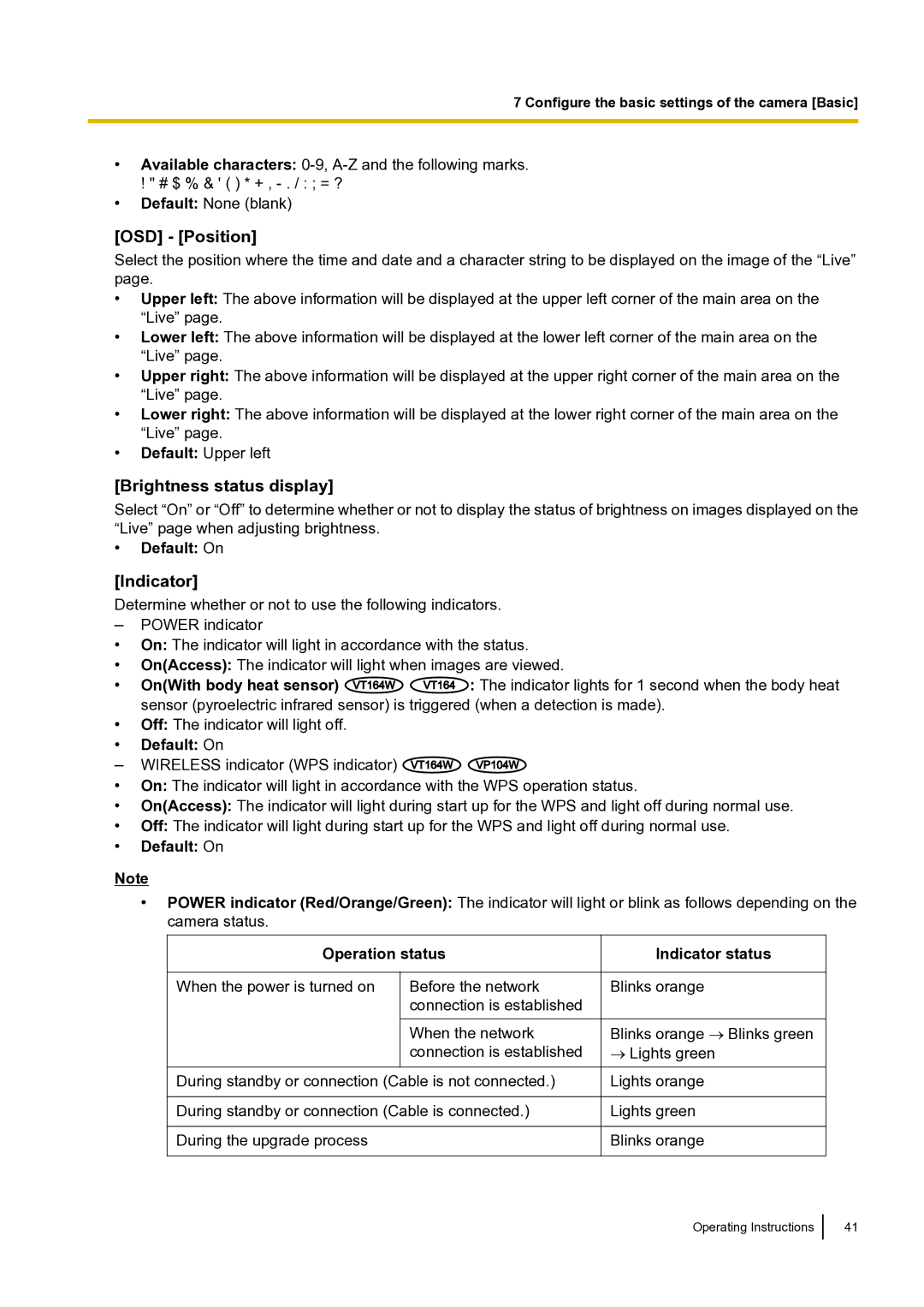7 Configure the basic settings of the camera [Basic]
•Available characters:
! " # $ % & ' ( ) * + ,
•Default: None (blank)
[OSD] - [Position]
Select the position where the time and date and a character string to be displayed on the image of the “Live” page.
•Upper left: The above information will be displayed at the upper left corner of the main area on the “Live” page.
•Lower left: The above information will be displayed at the lower left corner of the main area on the “Live” page.
•Upper right: The above information will be displayed at the upper right corner of the main area on the “Live” page.
•Lower right: The above information will be displayed at the lower right corner of the main area on the “Live” page.
•Default: Upper left
[Brightness status display]
Select “On” or “Off” to determine whether or not to display the status of brightness on images displayed on the “Live” page when adjusting brightness.
•Default: On
[Indicator]
Determine whether or not to use the following indicators.
– | POWER indicator |
|
|
• | On: The indicator will light in accordance with the status. | ||
• | On(Access): The indicator will light when images are viewed. | ||
• | On(With body heat sensor) VT164W | VT164 | : The indicator lights for 1 second when the body heat |
• | sensor (pyroelectric infrared sensor) is triggered (when a detection is made). | ||
Off: The indicator will light off. |
|
| |
• | Default: On |
|
|
– | WIRELESS indicator (WPS indicator) | VT164W | VP104W |
• | On: The indicator will light in accordance with the WPS operation status. | ||
• | On(Access): The indicator will light during start up for the WPS and light off during normal use. | ||
• | Off: The indicator will light during start up for the WPS and light off during normal use. | ||
• | Default: On |
|
|
Note
•POWER indicator (Red/Orange/Green): The indicator will light or blink as follows depending on the camera status.
Operation status |
| Indicator status |
| |
|
|
|
|
|
When the power is turned on | Before the network |
| Blinks orange |
|
| connection is established |
|
|
|
|
|
|
|
|
| When the network |
| Blinks orange → Blinks green |
|
| connection is established |
| → Lights green |
|
|
|
|
|
|
During standby or connection (Cable is not connected.) |
| Lights orange |
| |
|
|
|
|
|
During standby or connection (Cable is connected.) |
| Lights green |
| |
|
|
|
|
|
During the upgrade process |
|
| Blinks orange |
|
|
|
|
|
|
Operating Instructions
41