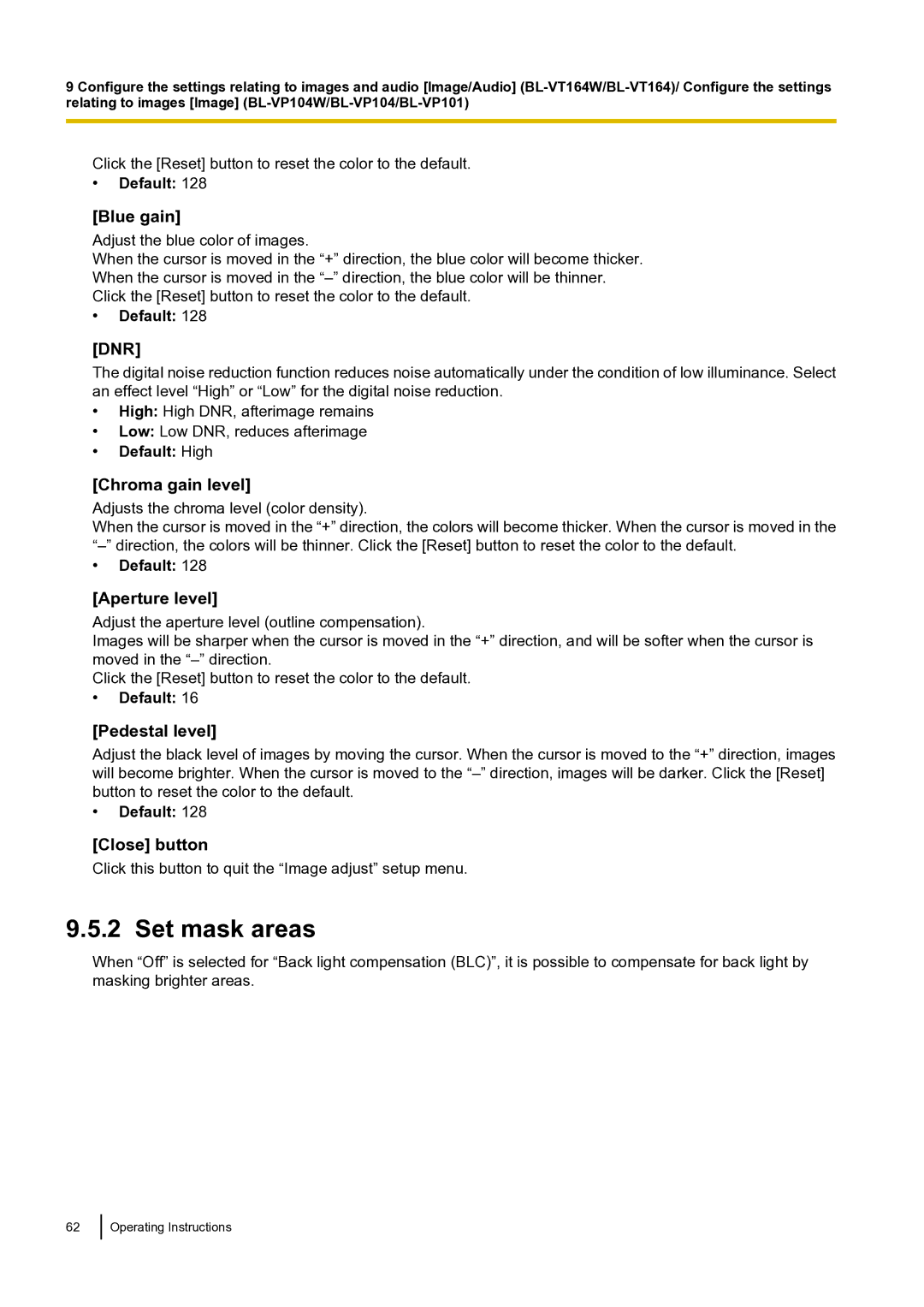9 Configure the settings relating to images and audio [Image/Audio]
Click the [Reset] button to reset the color to the default.
•Default: 128
[Blue gain]
Adjust the blue color of images.
When the cursor is moved in the “+” direction, the blue color will become thicker.
When the cursor is moved in the
Click the [Reset] button to reset the color to the default.
•Default: 128
[DNR]
The digital noise reduction function reduces noise automatically under the condition of low illuminance. Select an effect level “High” or “Low” for the digital noise reduction.
•High: High DNR, afterimage remains
•Low: Low DNR, reduces afterimage
•Default: High
[Chroma gain level]
Adjusts the chroma level (color density).
When the cursor is moved in the “+” direction, the colors will become thicker. When the cursor is moved in the
•Default: 128
[Aperture level]
Adjust the aperture level (outline compensation).
Images will be sharper when the cursor is moved in the “+” direction, and will be softer when the cursor is moved in the
Click the [Reset] button to reset the color to the default.
•Default: 16
[Pedestal level]
Adjust the black level of images by moving the cursor. When the cursor is moved to the “+” direction, images will become brighter. When the cursor is moved to the
•Default: 128
[Close] button
Click this button to quit the “Image adjust” setup menu.
9.5.2 Set mask areas
When “Off” is selected for “Back light compensation (BLC)”, it is possible to compensate for back light by masking brighter areas.
62