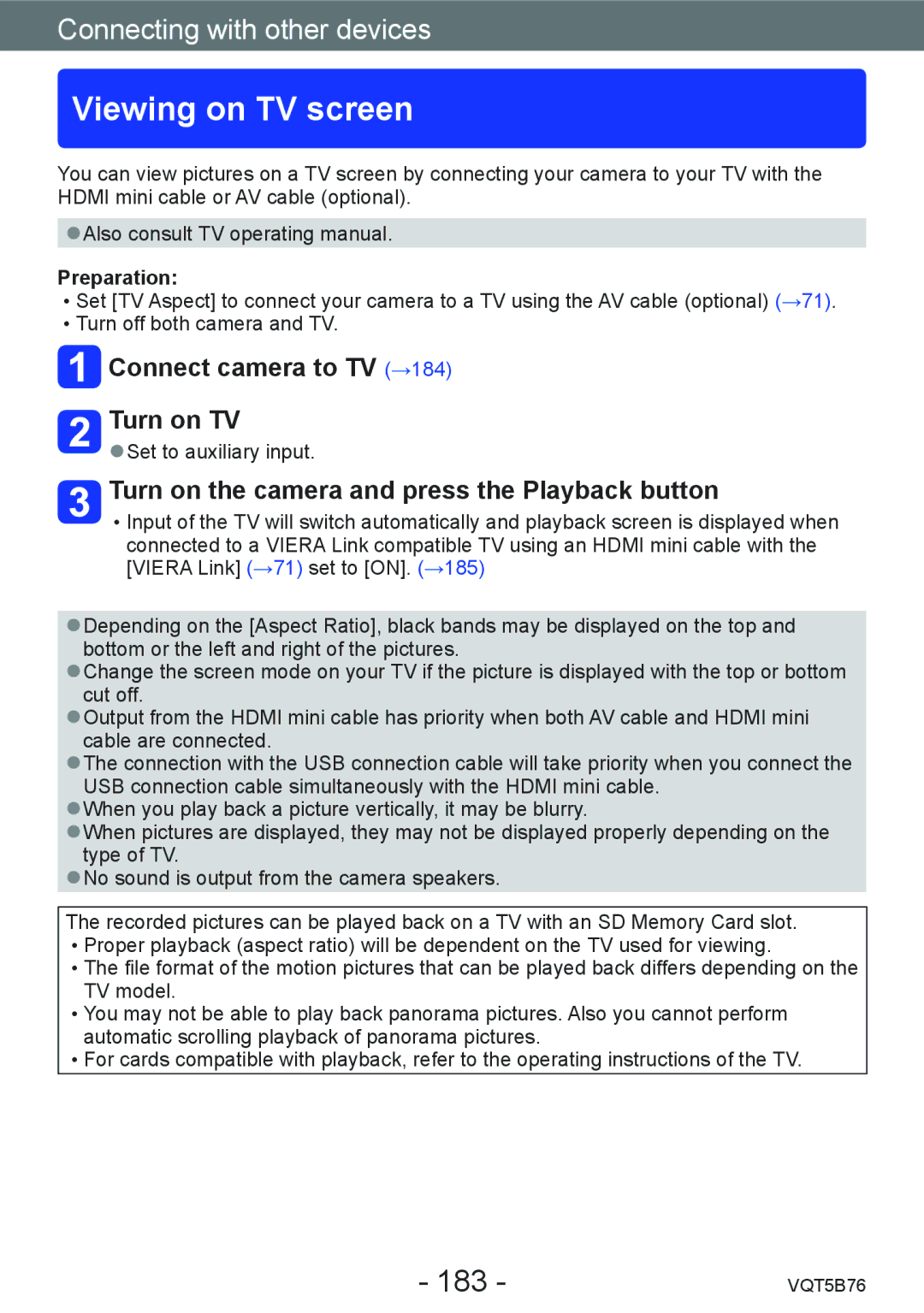Connecting with other devices
Viewing on TV screen
You can view pictures on a TV screen by connecting your camera to your TV with the HDMI mini cable or AV cable (optional).
●●Also consult TV operating manual.
Preparation:
••Set [TV Aspect] to connect your camera to a TV using the AV cable (optional) (→71). ••Turn off both camera and TV.
 Connect camera to TV (→184)
Connect camera to TV (→184)
Turn on TV
●●Set to auxiliary input.
Turn on the camera and press the Playback button
••Input of the TV will switch automatically and playback screen is displayed when connected to a VIERA Link compatible TV using an HDMI mini cable with the [VIERA Link] (→71) set to [ON]. (→185)
●●Depending on the [Aspect Ratio], black bands may be displayed on the top and bottom or the left and right of the pictures.
●●Change the screen mode on your TV if the picture is displayed with the top or bottom cut off.
●●Output from the HDMI mini cable has priority when both AV cable and HDMI mini cable are connected.
●●The connection with the USB connection cable will take priority when you connect the USB connection cable simultaneously with the HDMI mini cable.
●●When you play back a picture vertically, it may be blurry.
●●When pictures are displayed, they may not be displayed properly depending on the type of TV.
●●No sound is output from the camera speakers.
The recorded pictures can be played back on a TV with an SD Memory Card slot. ••Proper playback (aspect ratio) will be dependent on the TV used for viewing.
••The file format of the motion pictures that can be played back differs depending on the TV model.
••You may not be able to play back panorama pictures. Also you cannot perform automatic scrolling playback of panorama pictures.
••For cards compatible with playback, refer to the operating instructions of the TV.
- 183 - | VQT5B76 |